Earlier, I have covered several ways to open an elevated command prompt in Windows. Today, we will use a hidden, undocumented feature of Task Manager, which allows you to open an elevated command prompt right from the Task Manager application.
Advertisеment
Run the Task Manager application. In Windows 8.1, you can use one of the following tricks to open it:
- Right click on the Taskbar and select the Task Manager item from the context menu.
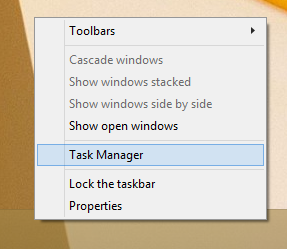
- Press Ctrl+Shift+Esc hotkeys on the keyboard.
- Press the Ctrl+Alt+Del key combination and select the Task Manager item from the list which will appear on the screen.
- Press the Win+X hotkeys/right click on the Start button and select Task Manager from the menu.
- Press Win+R and type taskmgr into the Run dialog.
- On Start Screen, type "Task", and select Task Manager from the search results.
Any of these methods will open the Task Manager: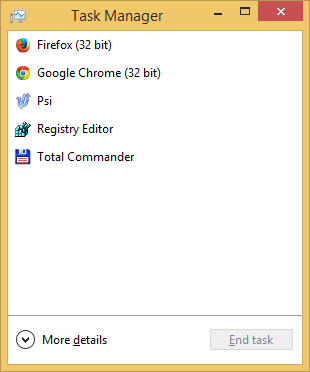
Click on the More Details button, so your Task Manager will be switched to the full view mode: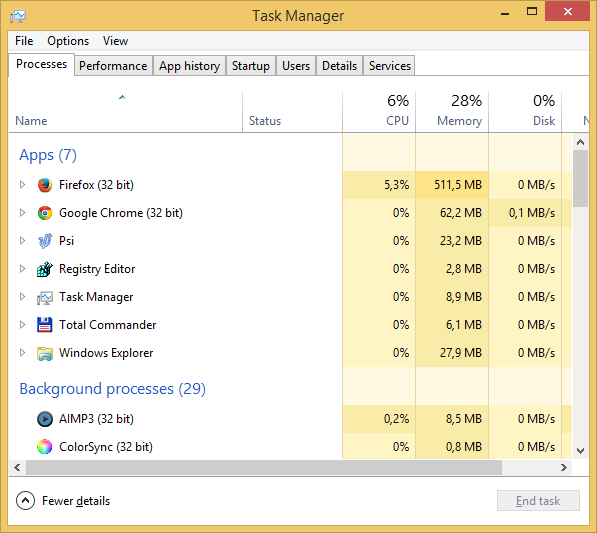
Now do the following steps:
- Open the file menu and point your mouse to the Run new task item. Do not click it yet.
- Press and hold the CTRL key on the keyboard.
- Do not release the CTRL key and click on the Run new task item.
That's it. Instead of the Run dialog, an elevated command prompt will appear on the screen: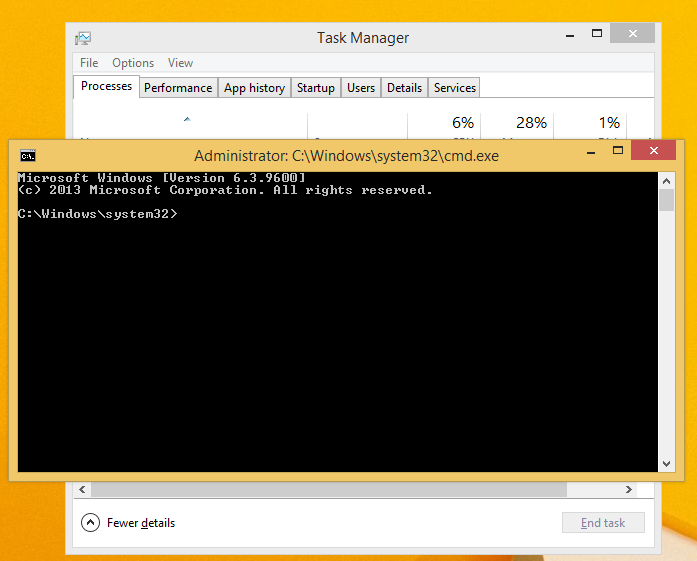
You might be curious, how to perform these steps using only the keyboard. Well, it is very simple:
- In the simplified view mode of the Task Manager app, press the Alt+D hotkey to switch it into the full view.
- Press Alt to activate the menu line and the "File" menu item.
- Press the arrow down key to expand the File menu and select the "Run new task" item.
- Press Ctrl+Enter
I made a video which illustrates the results if this trick.
Support us
Winaero greatly relies on your support. You can help the site keep bringing you interesting and useful content and software by using these options:

No UAC prompt :x.
Wrong smile… D:
When you start the new Windows 8 Task Manager, it silently elevates and if you set the UAC slider to highest, it shows you the UAC prompt. :)
But you need to have the highest security level of UAC.
Otherwise, Windows will elevate Task Manager SILENTLY.
So, no UAC prompt in general case.