Hotkeys are very important to improve the usability and productivity of software. They save your time. Every Windows user is probably familiar with at least the Win key shortcut keys. Windows 10, the new OS from Microsoft, features an updated Start menu, virtual desktops and some more GUI updates. Besides these changes, it comes with a set of new hotkeys, which I would like to share in this article.
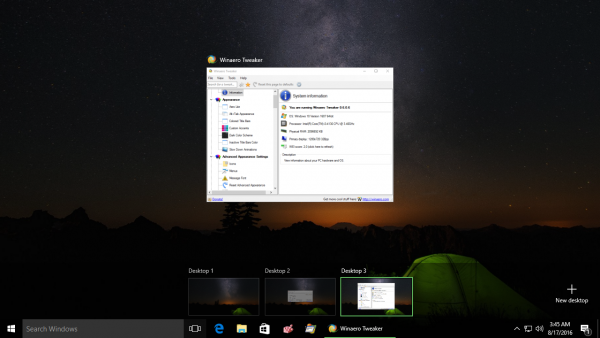 Win + Tab - activate the Task View.
Win + Tab - activate the Task View.
Windows 10 comes with a brand new feature - virtual desktops. The mentioned keyboard shortcut gives you an overview of all your running programs on all virtual desktops you have created.
Win + Ctrl + D - create a new virtual desktop.
Win + Ctrl + → and Win + Ctrl + ← - switch between virtual desktops you created.
Win + Ctrl + F4 - close current virtual desktop.
Tip: See hotkeys to manage Virtual Desktops in Windows 10.
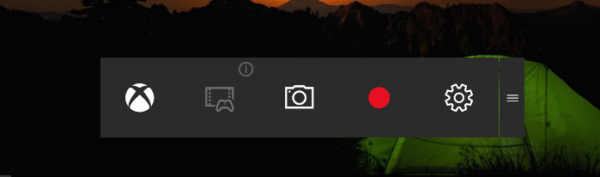 Win + G - launch the Game Bar.
Win + G - launch the Game Bar.
Game Bar is a part of the built-in Xbox apps. It allows the user to capture screenshots and record videos in games and apps.
Advertisеment
Tip: press Win + Alt + G to record the next 30 seconds of gameplay
The keyboard shortcut Win + Alt + PrtScrn will capture a standard screenshot from the game.
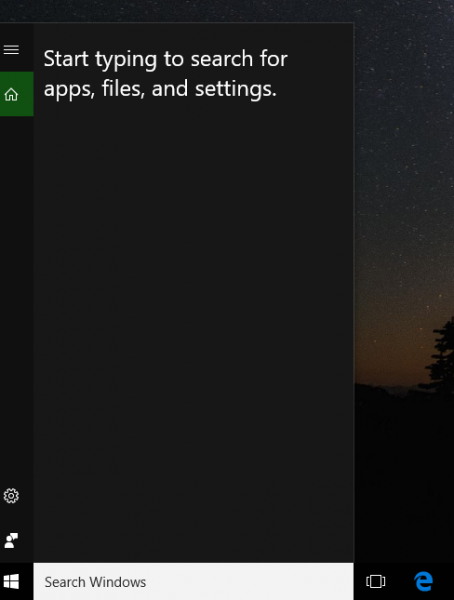 Win + S - open Cortana and Search
Win + S - open Cortana and Search
Cortana is a digital assistant bundled with Windows 10. You can control it using voice commands or type into its search box to find various information from the web or automate certain tasks on your computer.
Tip: If you don't like Cortana, see how to disable Cortana in Windows 10 Anniversary Update version 1607 or how to uninstall and remove Cortana in Windows 10.
If you windows 10 device comes with a microphone, you can press Win + Shift + C to open Cortana to listen to your request.
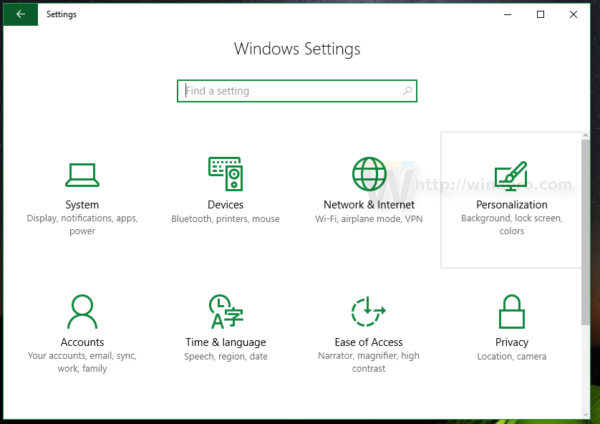 Win + I - open the Settings app. See all possible ways to open it HERE. Also, see how to open various Settings pages directly in Windows 10 Anniversary Update.
Win + I - open the Settings app. See all possible ways to open it HERE. Also, see how to open various Settings pages directly in Windows 10 Anniversary Update.
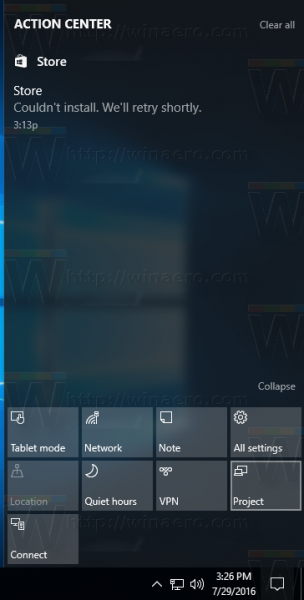 Win + A to open the Action Center.
Win + A to open the Action Center.
Action Center stores notifications about all important events like updates, maintenance and security warnings in a single place. It comes with Quick Actions - a set of buttons which allow you to manage various system functions quickly. See how to change the number of Quick Action buttons visible in Action Center of Windows 10.
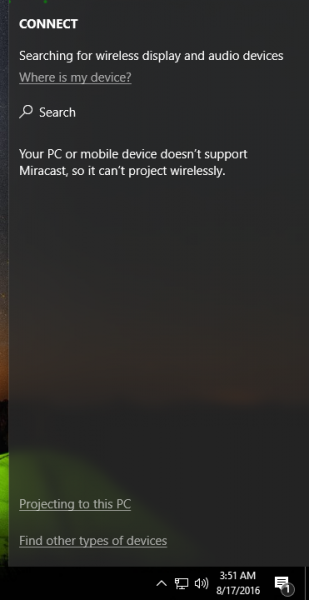 Win + K - open the Connect pane.
Win + K - open the Connect pane.
Using the Connect feature of Windows 10, you can bring the Continuum experience from your device to a wireless display via Miracast. There is also the Connect app bundled with Windows 10 which allows the user to do the same without needing a dock or Miracast adapter.
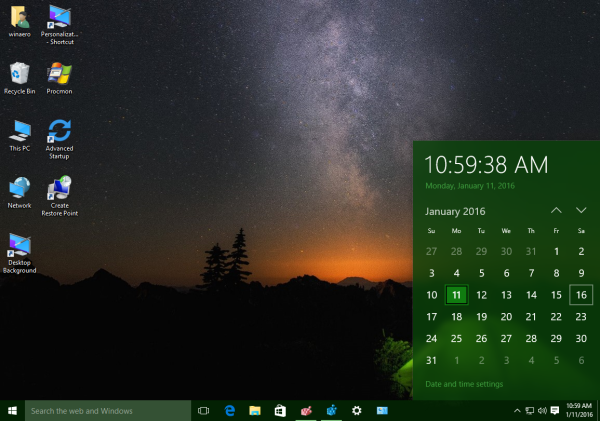 Win + Alt + D - open Data and Time flyout.
Win + Alt + D - open Data and Time flyout.
The new Date and Time flyout is a replacement for the Windows 7-like tray calendar which appears when you click the date at the end of the taskbar. You can make it show national holidays.
That's it. Using these hotkeys, you can manage your Windows 10 more productively.
Support us
Winaero greatly relies on your support. You can help the site keep bringing you interesting and useful content and software by using these options:

By the way, there are shortcuts for Microsoft Edge? I tried to open a file, a picture, with CTRL + O and couldn’t. The same if you want, for example, save a page, CTRL + S.
You forgot one very important hotkey.
Win + Shift +Enter – make a Store app fullscreen.
Please add to your list.
Thanks Jeremy. But this hotkey is a new feature of 1703.
It was not available when I wrote this article.
Anyway, thanks for sharing.
You are welcome. This is a new feature of Windows 10 1703. See this Reddit: https://www.reddit.com/r/Windows10/comments/65t3tg/so_edge_has_fullscreen/