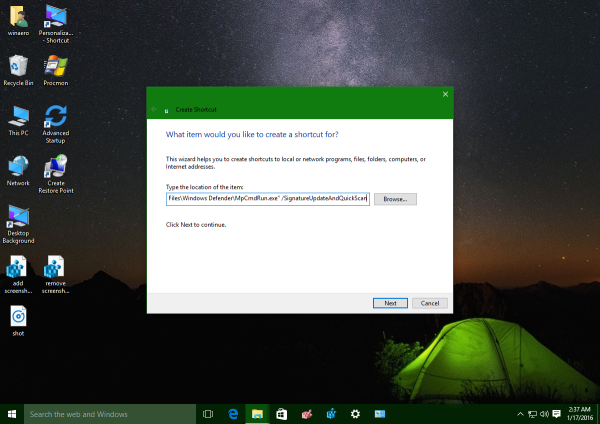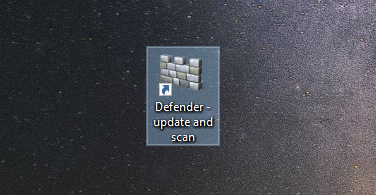Windows Defender is the built-in security app bundled by default with Windows since Windows Vista. Although Microsoft claims that it offers only baseline antivirus protection, it's better to have to preinstalled and running than to have no antimalware at all. If you have Windows Defender enabled, you might find this trick useful to update it and then perform a Quick Scan with just one click.
Advertisеment
It is possible to create a special shortcut to update Windows Defender virus signatures and then start a quick scan immediately.
Tip: Download Windows Defender offline updates for Windows 10.
This trick involves the console MpCmdRun.exe utility which is a part of Windows Defender and used mostly for scheduled scanning tasks and IT administrators.
The MpCmdRun.exe tool has a number of command line switches which can be viewed by running MpCmdRun.exe with "/?". However, there is an undocumented switch, SignatureUpdateAndQuickScan which is useful in our case.
To update Windows Defender and run Quick Scan with one click, follow the instruction below.
- Right click the Desktop and select New - Shortcut.
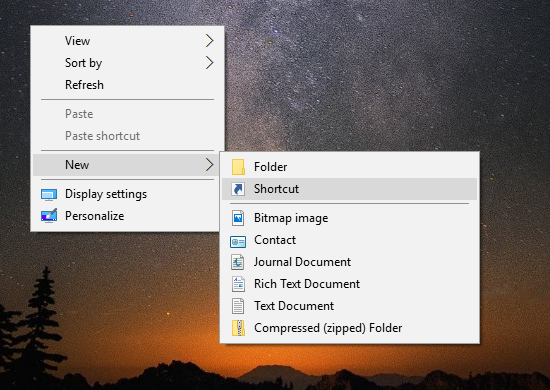
- In the shortcut target box, type or copy-paste the following command:
"C:\Program Files\Windows Defender\MpCmdRun.exe" /SignatureUpdateAndQuickScan
- Type some useful name for your new shortcut:
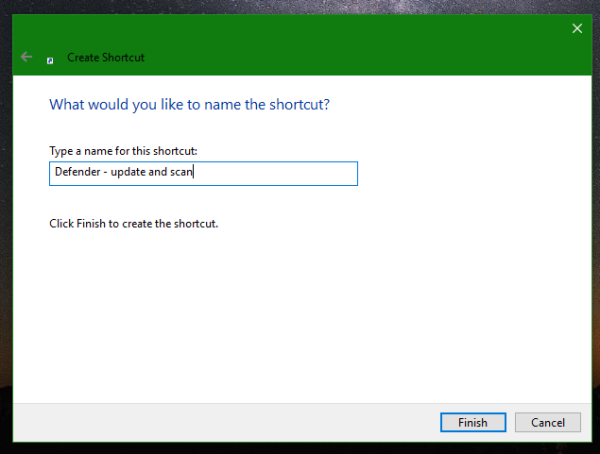
- For the shortcut icon, refer to the following file:
"C:\Program Files\Windows Defender\MSASCui.exe"
You are done.
Now let's test our shortcut. Double click it.
First, it will update its signatures: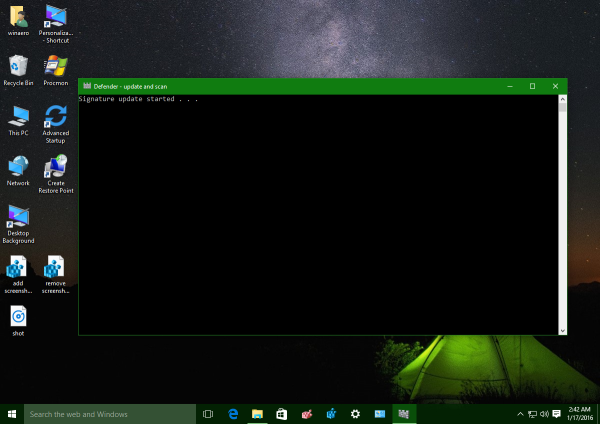
And next, it will begin a quick scan: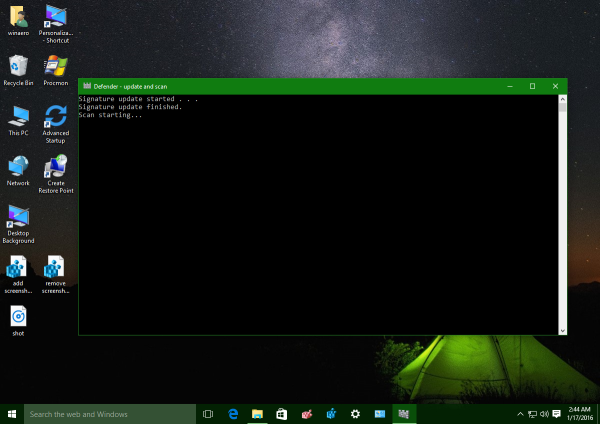
After it is finished, you will find the scan results in Event Viewer, inside Microsoft\Windows\Windows Defender\Operational Journal under the latest "Information" record: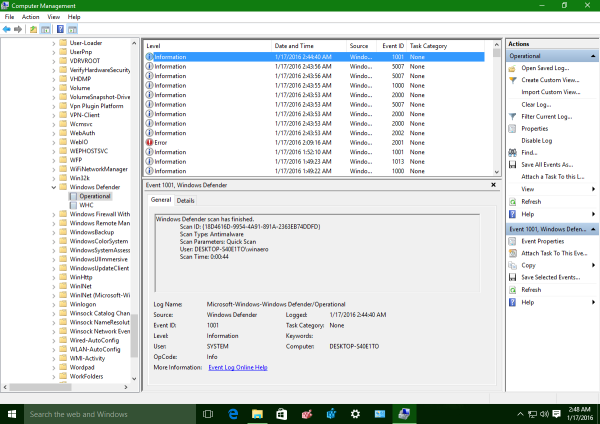
That's it. This trick works in Windows 10 and Windows 8. I haven't checked it in earlier versions of Windows. Now read: Enable Anti-Adware feature in Windows Defender.
Support us
Winaero greatly relies on your support. You can help the site keep bringing you interesting and useful content and software by using these options: