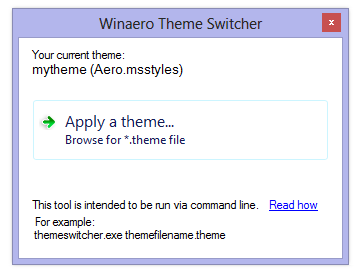By default, the echo command adds a new line character to its output. For example, if you print some environment variable, the output will be appended with an extra line. The extra line can create a problem if you wish to copy the output to the clipboard to be used in another command. Today we will see how to get rid of the new line character in the echo command output at the command prompt.
Tag: command prompt
Command prompt hotkeys in Windows 8 and Windows 7
The command prompt in Windows 8 and Windows 7 is the shell environment where you can run text-based console tools and utilities by typing commands. It's UI is very simple and does not have any buttons or graphical commands. But it provides a set of useful hotkeys. Today, I would like to share this list of command prompt hotkeys available in Windows 8 and Windows 7. They should also work in Windows Vista or Windows XP.
Fix: no scrolling in the command prompt after font change
The command prompt (cmd.exe) in Windows allows you to change the font and font size to make it more readable. The default font is small and that can be an issue for users of modern displays with high resolution. If you try to change the font in the command prompt window, you will notice that the scroll bar disappears! This is very annoying when you run some console app with several lines of output, and it gets displayed only partially. Here is how you can fix the issue and restore the scroll bar even for custom font settings.
How to boot to safe mode command prompt quickly in Windows 8 and Windows 8.1
In Windows 8 and Windows 8.1 there is a way to reboot the OS quickly and launch the troubleshooting options directly. This is very useful if you have some issue that you cannot fix in the regular Windows 8 environment, for example, you may need to overwrite or delete some in-use files. It is really good alternative to a bootable DVD or USB stick. Follow the simple instructions in this article to quickly access the command prompt for troubleshooting.
[Tip] Paste a file or folder path to the command prompt quickly
There are times when you need to paste a file or folder path to the Windows command prompt. You might be doing several mouse clicks or typing for this simple task. It is possible to optimize this simple operation and reduce the amount of clicks.
How to copy the command prompt output directly to the Windows clipboard
The classic way of copying data from the command prompt is the following:
- right click on the command prompt window title and choose Edit -> Mark command
- select the text inside the command prompt using the mouse
- to copy the selected text, right click on the command prompt window title and choose Edit->Copy command (or just press Enter on the keyboard).
If you have Quick Edit Mode enabled, then you can skip step 1 and directly drag to select and press Enter.
In Windows Vista, Microsoft has added a new way, which is quite handy and does not require so many clicks - the clip command. The clip command can accept the output of any console tools and send it to the Windows clipboard. Let's look how it can used with the following simple example.
How to get Windows 8.1 installation date
Often, there are times when you may want to know when exactly your copy of Windows 8.1 or Windows 8 or Windows 7 was installed on your PC. It is possible to get this information using built in Windows tools. Read this article to see a simple way to see the age of your Windows OS.
How to change a Windows theme from the command prompt
Many people, including my friends, often ask me how to change a Windows theme from the command prompt without opening the Explorer window. They want to apply the custom theme they have installed from the command line. Unfortunately, Windows does not provide any native or user-friendly way to change the current theme and apply *.theme file silently. Today, I would like to provide you with an easy-to-use solution - our brand new release: Winaero Theme Switcher.