Cast to Device is a feature Windows 10 got from previous Windows releases. Earlier known as Play To, it allows the user to stream media content from your Windows 10 device to another receiver device with Miracast or DLNA support. Explorer provides a context menu item called Cast to Device for folders and media files. If you found no use for this feature, you might want to get rid of the context menu command. Here is how it can be done.
Advertisеment
In Windows 10, the Cast to Device feature is implemented via a special shell extension. If you block it from loading, this will remove the context menu item from File Explorer. This can be done with a simple Registry tweak.
Remove Cast to Device from Context Menu in Windows 10
- Open Registry Editor.
- Go to the following Registry key:
HKEY_LOCAL_MACHINE\SOFTWARE\Microsoft\Windows\CurrentVersion\Shell Extensions\Blocked
Tip: see How to jump to the desired registry key with one click.
If you don't have such a key, then just create it. In my setup, the subkey "Blocked" did not exist, so I created it myself.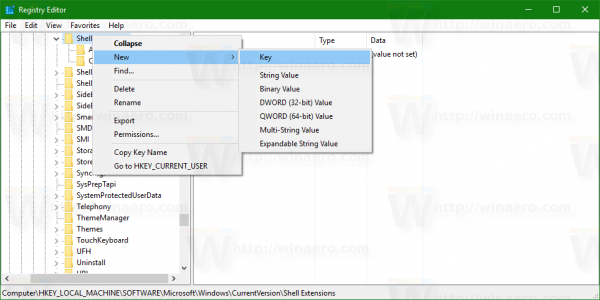
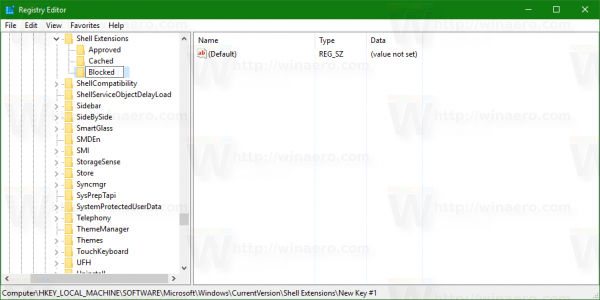
- Create a new string value here named {7AD84985-87B4-4a16-BE58-8B72A5B390F7}. Leave its data value empty as shown below:
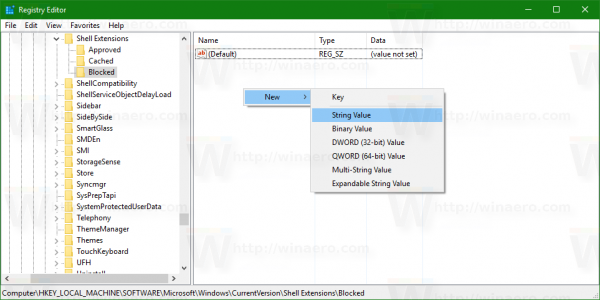
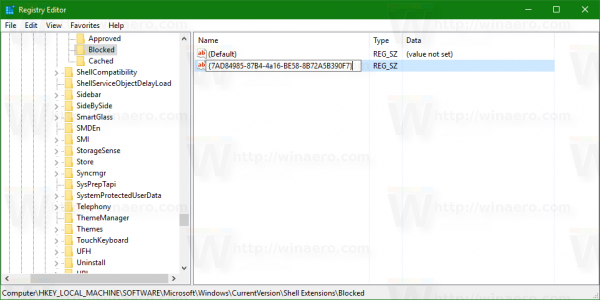
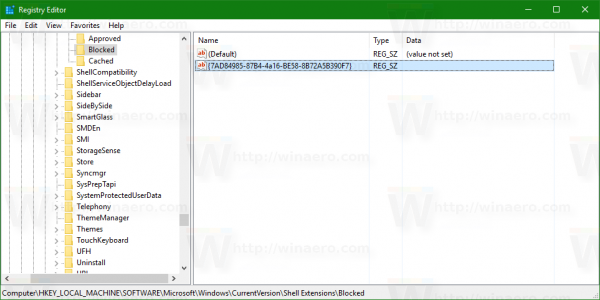
- Now, restart the Explorer shell or sign out and sign in back to your user account.
The Cast to Device context menu item will disappear. You are done.
To save your time, you can use the following ready-to-use Registry files:
In the ZIP archive above, you will find the appropriate tweak to disable the menu item and an undo file to reverse the tweak.
To save your time, use Winaero Tweaker. It has the appropriate option under Context Menu\Remove Default Items: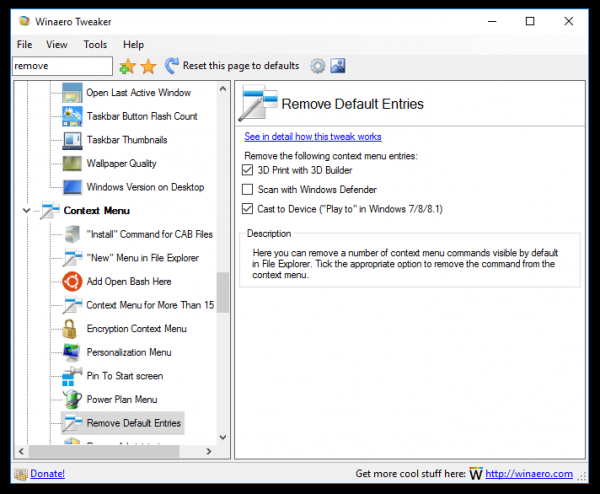 You can get the app here: Download Winaero Tweaker.
You can get the app here: Download Winaero Tweaker.
That's it.
Support us
Winaero greatly relies on your support. You can help the site keep bringing you interesting and useful content and software by using these options:
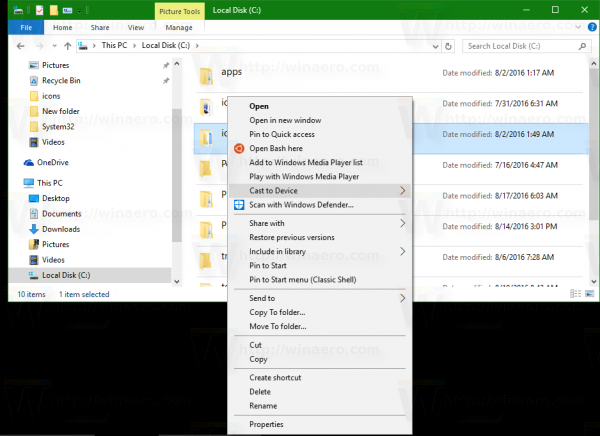
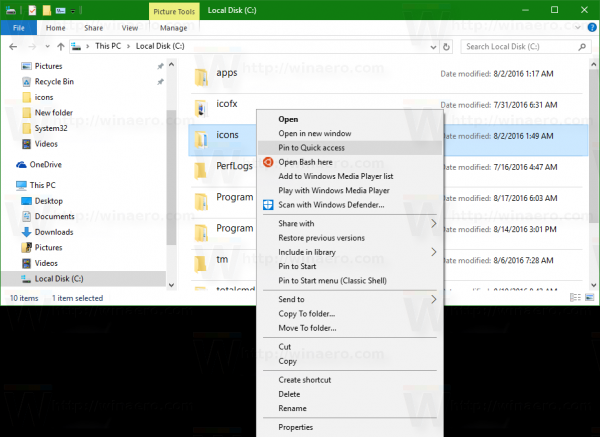

Please include it into your tweaker!
Thank you…indeed!
Already included, will be released along with other new features in the upcoming version.
Waiting with anticipation)
It seems that removing “Cast to Device” option doesn’t seem to be working with Creators Update…
Maybe the CLSID has been changed. I need to look.