Fast Startup is a new feature which is introduced in Windows 8 RTM. It allows your computer to start faster than normal by logging off the user session and then saving a part of system related files and drivers to a hibernation file. When you turn on your PC again, it resumes from hibernate and logs you in again. In other words, the fast startup feature combines the classic shutdown mechanisms with hibernation, so it can be called 'hybrid shutdown'. Hybrid shutdown is enabled by default in Windows 8 and its successor, Windows 8.1. Follow this article to learn how to disable the fast boot feature or enable it back, and why you may want to do so.
Advertisеment
The first case is if you are dual booting with some other OS. For example, if you have Linux as the second OS on your PC, it will not provide access to your Windows 8 partition due to the hibernation state of the partition caused by hybrid shutdown. The second reason might be the reboot requirement. As you might be knowing, when Fast Startup is enabled, Windows 8 can't install its updates without rebooting. So it require a reboot to finish the installation of updates. Also, it can perform an automatic reboot, if the user ignores the reboot requests from the OS. Another reason to disable fast startup is if your PC is simply incompatible with the feature and does not correctly shut down, but instead restarts. In all such cases, you may want to disable hybrid shutdown a.k.a. fast startup.
To disable Fast Startup, follow these simple instructions:
- Open the Start screen
- type po bu right on the Start screen (short for power buttons). It will bring you directly to the 'Change what the power buttons do' applet in search results. Click it.
Tip: see How to speed up search on the Start screen in Windows 8.1 for more details.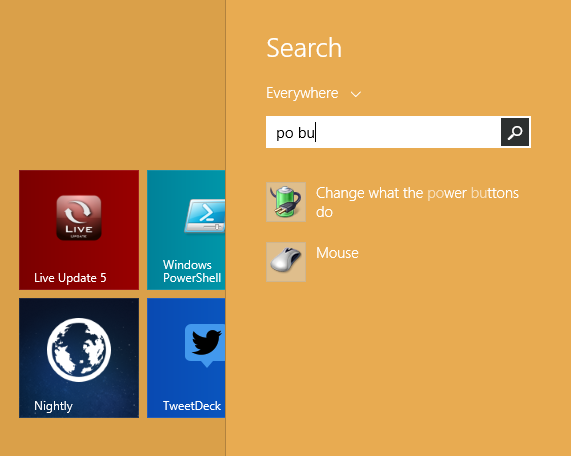
- The following window will appear on the screen:
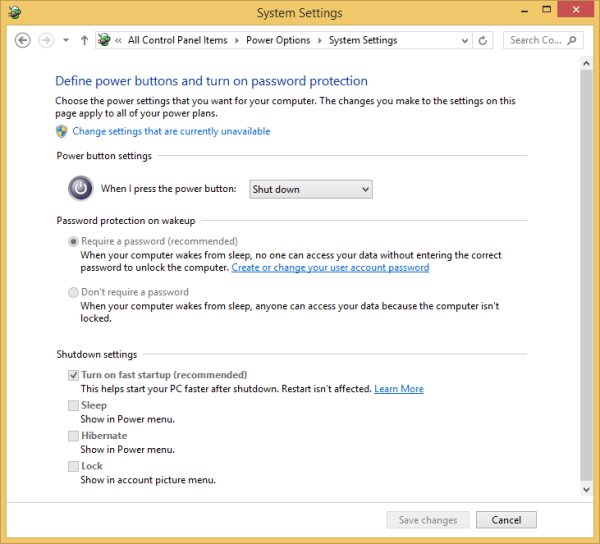
- Click on the 'Change settings that are currently unavailable' link to make the Shutdown options available.
- Untick the Turn on fast startup (enabled) option:
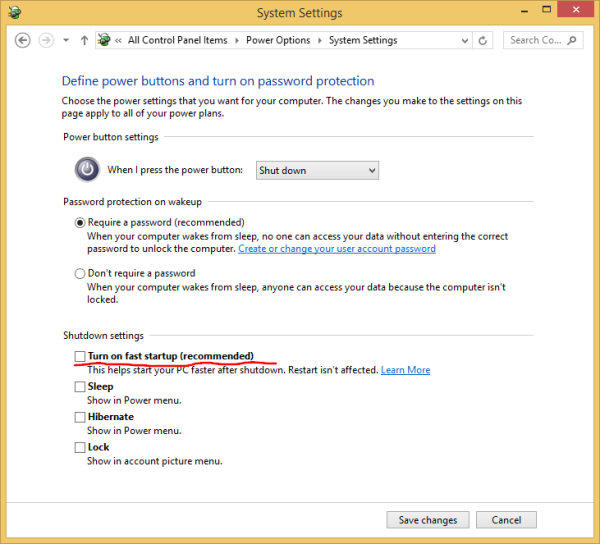
That's it. Now the Fast Startup feature is disabled.
To enable it again, perform the steps as described above and tick the Turn on fast startup (enabled) checkbox back.
While you keep the Fast Startup feature disabled, it make increase the boot time. However, it may not matter to users with high-end machines, especially those with SSD drives. Most users don't even need to change this setting if everything works properly for them.
Tip: There is a way to do a full shut down (like Windows 7 and earlier did) even while fast startup is enabled. If you use the Win+X menu to shut down, then it will always perform a full shutdown.
Support us
Winaero greatly relies on your support. You can help the site keep bringing you interesting and useful content and software by using these options:

Thanks!
You are welcome
I tried this but it doesn’t untick…
Hello.
I’ve a dual boot windows 8.1 and ubuntu. When I shitch on the computer, Lenovo icon start loading up the system; after I get prompted by GRUB2, letting me choice which operating system I want to load now.
I disabled fast boot in windows 8 and in the BIOS when I made the installation. But now, I want to enable again fast boot in windows 8 WITHOUT uninstalling ubuntu.
I’m wondering what happens if I enable the fast boot in windows 8 again, and I enable it on the BIOS too.
Will I get propmted by GRUB2 and fast boot will be executed after I select to load windows 8? or Just after Lenovo motherboard has loaded up the system, windows 8 will be loaded in fast startup with no enter in GRUB2, as usually happened before my dual boot configuration? or, In the worst cases: BIOS will not find a loading partition for windows 8, since GRUB2 change some partition configuration? or windows 8 will install its fast boot files in one partition which is used by GRUB2 and, therefore, I’ll have to reinstall GRUB2 in order to boot linux again?
I can’t access the fast boot up on my control panel. Is there another way?
Can I ask you why you can’t access it?
@Sergery Tkachenko, yes there is a reason why the option may not be available within power options -> system settings (also can get there with power options and then clicking ong ‘choose what the power buttons do’ or ‘choose what closing the lid does’).
The reason may be because hiberfil.sys in the root directory of the system drive doesn’t exist, for instance if full hibernation has been disabled. Enable with “powercfg hibernate on” in admin cmd box.
oh, thanks
Hi, thank you very much,
This tutorial is very good.
What is against leaving fastboot on and adding a line to a Linux startup script to delete hiberfil.sys?
Never tried this.
AFAIK, it is necessary to set some FS flag too.
Thanks for this useful info…………
thanks for this !
A very useful write up. Thanks so much for this . I am trying it out now. My windows has been refusing to shutdown since I installed Linux Ubuntu alongside my Windows 8.1 x64. Praying this article solves my problem.
Yep, I disabled Fast Startup to my Arch Linux/Win8 dual boot PC too.
i disabled booting from hdd on my laptop with win 8. How can i get to bios to enable the same. I have tried pressing all the f keys and delete key and nothing comes up. help please
I just used this page to disable the dast boot sequence on my Dell XPS-8700 machine. This is after hours and hours on the phone with help “technicians” who knew nothing about computers and how to disable this feature.
The article here on the subject allowed me to disable the fast boot on my computer in less than thirty seconds without any hassle whatsoever.
I would like to say thank you to whomever is responsible for this solution. Had it not been for you I would be nowhere. Thank you, thank you, thank you. I really appreciate your article very much. Please keep up the excellent work you are doing.
Bud
Thanks!
This works on my Acer Aspire E1-572G Windows 8.1 64 bit machine. Very useful info. =D
THANKS…..VERY HELPFUL :)
Fast Start drains my laptop battery slowly after shutdown. This is because the computer is actually in a hybrid Hibernate mode, and it needs a tiny bit of battery power to maintain that condition. (The computer is a Lenovo Ideapad Y500 laptop.)
If you have an SSD as your boot drive then you don’t need the Fast Start feature anyway because the SSD can load Windows very quickly. So, save your battery by turning off the Fast Start feature.