In Windows 7, it is possible to change the appearance of the user name and "Welcome" text that shows on the logon screen. This will also affect the security screen which appears when you press the CTRL + ALT + DEL shortcut keys on the keyboard. It can be done with a very simple registry tweak, which I would like to share with you. Read below to learn how it can be done.
This ability was designed to allow OEM manufacturers to change the look of the text overlaid on the logon background image. Since the background image on the logon screen is changeable in Windows 7, the text looks better without the shadow for some images, while a darker shadow makes the text more readable on other images. Only a few manufacturers are aware of this option. On most PCs, the defaults are in use.
To change how the text shadow looks, do the following:
- Open Registry Editor
- Go to the following key:
HKEY_LOCAL_MACHINE\SOFTWARE\Microsoft\Windows\CurrentVersion\Authentication\LogonUI
Tip: You can access any desired Registry key with one click.
If you do not have such a Registry key, then just create it. - Create a new DWORD value here in the right pane named ButtonSet and set it to:
1, if you need to get a darker shadow than the default one, or
2, to disable the shadow completely.
A value of 0 means the default lighter shadow. When the ButtonSet value does not exist in the Registry, it is assumed to be 0.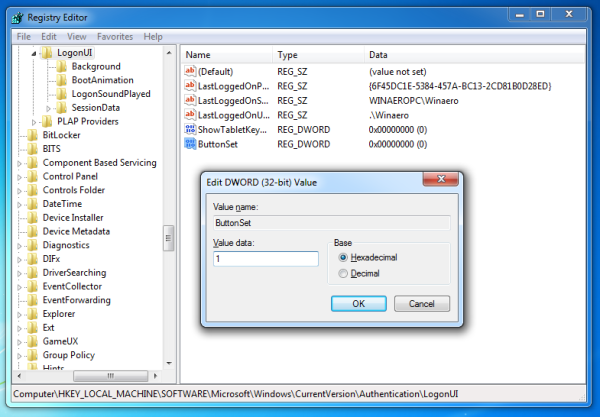
See the screenshots below which I made of the security screen. It contains lots of text, so the text shadows are very noticeable.
Default look: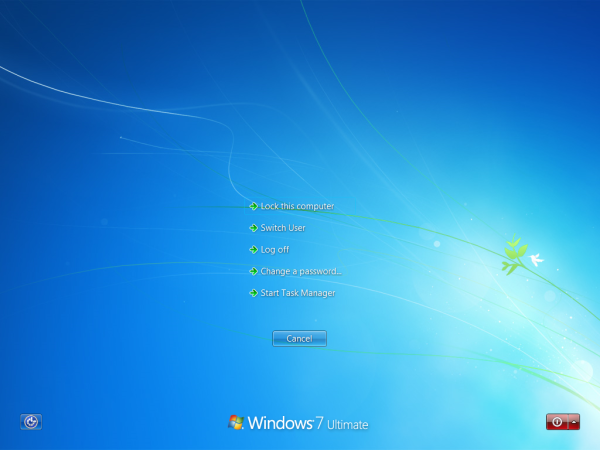
Darker shadow: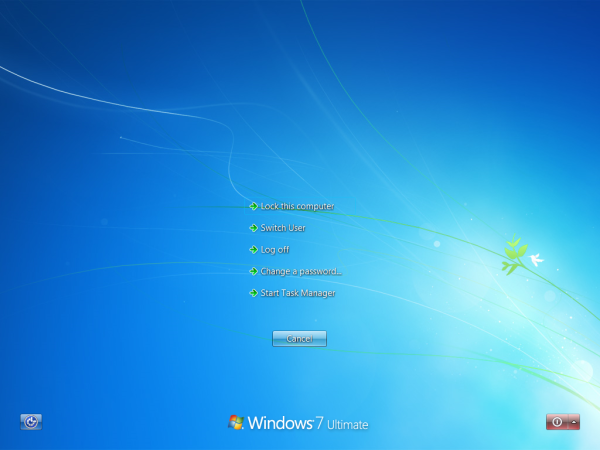
No shadow: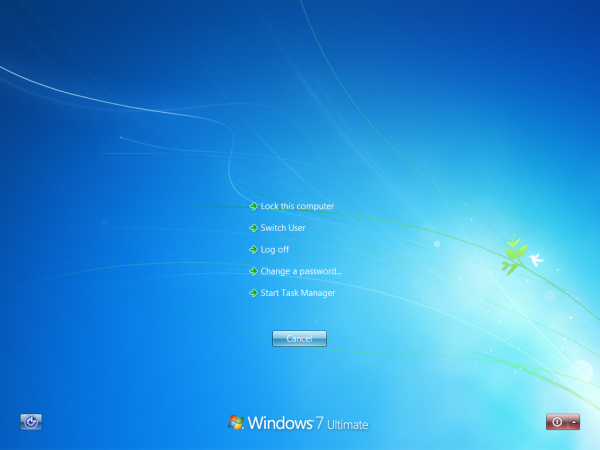
That's it.
Support us
Winaero greatly relies on your support. You can help the site keep bringing you interesting and useful content and software by using these options:
