In Windows 8.1 Update 1, if you have multiple monitors, you may have observed a strange behavior of the mouse pointer. When you try to move the mouse pointer across to the other monitor, it sticks at the edge of the screen. If you move the mouse pointer fast, it goes over successfully to the other display. This is a not a bug, it's a feature. Let's see how to fix it.
Windows 10 users, please refer to the following article: MouseMonitorEscapeSpeed (Mouse pointer stickiness) fix for Windows 10
The problem I described above of mouse pointer stickiness can be best described by this video:
Video credits: Antoine Pham
This sticking of the mouse cursor on the right edge of monitor 1 and the left edge of monitor 2 (shared edge) is a feature to make the charms bar and scroll bars easier to use. Luckily you can disable it.
- Open Registry Editor (see how)
- Go to the following key:
HKCU\Control Panel\Desktop
Tip: You can access any desired Registry key with one click.
- Look for a DWORD value called MouseMonitorEscapeSpeed. If that value does not exist, then create it. Change its value data to 1.
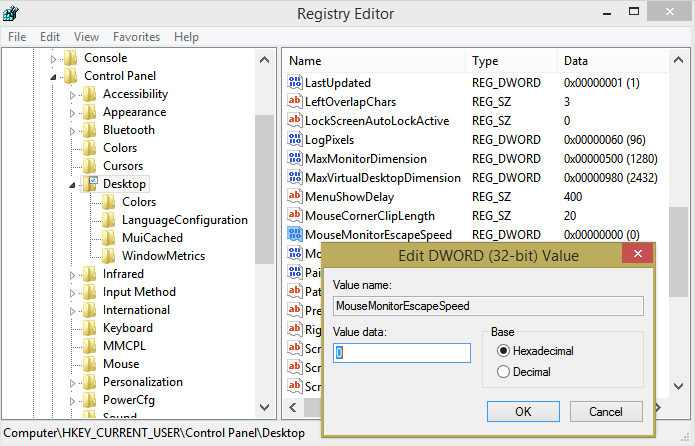
- Repeat steps #2 and #3 for the following Registry key too
HKCU\Software\Microsoft\Windows\CurrentVersion\ImmersiveShell\EdgeUI
- Now restart the Explorer.exe shell or restart Windows.
That's it. This should disable the multiple monitor mouse stickiness on the shared edge.
Support us
Winaero greatly relies on your support. You can help the site keep bringing you interesting and useful content and software by using these options:

Thank you so much! This has been driving me insane! I thought it was mouse driver problems.
you are welcome :)
STICKY CURSOR AT CORNERS OF SCREENS FIXED
Go into the Nvidia Control Panel and “CAREFULLY align the Icons in “Set up multiple displays” so that they are all horizontally aligned EVENLY and hit APPLY. Voila’, you are fixed!
The problem is not your Drivers, W7, 8 or 10, APPs, or even a Registry change. It is a simple setting. I couldn’t believe it was so easy. After 3 months of trying everything and the “Sticky Cursor” still driving me crazy, I finally found the fix after noticing that the Icons were not horizontally and vertically aligned in the Nvidia Control Panel. Just aligning them correctly and then hitting APPLY solved my problem. Hopefully, it will solve yours.
Aligning the monitors under Display Settings did the trick for me. I am using Windows 10 and the registry settings changes did not work.
I am so happy, this solution finally worked for me on Win 10!
Thank you! I didn’t find any option to desactivate this annoying thing.
Again something that was simpler before windows 8.
you are welcome
THANKS BRO…seriously… I have 4 monitors and this “feature” was DRIVING ME NUTS MAN… i never bothered to try and test if it was just a speed thing between the monitors, I kept thinking something was glitched out or something.
Anyways Thanks A FUCKING LOT!
Peace,
– Spinz
Thank you for this! However, after about a week of using my computer after this fix I am getting the problem again. I am pretty sure restarting works to fix it temporarily, but it still comes back. I have both of the registry keys changed to a “1”. Dual monitors, same resolution. Anything else to look at?
Very strange. No, nothing else is required.
Turns out I didn’t create the new DWord in the last registry key. All fixed, Thanks again
I had the same problem it worked for a while, then the stickiness came back. I checked the registry settings for the MouseMonitorEscapeSpeed DWORD for HKCU\Control Panel\Desktop and it was already set to 1 (presumably because that is what I did some weeks ago).
I do not remember setting other DWORDs. So I went to the HKCU\Software\Microsoft\Windows\CurrentVersion\ImmersiveShell\EdgeUI as instructed, and saw 3 entreis: Default, DisableTLCorner and DisableTRCorner. don’t know what Default is about, the other two both already had values of 1, so it is not clear to me what I should do. Should I create a DWORD here for MouseMonitorEscapeSpeed? I’ve never done that before. This idea came from below (Matt) who said he had to create a DWORD, but the original instructinos did nto mention creating a new DWORD.
This is driving me a bit nuts, like dripping water, not a problem initially…
STICKY CURSOR AT CORNERS OF SCREENS FIXED
Go into the Nvidia Control Panel and “CAREFULLY align the Icons in “Set up multiple displays” so that they are all horizontally aligned EVENLY and hit APPLY. Voila’, you are fixed!
The problem is not your Drivers, W7, 8 or 10, APPs, or even a Registry change. It is a simple setting. I couldn’t believe it was so easy. After 3 months of trying everything and the “Sticky Cursor” still driving me crazy, I finally found the fix after noticing that the Icons were not horizontally and vertically aligned in the Nvidia Control Panel. Just aligning them correctly and then hitting APPLY solved my problem. Hopefully, it will solve yours.
THANK YOU SO MUCH! THIS WAS DRIVING ME INSANE! And this was the only thread I could find about it. Thank you so much, Sergey.
You are welcome :)
Will I need to do this every time windows updates? It just reverted after an update.
So annoying to have the pointer stick to the edge, so thx a bunch mate =)
Thanks! This fixed the problem for me and my 3 screens perfectly.
Make sure you complete step 4 as well, even if the key is missing.
Thanks so much!
You are welcome
THANK YOU SO MUCH! I was about to call Razer and complain about my mouse, but this saves me a mouse and some sanity
hehe, good.
I have followed this to the “T” using both registry keys. The problem still comes back randomly. Restarting explorer when it does, fixes it for a while… before it comes back again. This is so fricking annoying! Why didn’t they include a setting to turn it off without editing the registry?
Same here. Problem comes back at random, restarting Explorer fixes it. Very annoying crap by MS. =/
This is actually a bug in Razor Cortex/Boost. Reported it and stuffs.
Thanks! Even though this wasn’t the problem I was having the post directed me to the right place in the registry. Setting MouseCornerClipLength to 0 makes it possible to move the mouse between the displays even if the mouse happens to come close to a corner on the way. :)
I followed this guide, but there was still some resistance moving the cursor between screens. When I gave the second dword a value of 20 instead of 1, it disappeared completely. Note, I also changed the corner thing value to 10. Also, my problem differed in that the problem only showed up after switching metro apps using the metro apps switcher.
Either way, thanks, I’ve been trying to fix this problem for too long.
Thanks for publishing this, worked like a charm!
You are welcome :)
hey man, thanks for the help, but i cant do the last step as i dont have ‘EdgeUI’
Just create it
Thank you very much!! I think it is weird that it only started doing this a few days ago. I have had 8.1 since its release. However, glad that it is now fixed thanks to you! Appreciate it!
I am happy to help :)
Thanks for the post. Oddly it worked great for 3 of my 4 monitors – getting to the 4th still requires the extra speed. I can live with it, but any other ideas would be appreciated.
Just found my answer on a Microsoft forum:
——————————————————————–
Try this:
Go to ‘Display’ – ‘Screen Resolution’ and ensure the monitors are aligned side by side correctly, as they are physically in front of you. Once they are set up correctly select ‘Apply”
Where ever the two monitors touch, is where they will allow the cursor to move between the screens
———————————————————————-
My monitors weren’t all touching at the borders – now they are and all is OK!
Thanks for posting the solution
Another great idea from microsoft! You’ll have to keep doing this over and over.
Just like to thank you for this help. It was EXTREMELY annoying to have the mouse stick between screens when I am moving it slowly.
you are welcome
Very informative. Keep posting like this.
THANK YOU!!! This ‘sticky edge’ behavior gave me some serious headaches – literally.
I am happy to be helpful :)
Oh thank you. FFS mouse sticky need to be a check box in the GUI.
Digging through the registry to make a fix, that’s why people point to Linux….
This needs to be a damn checkbox in the mouse settings.
Yeah, checkbox could be life saving.
THANK YOUUUUUUU!!!!!!!
My pleasure
Thanks a lot!
My cursor kept getting stuck today and I’ve never seen it do this before. I don’t even understand why someone would use a feature like this.
You are welcome
HKCU\Software\Microsoft\Windows\CurrentVersion\ImmersiveShell\EdgeUI does not exist for me, there is no EdgeUI in the ImmersiveShell Folder Am I doing something wrong? Please Help
Create it.
I am unhappy because, although you keep saying to create the edgeUI folder, I’ve tried to no avail. How do I do this?
Please refer to the following article: https://winaero.com/blog/windows-registry-editor-for-dummies/
See the part “How to create a new key”.
Cheers for this mate :)
I made the changes/additions to both registry entries and it didn’t make any difference to the edge stickiness. Any suggestions? I can take screenshots to show correct registry entries.
Thanks! Such a small annoyance.
The powershell way
set-ItemProperty ‘HKCU:\Control Panel\Desktop’ -Name MouseMonitorEscapeSpeed -Value 1
The value did not exist for me under the EdgeUi key so i created it
New-ItemProperty ‘HKCU:\Software\Microsoft\Windows\CurrentVersion\ImmersiveShell\EdgeUi’ -Name MouseMonitorEscapeSpeed -value 1
Check your values
get-ItemProperty ‘HKCU:\Control Panel\Desktop’ -Name MouseMonitorEscapeSpeed
get-ItemProperty ‘HKCU:\Software\Microsoft\Windows\CurrentVersion\ImmersiveShell\EdgeUi’
Thanks!!!!
You are welcome :)
After about a year of this nonsense, I finally found your fix, thanks a lot mate.
Heh, you are welcome.
Hello – I’m trying very hard to make this work! I edited the MouseMonitorEscapeSpeed, and found the EdgeUI. There are three lines. I edited all three to the value 1. Is this correct? I am still having Edge issues. Any thoughts?
Default
DisableTLCorner
DisableTRCCorner
Did they changed the edgeui on 8.1 Pro? cause i cant find it
Thank you very much, this default behaviour is very weird and annoying. You saved me!
first off, THANK YOU SO FREAKING MUCH!!!!!! that was driving me crazy (er than i already was)
secondly, after using this fix for a while, my experience has been that the issue comes back after certain events, like after opening a “tile world” app, or sometimes seemingly randomly. the registry keys always remain the same, and all i have to do to fix it again is restart windows explorer, so it’s not a big deal, but if anyone knows how to completely remove it, that’d be cool.
Thanks for the tip. The mouse stickiness was driving me insane.
Still, the solution does not work completely when the taskbar is vertical between the monitors.
My setup is 2 identical monitors, the taskbar vertically on the right monitor on its left side.
There is still some hesitation when moving the mouse from one monitor to the other on low speed. On fast swipes there is no such issue.
Is there any other registry key I can tweak?
Thanks again,
Laz
Thanks for this guide. Although I have to admit, it’s not the easiest to follow for a newbie.
Just the “HKCU” was a bit confusing when you could have easily typed “HKey_Current_User” instead.
Step #4 says: “Repeat steps #2 and #3 for the following Registry key too”
What exactly does this mean?
-Am I creating a “MouseMonitorEscapeSpeed” in step the EdgeUI?
-Am I modifying the “DisableTLCorner” to value of “1”
This is a very vague guide overall, obviously done by someone who is an expert in this, but didn’t bother to break it down and assumed everyone would get it with very vague directions.
I have scrolled down your responses and some of them were “Just create it”.
Well… if we knew how to just create it, wouldn’t we have just done so already?
I’m thinking they were looking for something more detailed than a 3-word answer…
Anyway, I know you were just trying to help, so thank you for that. But this is a bit dangerous for newbies as messing with the Registry Editor can really screw up the computer when the directions aren’t very detailed.
It means just what was said…
If you do not see MouseMonitorEscapeSpeed within the key then create it.
About you comment about the registry, if you do NOT feel comfortable modifying values then DO NOT attempt it. Information like this is available to people who know what they’re doing, and it’s the information is very welcomed. Again, if you do not feel comfortable changing values then don’t even attempt it. It’s no one’s fault but your own if you’re unable to read and screw something up.
Thank you so much! This was a significant thing that made Windows 8 feel clunky on a dual monitor setup. Your guide fixed the “feature” completely, by disabling it.
Simple Solution:
1.) Right-click on desktop
2.) Select screen resolution
3.) Pay close attention to the pictures of the monitors.
4.) DRAG the images of the monitors exactly how you want them aligned.
5.) Restart computer or end explorer.exe and start it up again.
6.) Issue resolved and well worth it. I hope this helps it worked for me.
Good luck!
For anyone that might have trouble like I did. (not the biggest vet with RegEdit). HKCU\Software\Microsoft\Windows\CurrentVersion\ImmersiveShell\EdgeUI did not exist, And I kept trying to figure out how to create a folder called EdgeUI, Then I was like I bet if I create a key it will visually look like a folder, and it did. Once I created the Key named EdgeUI under ImmersiveShell, I clicked on the EdgeUI Key(looks like a folder at this point) I then created the DWORD MouseMonitorEscapeSpeed and set it to 1. Worked like a charm. I know a lot of this is probably obvious to people very familiar with how RegEdit works. But it wasn’t for me.
This worked and I no longer get edge sticking. If my post is off please comment with corrections as I don’t want to give false information. But this worked for me.
Thanks for this article!!!
This was driving me nuts but i found an easier fix. Install Start8 and go to Desktop–>Advance and uncheck first option (disable multi monitor stickiness. Reboot required) and it stays like that even after reboots.
Thank you very much for that solution. You have no idea how long that’s been annoying me.
Thank you so much for all your efforts, not only this one. I have found every one of your tweaks completely unselfish and helpful. The removal of the Win10 bundled Apps worked like a charm, and your instructions, even for a non-g33k was easy to follow. If you ever come to Cape Town, ZA be sure to contact me beforehand.
You are welcome.
Any trick to getting this to work on windows 10?
Same problem here, on Windows 10 this trick does not work anymore, I couldn’t find a solution yet.
Thanks for the solution.
Even though this works, the issue keeps returning.
It works great for like a days or so, but it can last for 2-3 hours and then it gets sticky again. The solution for me is to restart exlorer, and I’ve even created a batch-file, because I have to restart explorer.exe quite often.
Does anyone else have the same issue?
It’s quite frustrating when it keeps going back to where it was, and I’m often close to just throw the computer out the window.
Anyhow, thank you for the (Temoprarily, for me) solution!
You sir. Are a genius.
Another thank you!
This didn’t work for me in Windows 10. Do you know of any tweak that works for Windows 10? Thanks!!
Thanks!
Much simpler solution to this was to move the screens closer together in the display settings screen :-)
Hi, I seem to be having the same problem on Windows 7. Do you happen to know an appropriate fix? Thanks!
In my case, I use a dual monitor up and down.
It was a taskbar issue.
By making a small change in the properties of the taskbar, I solved it.
Thank you very much. This fixed my problem.
This comment resolved my issue with this. Thanks