Some day, you might open the Windows 10 Start menu and see that your tiles have lost their notification count and titles. A change in display resolution can also cause this and make some of your pinned tiles blank. Here is a quick fix.
Advertisеment
Here is how it looks:
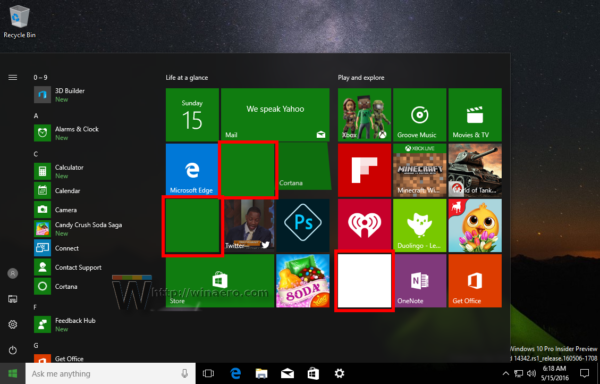
While it is not clear what causes the issue - it could be an incompatible display driver or just a bug in Windows 10, the solution is pretty easy. All you need is a restart in Windows 10 to get it working. But sometimes a restart is not acceptable. Suppose you are doing some important work or you are connected to some other PC and do not want to lose the connection.
As an alternative solution, you can try to restart the Explorer shell. Here at Winaero, we have a detailed article on how you can restart Explorer in Windows. Here is a quote from the article to save your time.
Open your Task Manager using Ctrl+Shift+Esc keys. See all ways to open task manager in Windows 10. Note that if you have restored the good old classic Task Manager, you will need to perform slightly different steps.
For the new (built-in) Task Manager in Windows 10, find the "Windows Explorer" application on the "Processes" tab. Select it. The "End Task" button in the bottom-right corner of Task Manager will turn into "Restart". Click it. Or right click "Windows Explorer", and choose Restart.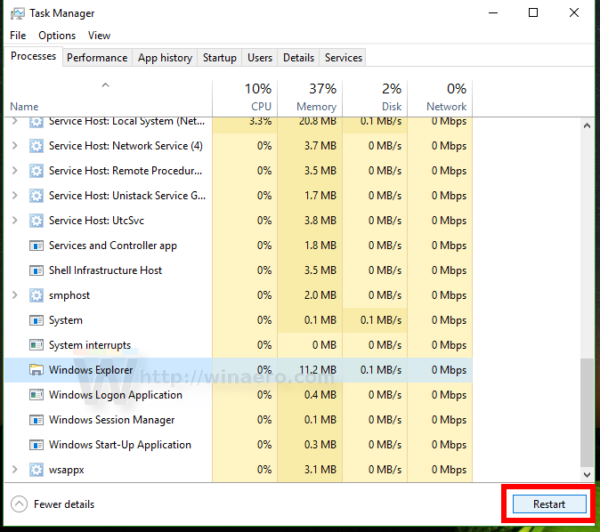
If you are using the old Task Manager, select Explorer.exe on the Processes tab and press the Del key. Confirm End Process and start it again from File menu -> New task (Run...). Type Explorer and press Enter.
Once this is done, the blank tiles should get their titles and show notifications as expected.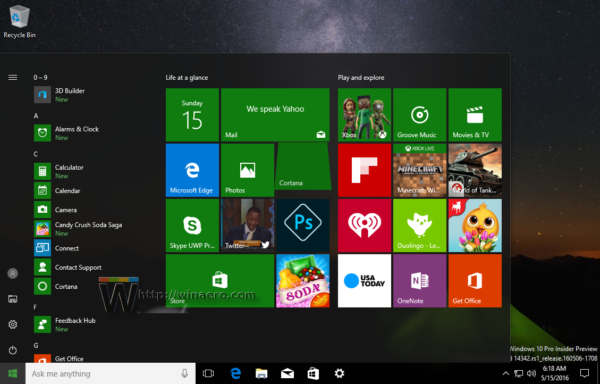
That's it.
Support us
Winaero greatly relies on your support. You can help the site keep bringing you interesting and useful content and software by using these options:
