Yet another change has been spotted in Windows 10 build 15014. Now you can change Cortana's search box text color from black to white. Here is how.
Here is how Cortana looks out of the box.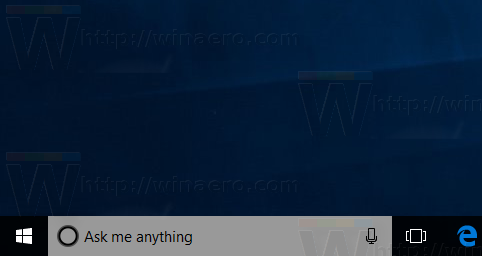 Here is how it will look:
Here is how it will look:
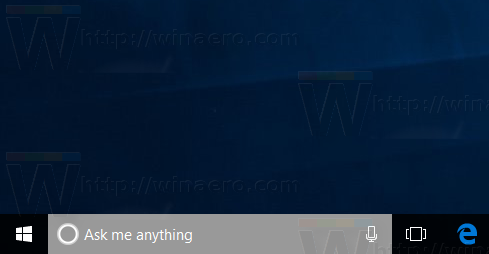 To enable white text in Cortana's Search Box, do the following.
To enable white text in Cortana's Search Box, do the following.
You need to apply a Registry tweak. Open Registry Editor and go to the following Registry key:
HKEY_CURRENT_USER\Software\Microsoft\Windows\CurrentVersion\Search\Flighting\0\SearchBoxTransparencyTextLight
Set the DWORD value named Value to 1.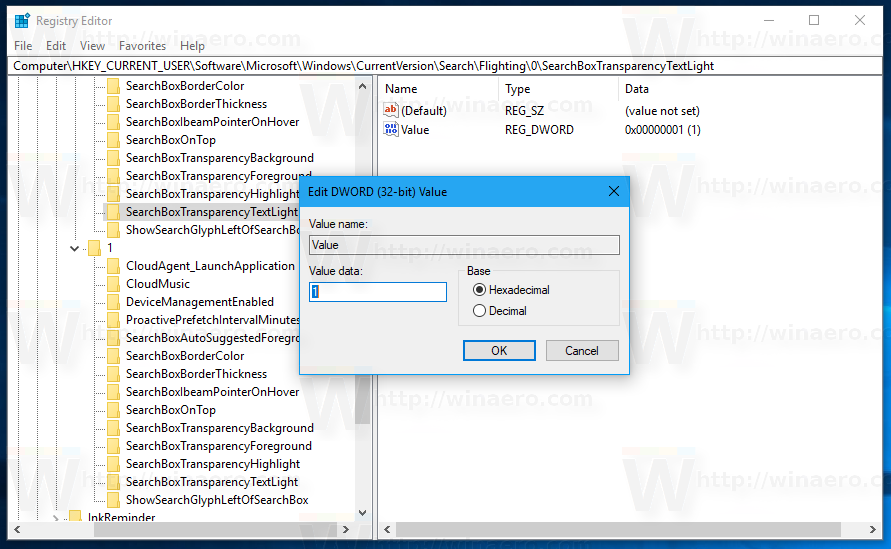
Repeat the same under
HKEY_CURRENT_USER\Software\Microsoft\Windows\CurrentVersion\Search\Flighting\1\SearchBoxTransparencyTextLight
Now restart Explorer.
This tweak will change the text color in Cortana's search box from black to white.
You can download ready-to-use Registry files to apply the tweak directly and avoid Registry editing. Here you go:
The undo tweak is included.
Many thanks to Chris (@evil_pro_) for sharing this information!
Support us
Winaero greatly relies on your support. You can help the site keep bringing you interesting and useful content and software by using these options:
