If you have been using Windows for a long time, you might be familiar with classic themes that old Windows versions had. They had colorful window frames with gradients and custom fonts which were based on the erstwhile grey theme. Such themes were available in Windows 95, Windows 98, Windows 2000 and Windows XP, which was the last Windows version which had them natively. Here is my port of those themes to Windows 10.
Advertisеment
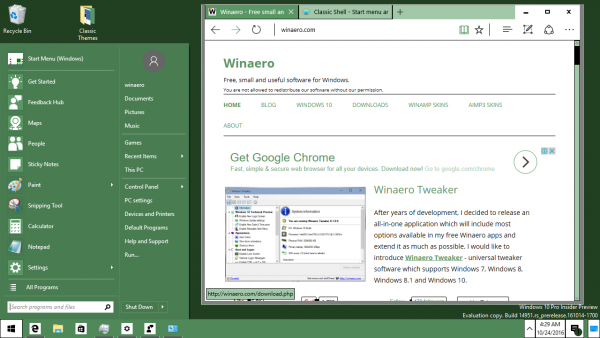 I always liked how classic themes looked. They have a special place in my heart as a reminder of the good old times of Windows 2000, which was my favorite operating system for many years. I decided to get them in Windows 10.
I always liked how classic themes looked. They have a special place in my heart as a reminder of the good old times of Windows 2000, which was my favorite operating system for many years. I decided to get them in Windows 10.Unfortunately, there is no direct way to get the exact appearance of any of the classic themes, especially the ones which have title bar gradients. Windows 10 comes without the classic theme engine. Microsoft has removed support for most color and font metrics and only keeps themes based on visual styles. The Aero engine, which is the only one available in Windows 10 (and Windows 8), has no support for title bar gradients unless system files are patched. However, let's not go into that territory. I managed to get something that looks close to the original classic themes.
There is a hidden "Aero Lite" theme in Windows 10 which is used as the base for High Contrast themes. Luckily, it supports custom colors without patching or third party apps.
Using the color palette of Windows XP, I successfully reproduced all 17 classic themes, which are:
- Bricks
- Desert
- Eggplant
- Liac
- Maple
- Marine
- Plum
- Pumplkin
- Rainyday
- Red blue white
- Rose
- Slate
- Spruce
- Storm
- Teal
- Wheat
- Classic theme from Windows XP
Now let's see some screenshots of them:
Download the whole collection here:
Download classic themes for Windows 10
Each theme is just a *.theme file. Double click it to apply it. I also have a collection of similar themes for Windows 8.x here.
Finally, if you are using the Classic Shell Start Menu, it has an "XP Classic Retro" skin available that makes the Start menu natively blend in with these classic themes.
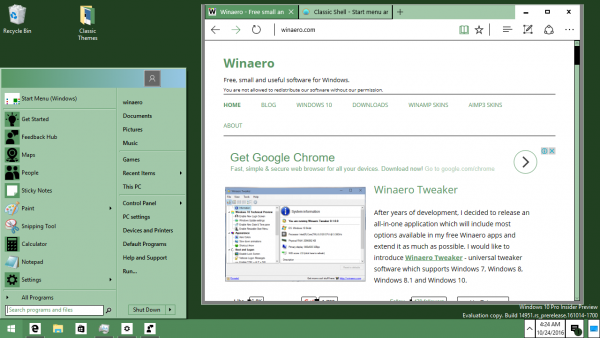 Another way to make the Start Menu look nicer is to use the "Metro" skin of Classic Shell (it is shipped by default):
Another way to make the Start Menu look nicer is to use the "Metro" skin of Classic Shell (it is shipped by default):
- Set the desired classic theme port as your Windows 10 theme. It will add a custom color to your Personalization - Colors settings page.
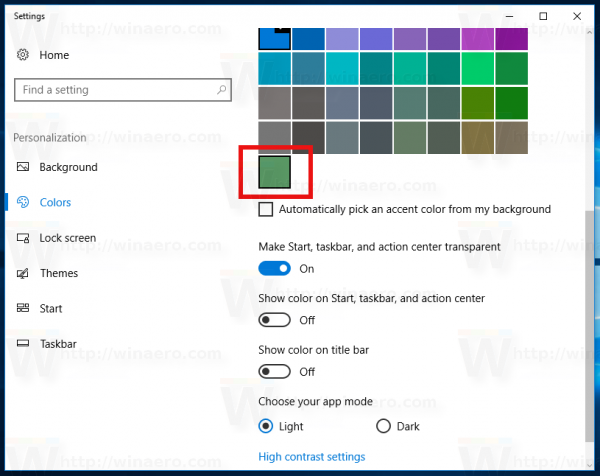
- Switch to the default Windows 10 theme and re-use that color in Personalization so the Metro skin of the Classic Shell menu gets that color.
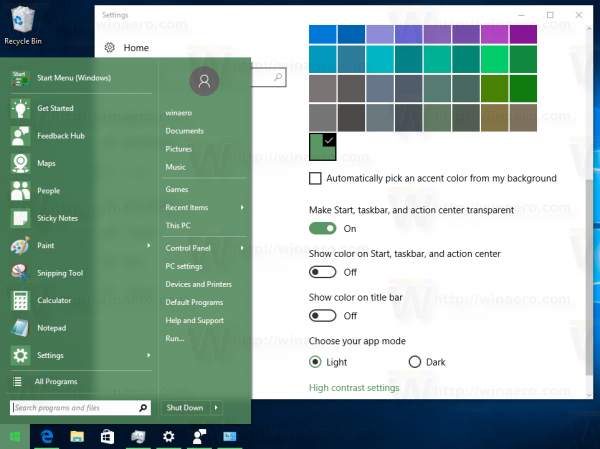
- Switch back to the Aerolite based-theme. You will end up with the following appearance:
Do you like these themes? Do you miss the good old classic theme in Windows 10? Tell us in comments.
Support us
Winaero greatly relies on your support. You can help the site keep bringing you interesting and useful content and software by using these options:
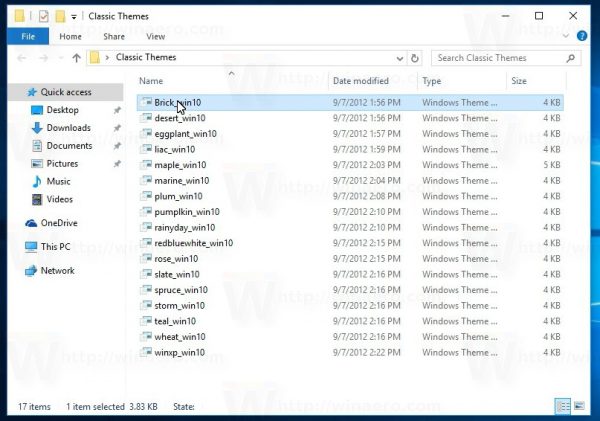
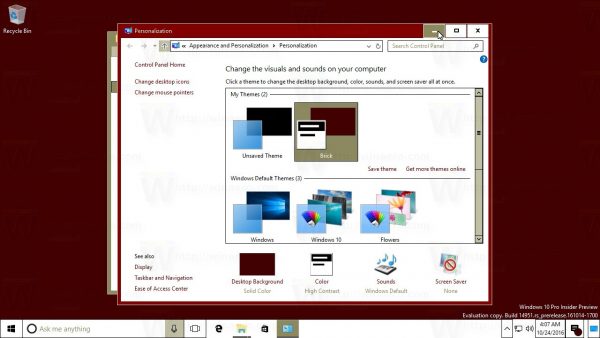
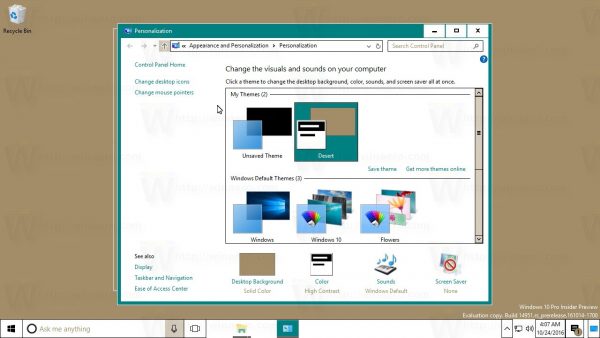
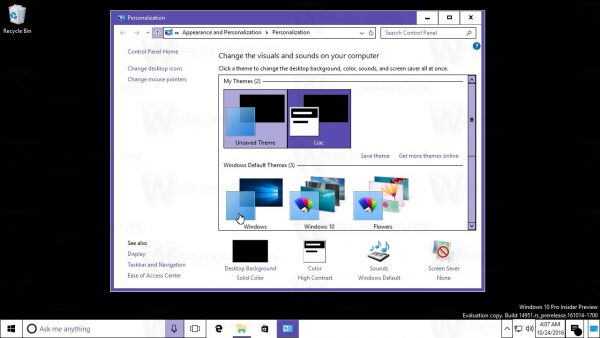
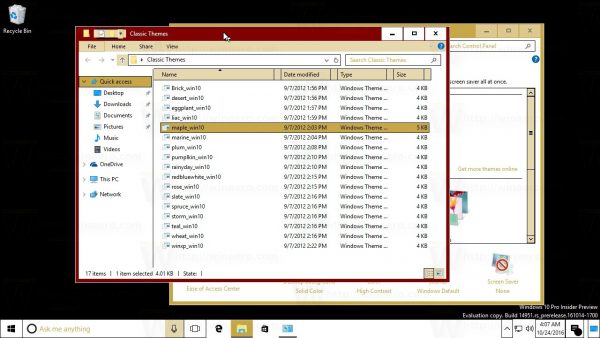
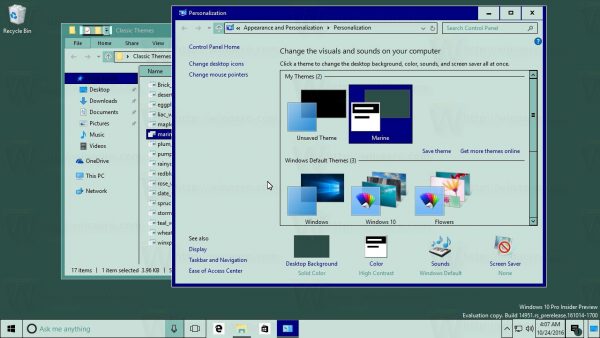
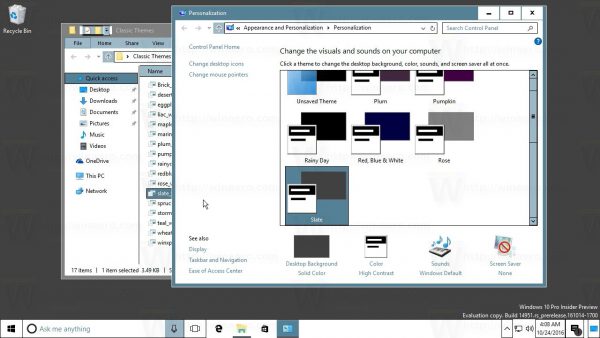
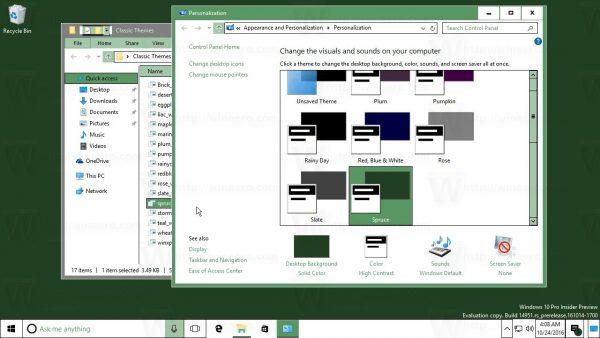
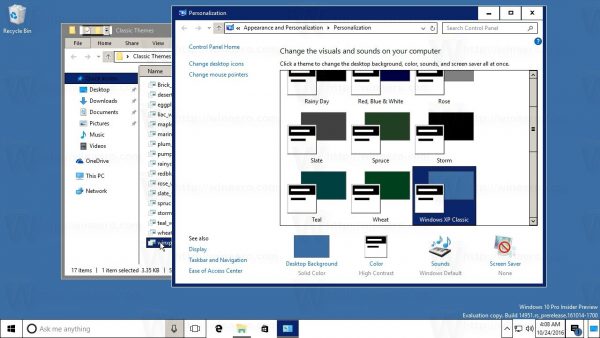

Are you going to try to replicate the classic Windows 3.11 themes in Windows 10?
Not sure. However, the idea is not bad :)
Real visual styles, not just themes is what actually make Windows UI unique. Here’s my Windows 10 with classic VS applied: http://i.imgur.com/qk2ywIO.png
Wow. Mind to share the trick?
Of course! This was made possible by several tools. In Windows 7 an experienced custom visual style creator could have done most of the work inside the VS itself but moving forward to later Windows versions the less customizability we get the more different tools we need to use in order to achieve our desired results so here are the details:
First of all, using our preferred method we need to enable custom visual style support. I personally use UxStyle (http://uxstyle.com/) although it isn’t completely stable (sometimes UxStyle service needs to be restarted in order to be able to change your current VS into a non-Microsoft-made (custom) one).
Then download and apply this VS: http://fav.me/dae2gem .
In order to make taskbar grey, add custom Start button and menu I use Classic Shell. Please, note, that taskbar won’t look exactly like mine even then—there we’ll be bigger spaces between icons (I use modified version of the VS).
In order to return classic context menus everywhere we need to follow these two tutorials:
https://winaero.com/blog/disable-wide-context-menus-in-windows-10-and-revert-them-to-classic-appearance/
http://www.askvg.com/tip-get-rid-of-dark-context-menu-in-windows-10-taskbar/
Ribbon in File Explorer can be disabled using OldNewExplorer. The same is with moving Details Pane on bottom although additionally this trick can be used (more stable but OldNewExplorer still must be present): http://www.msfn.org/board/topic/175131-how-to-move-details-pane-to-bottom-without-memory-patching-win10/?page=1
You shall now be able to experience your Windows 10 in a unique way. Of course, a lot of other things as returning startup sound, enabling Console mode in login screen, installing classic icon pack, enabling tabbed browsing in File Explorer (even though this isn’t a classic feature) can be done but from here everything depends on the user’s wishes. I’m personally now looking forward to modify my bootscreen but from my previous experiences with Windows 7 I know that this can be a complicated and time-consuming (in case of failing to pass Windows core file verification at startup) process. I’m now not sure but it’s probably only possible with Safe Boot disabled so there are a lot of inconveniences on the way yet I’m eager to try this as by managing to do this and installing a classic icon pack would make my Windows 10 almost indistinguishable from classic versions of Windows.
Many thanks. I will try myself.
The custom visual style you shared looks very interesting.
I know about OldNewExplorer, I even covered some time ago HERE
The result you got is really impressive for people you like the classic theme.
You’re welcome! Share a screenshot of your desktop when you’re done.
Ok, thanks once again.
Hey MDJ, I know it’s probably been a while since this, but I’m following what you posted to make Win 10 look more like classic but unfortunately the VS you linked is gone. Would you happen to still have it somewhere and possibly re-upload it? Thanks.
Or Sergey might you have it as well?
unfortunately, I have deleted the file.
Man, this is lot of hard-work. But I can see why do you do that. I also invest lot of time hopping from one distro to another.
Yeah.
ACHEI OS TEMAS HORRÍVEIS!
Yep, in Windows 2000 they were looking much nicer.
This download will not work with Windows versions higher than 14393. The website link leads to a ZIP where the themes were re-created and applied using the Desktop Architect palette, which allowed me to pick the right colors for each theme.
I used the original download here to do it. If you place these in %SystemRoot%ResourcesEase of Access Themes they will default to the Aero shell and not the High Contrast shell when applied.
More info:
https://plus.google.com/109296928831525936595/posts/JugHhUwxEfi
I am a Windows Insider in the slow ring. I am running Build 16251_rs3.
The link I previously posted is no longer available. I no longer post to my personal feed on Google+.
I have a collection of classic styled themes that I can confirm still work with build 17134.1:
https://deviantart.com/deviation/697432293
The link is public and viewable to all.
I am a Windows Insider in the Skip Ahead ring running 20H1 build 18836. Will these themes work on this build?
Hello Sergey,
Some softwares that specially made for blind users can be used only with Windows 7 clasic theme.
Is it possible to use it with Windows 10?
Thanks in advance!
Why not use this method instead: http://winclassic.boards.net/thread/204/automatic-classic-theme-script-windows it’s looks more like the classic theme!
Windows classic theme actually exists in Windows 10, if you kill winlogon.exe, you’ll quickly see the classic theme (Record you doing it and see it for yourself)
What these themes are, are high-contrast based themes. You might not know this, but it is actually possible to get the ACTUAL classic theme under Windows 8/10.
Don’t believe me! Feast your eyes on THIS image: https://imgur.com/a/im4HXLs
This is awesome.
The classic theme dosen’t look good.