Windows 10 "Redstone 2", which will eventually become Windows 10 version 1703 when released, has a number of tweaks for Cortana to customize its look and appearance. It is possible to move the search box to the top of the search pane, customize its border color and enable search and submit glyph icons. Let's see how to change the appearance of the search box border in Cortana in Windows 10.
Advertisеment
As of this writing, the Redstone 2 branch is represented by Windows 10 build 14946 which was released for Fast Ring Insiders a few days ago. So I have tested this tweak in build 14946. It might not be working in older builds. Also, Microsoft can remove it any time they want. Keep this in mind if you are running a build other than 14946.
It allows you to perform the following tweaks.
Change Cortana's Search Box Border Color in Windows 10
When this feature is enabled, the search box has a custom border color specified by the user. It is also possible to make it a bit thicker.
Here is how it looks: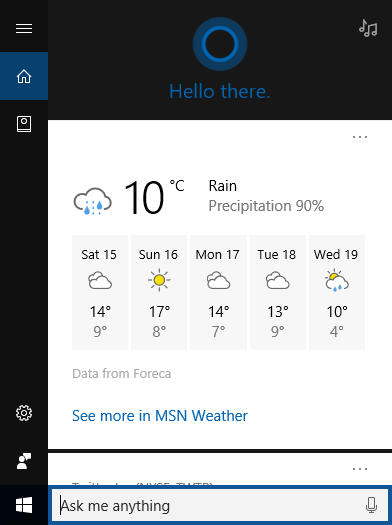
To enable this feature, you need to apply a number of tweaks in the Registry.
- Open Registry Editor.
- Go to the following key:
HKEY_CURRENT_USER\Software\Microsoft\Windows\CurrentVersion\Search\Flighting
If you have no such key, then just create it.
Tip: you can quickly open the Registry editor app at the desired key. See the following article: How to jump to the desired registry key with one click. - Here, modify two DWORD values called Current and RotateFlight. Set their value data to 0.
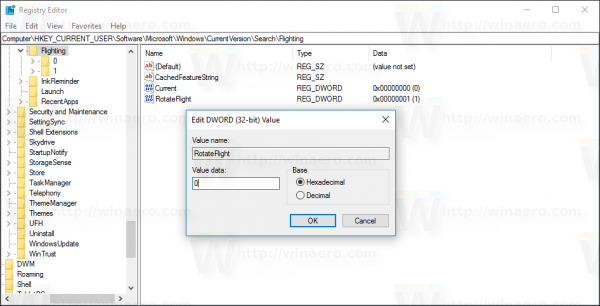
- Now, go to the following key:
HKEY_CURRENT_USER\Software\Microsoft\Windows\CurrentVersion\Search\Flighting\0\SearchBoxBorderColor
- Here, modify the parameter called "Value" and set its value data to FF995511:
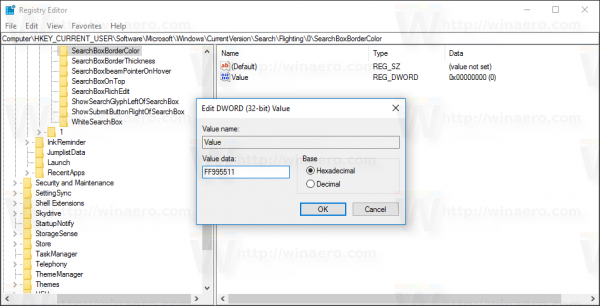
- To make the search box border more thick, go to the following key:
HKEY_CURRENT_USER\Software\Microsoft\Windows\CurrentVersion\Search\Flighting\0\SearchBoxBorderThickness
- Modify the parameter called "Value" and set its value data to 4:
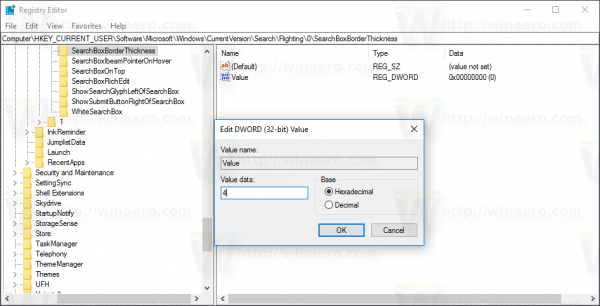
- Sign out from your Windows 10 account and sign in back to make the changes take effect.
Now Cortana will have the border color which you set around the Search box.
Once again, remember that this feature can be removed by Microsoft at any moment, since it is an experimental option. Or, they might add it to the stable release of Windows 10 version 1703, if they find it useful.
Many thanks to Inside Windows for this excellent discovery.
What do you think about this feature? Do you want to see it in the stable branch? Tell us in the comments.
Support us
Winaero greatly relies on your support. You can help the site keep bringing you interesting and useful content and software by using these options:

The only one that worked for me was changing the box white