At some point of time, Microsoft removed the clock from the Calendar flyout, the one that opens when you click the taskbar date & time area. The flyout used to prominently display the current time, day, and date at the top. Below this, there was a mini-calendar view showing the current month with the day highlighted. The good news is that the removed clock is returning to the flyout, and it is getting an option to show or hide it on demand.
Advertisеment
The Calendar pane in Windows 11 is pretty useful tool. Users can scroll through months or switch to different views, such as week or agenda, depending on their settings. The clock at the top of it was digital, showing hours and minutes by default, with seconds optionally displayed in certain configurations. It synced with Windows settings for time zone and format, and clicking on it provided quick access to calendar events and related settings.
Microsoft didn't explain why the clock had to be removed. But now they are restoring it. Windows 11 Build 22635.5240 (Beta), the latest one to date in the Beta channel, already includes the fully working clock and a toggle option to show or hide it.
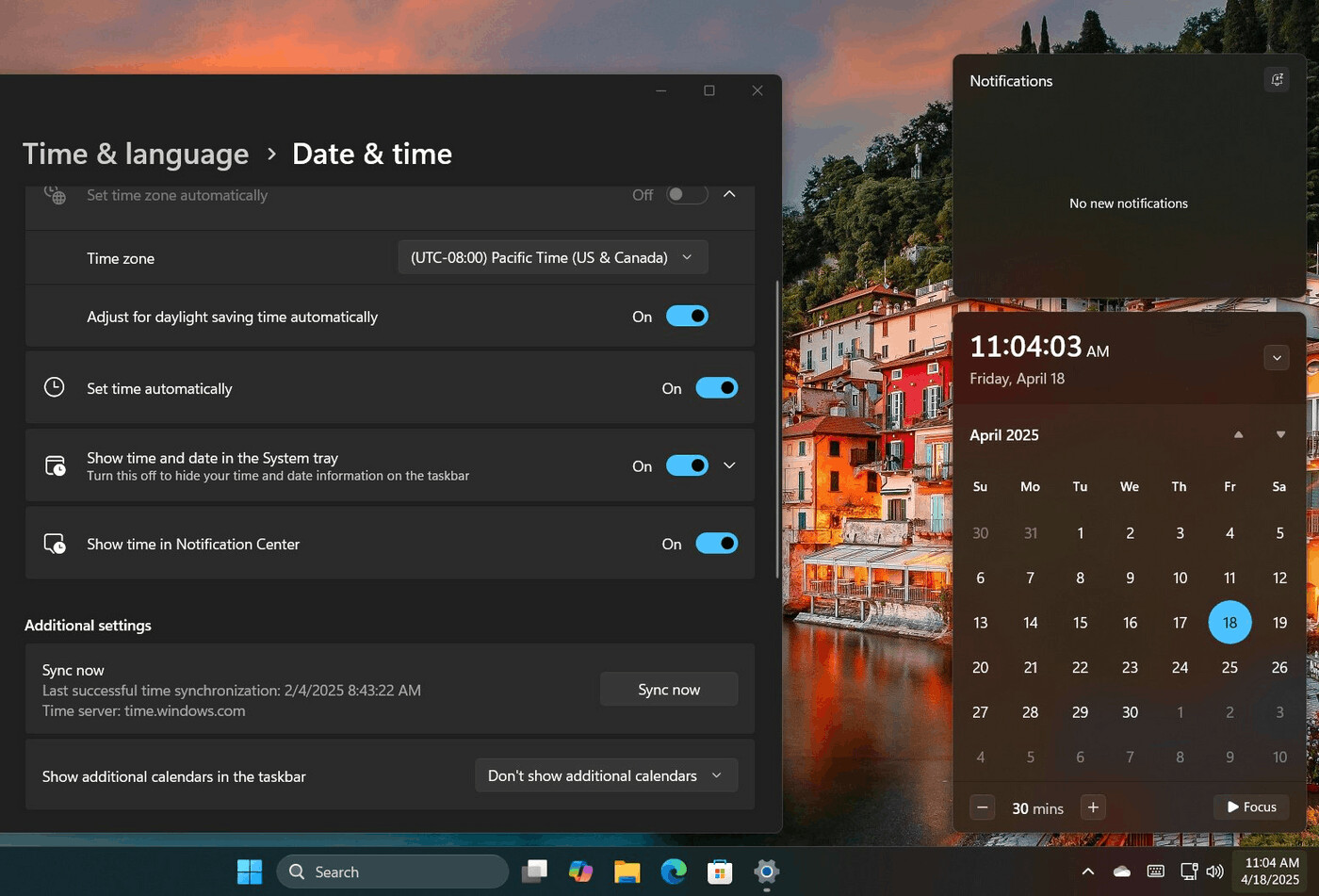
However, the new controls are a hidden feature. So you have to use the good old ViVeTool app to make it visible. Here's how.
Enable the Clock in Calendar Flyout in Windows 11 Build 22635.5240
- Start by downloading the ViVeTool app from its official GitHub repository. Once downloaded, extract the files to the C:\ViVeTool folder so you can launch it conveniently.
- Press Win + X, and select Terminal(admin) from the menu that appears on the screen.
- Now enter the following command and hit Enter:
c:\vivetool\vivetool /enable /id:42651849,48433719. - After executing the command, restart your computer to ensure the changes take effect.
That's it. Now open Settings (Win + I), and navigate to go to Settings > Date & time. You will now have a new option there called Show time in the notification center.
It is unknown when exactly Microsoft is going to bring this change to the stable version of Windows 11.
Thanks to @phantomofearth on X for sharing the finding.
Support us
Winaero greatly relies on your support. You can help the site keep bringing you interesting and useful content and software by using these options:
