As you may already know, Microsoft recently released Build 18342 of Windows 10. This build is a pre-release version of the next Windows 10 version, currently known as version 1903, April 2019 Update, or 19H1. It adds the ability to create and rename a file those name starts with a dot.
Advertisеment
Linux users must be familiar with .dot files. They are normally hidden in the default view in most file manager apps in Linux, both GUI and console. Dot files usually store configuration for various console and GUI apps, logs, and other data for the current user. Thanks to the WSL feature in Windows 10, that now allows exploring the Linux file system of the installed distros with File Explorer, it is necessary to make File Explorer handle dot files properly.
File Explorer is the default file management application which comes bundled with every modern version of Windows. It allows the user to perform all basic file operations like copy, move, delete, rename and so on. Besides file management operations, Explorer.exe also implements the shell - the Desktop, taskbar, desktop icons and also the Start menu are parts of the Explorer app.
Prior to build Windows 10 Build 18342, File Explorer didn't allow to create you a file with a name starting with a dot. File Explorer will now allow you to rename a file to be something like “.gitignore” – previously there would be an error stating that you needed to provide a name.
To Create a File With a Name Starting with a Dot in Windows 10,
- Open File Explorer.
- Navigate to the folder of your choice.
- Right-click on the empty space and choose New - Text Document from the context menu.
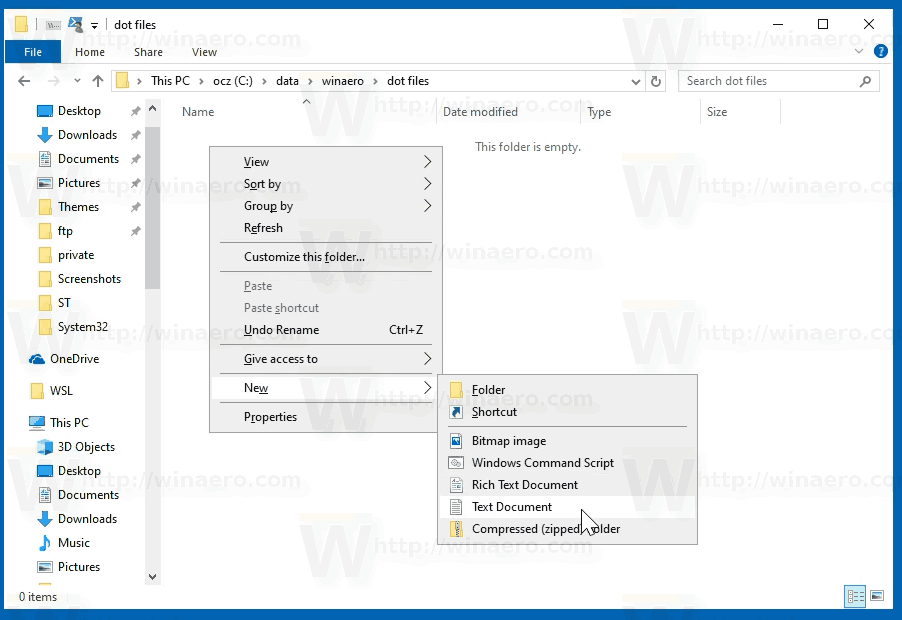
- Remove everything from the name text field.
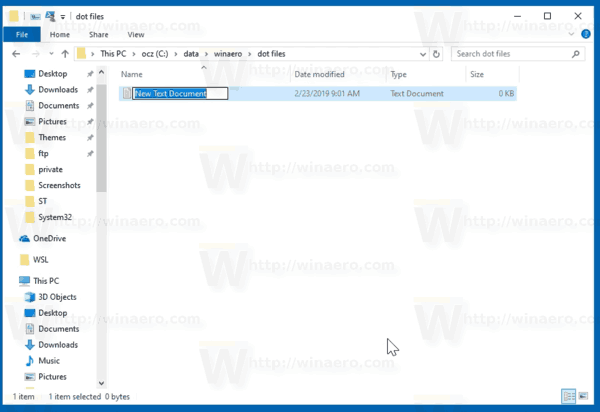
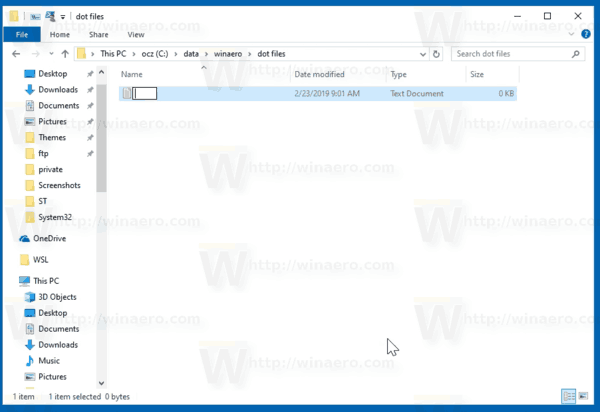
- Type a new name starting with a dot, e.g.
.htaccess.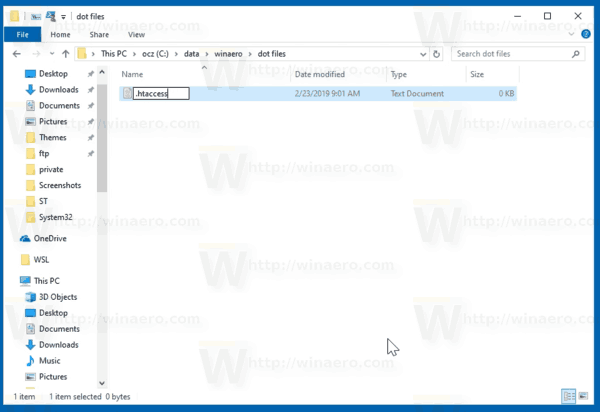

You are done. Now you have a file whose name starts with a dot. This way, you can create and edit configuration files for your WSL apps.
Check out the following articles:
That's it.
Support us
Winaero greatly relies on your support. You can help the site keep bringing you interesting and useful content and software by using these options:

You don’t have the file extension displayed, so you just created a .htaccess.txt file…
SomeGuy is correct. The appropriate way to create a file which begins with a dot and has no extension is to either use the command prompt (C:\TEMP> echo “” > .file) or to first show file name extensions, then (in Win10 at least) rename the file to start and end with a dot: (The trailing dot will be removed)
OG Filename: buttered.toast
New Filename: .toast.