Windows 10 is set to check for updates automatically unless you disable this feature manually. Sometimes you need to immediately check for updates in Windows 10. You can save your time and create a special shortcut to open the Windows Update page of Settings directly with one click.
Advertisеment
The Settings app in Windows 10 replaces the classic Control Panel. It consists of many pages and inherits a lot of classic settings. Windows Update is part of Settings in recent Windows 10 versions.
Almost every Settings page has its own URI, which stands for Uniform Resource Identifier. This allows you to open any Settings page directly with a special command.
You will find the full list of commands here:
ms-settings Commands in Windows 10 Fall Creators Update
So, to create such a shortcut, we will use one of the ms-settings commands available in Windows 10.
To create a Windows Update shortcut in Windows 10, do the following.
- Right click the empty space on your Desktop and select New -> Shortcut:
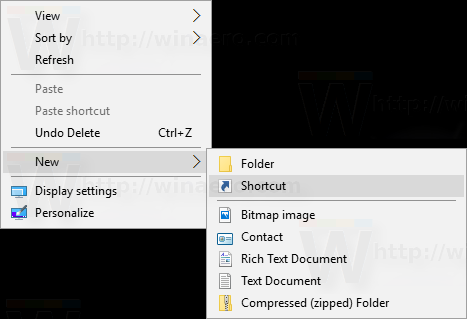
- In the location of the item, enter the following:
explorer ms-settings:windowsupdate
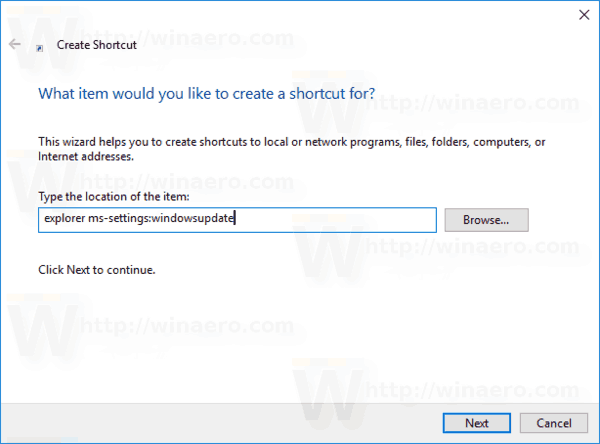
- Give your shortcut an appropriate name like "Windows Update" and click on Finish.
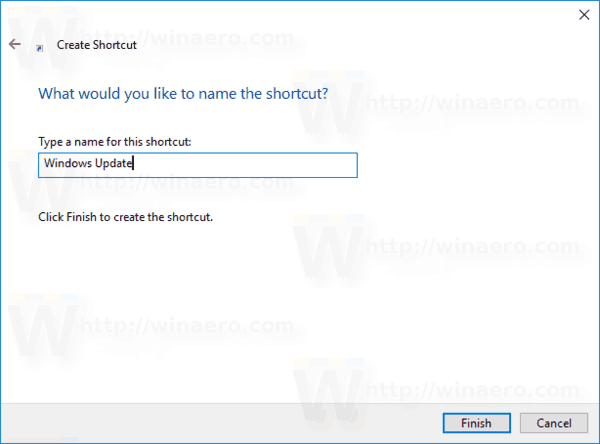
- Right-click on the shortcut you just created and select Properties in the context menu.
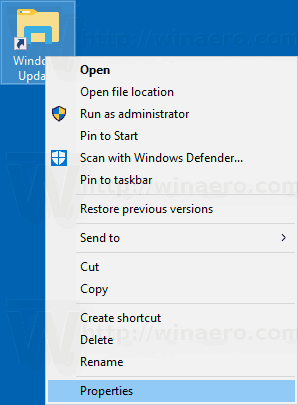
- Switch to the Shortcut tab, and click on the Change icon button. Some suitable icons can be found in the file
%SystemRoot%\System32\shell32.dll.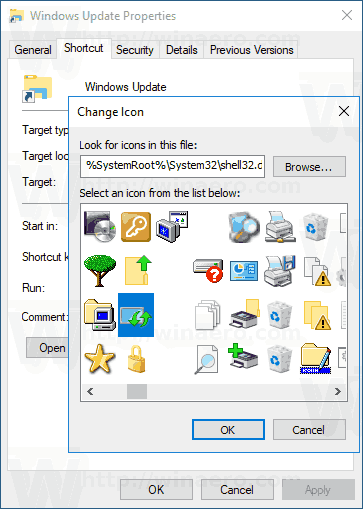
You are done!
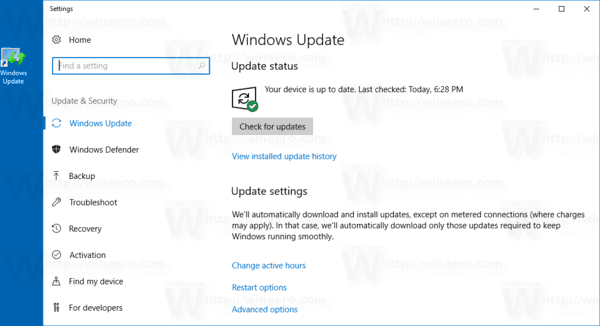
Now, you can move this shortcut to any convenient location, pin it to taskbar or to Start, add to All apps or add to Quick Launch (see how to enable Quick Launch). You can also assign a global hotkey to your shortcut.
The next time you need to access Windows Update, click the shortcut you just created.
Also, you can create a shortcut to check for updates directly in Windows 10. Here is how it can be done:
Create a Check for updates shortcut in Windows 10
Other articles of interest:
- Add Windows Update Context Menu In Windows 10
- How To Install Windows 10 Updates Manually
- Add Windows Update Context Menu In Windows 10
- Exclude Drivers from Updates in Windows 10
- Pause Windows Updates in Windows 10 Creators Update
Support us
Winaero greatly relies on your support. You can help the site keep bringing you interesting and useful content and software by using these options:
