This simple guide will show you how to quickly restore the default shortcuts in the Windows Tools folder. This is useful when you accidentally removed some of them, or when your file system was corrupted, or some software modified the folder content in a bad way.
Advertisеment
The Windows Tools folder in Windows 11, formerly known as Administrative Tools, is a system location that hosts shortcuts for inbox utilities. They allow managing critical options of operating system. Task Scheduler, Event Viewer, Services, Disk Management, and Group Policy Editor are among them. Using the apps included in Windows Tools, the user can perform advanced system tasks, troubleshoot issues, and customize settings with administrative privileges.
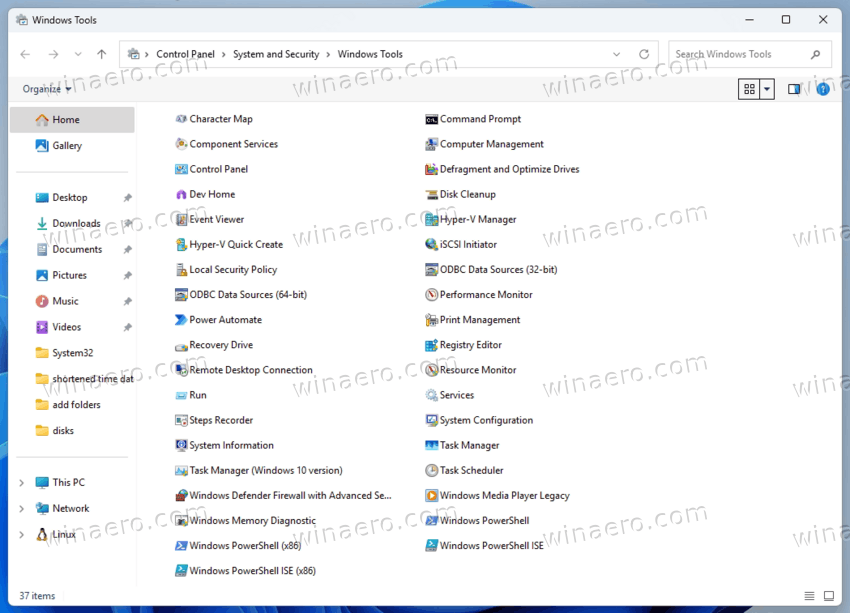
Microsoft has renamed the older Administrative Tools to Windows Tools to make it look less confusing and more friendly.
The folder itself was first introduced long ago in server editions of the OS, but since then it exists in each and every modern Windows version. However, depending on the edition, the set of available tools may vary.
Here's an easy way to restore the missing Windows Tools icons using a provided ZIP archive.
Restore Missing Windows Tools Shortcuts
To restore the default Windows Tools icons, do the following
- Click the link to download the WindowsTools.zip file.
- Save the WindowsTools.zip file directly to your desktop for easy access.
- Right-click on the saved ZIP file and select Properties. If you have an Unblock entry on the General tab, check the Unblock box and click Apply to allow safefrom extraction.
- Launch File Explorer using the keyboard shortcut Win + E.
- In the address bar of File Explorer, enter or paste the following path exactly as shown:
%ProgramData%\Microsoft\Windows\Start Menu\Programs\Windows Tools, then press Enter to navigate to the system folder that contains Windows Tools shortcuts.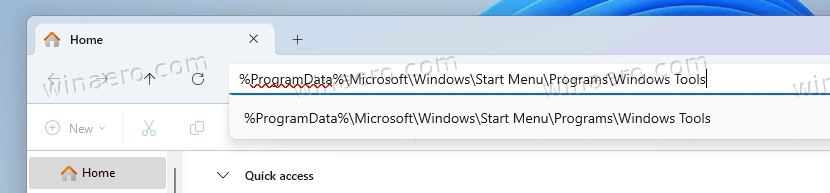
- In a separate File Explorer window, open the downloaded WindowsTools.zip file to view its contents.
- Identify any shortcuts that are missing from your current Windows Tools folder. Then drag them from the ZIP window into the opened Windows Tools folder window.
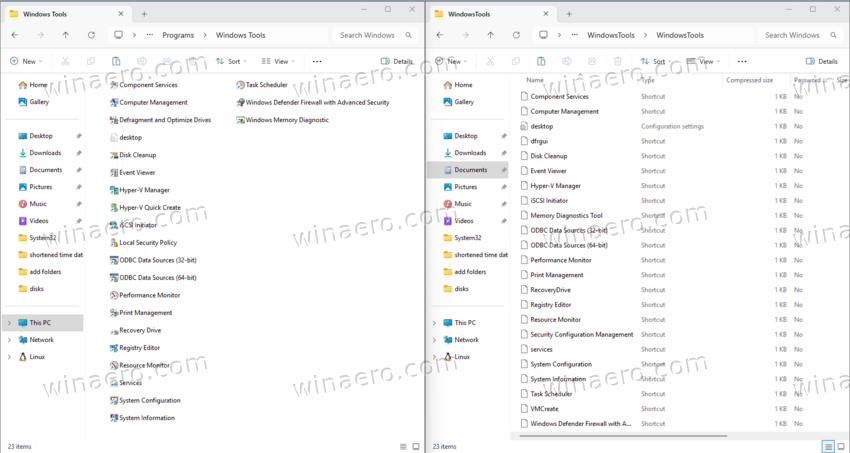
- If a User Account Control (UAC) prompt appears, click or tap Continue to authorize the copying of the selected shortcuts into the Windows Tools folder.
After completing these steps, the selected tools will be restored to the Windows Tools folder.
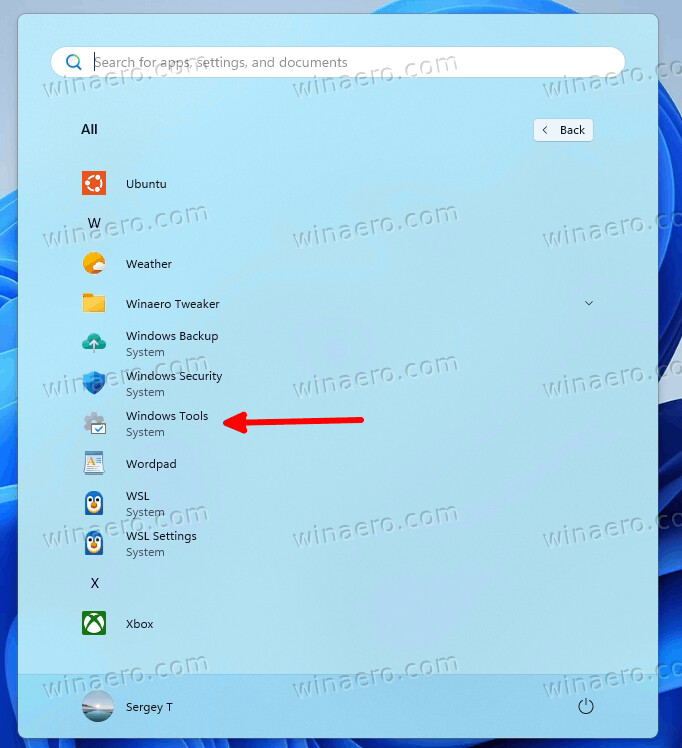
All the shortcuts will become available in the folder regardless of from where you have opened it.
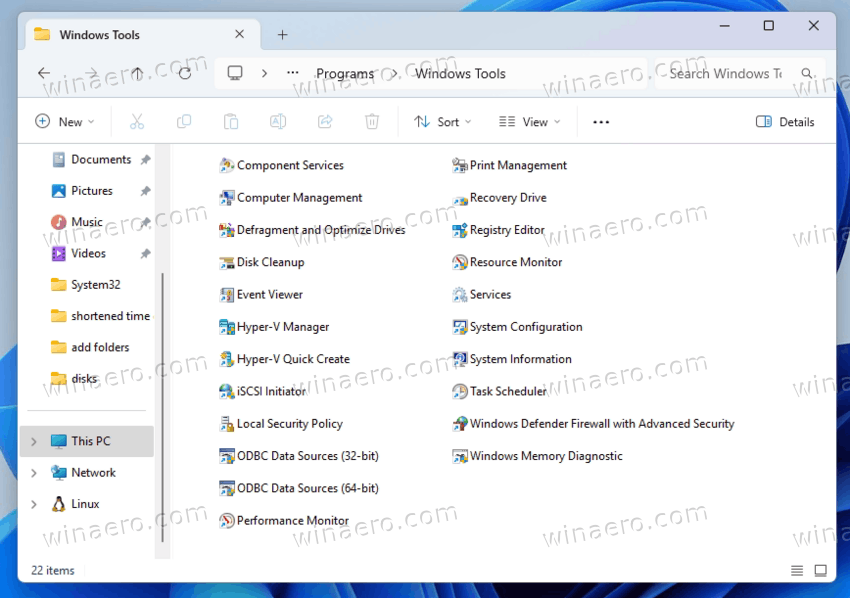
That's it.
Support us
Winaero greatly relies on your support. You can help the site keep bringing you interesting and useful content and software by using these options:
