Windows Terminal a new terminal app for command-line users that has plenty of new features including tabs, a GPU accelerated DirectWrite/DirectX-based text rendering engine, profiles, and more. Windows Terminal is using the Windows version syntax, so here's the October 2019 release (1910).
Advertisеment
Windows Terminal is fully open-sourced. Thanks to the new tabbed console, it allows organizing instances of Command Prompt, PowerShell, and Windows Subsystem for Linux together in a single app.
The app comes with an icon that reminds of new Office and OneDrive icons, reflecting Microsoft's modern design view known as 'Fluent Design'.

Microsoft is releasing a new version of Windows Terminal via the Microsoft Store. The key changes of Windows Terminal Preview 1910 include.
Updated UI
The Terminal now has even better tabs! The WinUI TabView used in the Terminal has been updated to version 2.2. This version has better color contrast, rounded corners on the dropdown, and tab separators. Also, when too many tabs fill the screen, you can now scroll through them with buttons:
The tab bar replicates the Microsoft Edge behavior.
Dynamic Profiles
Windows Terminal now automatically detects any Windows Subsystem for Linux (WSL) distribution installed on your machine along with PowerShell Core. If you install any of these after this update of the Terminal, they will appear in your profiles.json file!
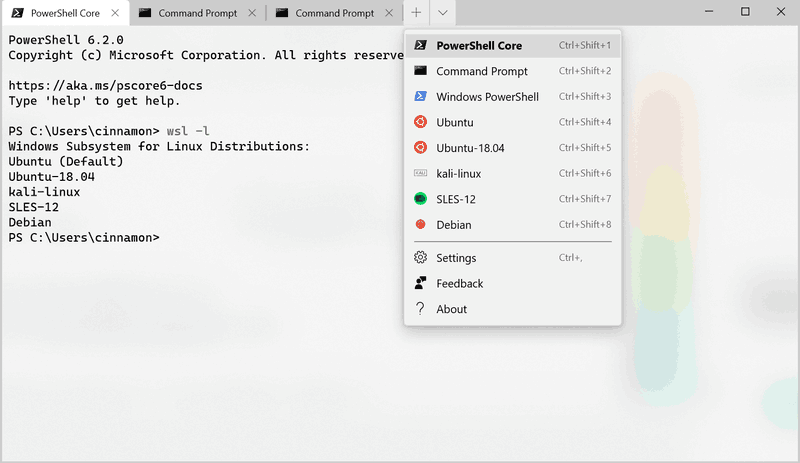
Note: If you don’t want a profile to appear in your dropdown, you can set "hidden" to true in your profiles.json file.
"hidden": true
Cascading Settings
The Terminal now has an improved settings model! It ships with a defaults.json file with all of the default settings included. If you’d like to see what’s included in the default settings file, you can hold down the Alt key and click on the settings button in the dropdown menu. This file is an auto-generated file and changes made to the file are ignored and overwritten. Your own profiles.json file is where you can add as many custom settings as you’d like.
If you add a new profile, scheme, key binding, or global setting in your profiles.json, it’ll be treated as an added setting. If you create a new profile whose GUID matches an existing one, then your new profile will override the old one. If there is a default key binding included in the defaults.json file that you would like to free up, you can set that key binding to null in your profiles.json.
{
"command": null, "keys": ["ctrl+shift+w"]
}
New Launch Settings
You can now set the Terminal to launch as maximized or set its initial position! Setting the Terminal to launch as maximized can be done by adding the global setting "launchMode". This setting accepts either "default" or "maximized".
"launchMode": "maximized"
If you’d like to set the Terminal’s initial position, you can add "initialPosition" as a global setting. This property accepts a string with the X and Y coordinates separated by a comma. For example, if you’d like the Terminal to launch at the top left of your primary screen, you’d add the following to your profiles.json:
"initialPosition": "0,0"
Note: If you’re using multiple monitors and would like to set the Terminal to launch to the left or above your primary monitor, you will have to use negative coordinates.
Bug Fixes
- You can now double-click on the tab bar to maximize the window.
- One of the main bugs causing newline issues with copy and paste has been fixed.
- HTML copy doesn’t leave the clipboard open anymore.
- You can now use font names longer than 32 characters.
- There is no longer text corruption when running two tabs at the same time.
- General stability improvements.
Grab the app here:
Windows Terminal on Microsoft Store
Support us
Winaero greatly relies on your support. You can help the site keep bringing you interesting and useful content and software by using these options:
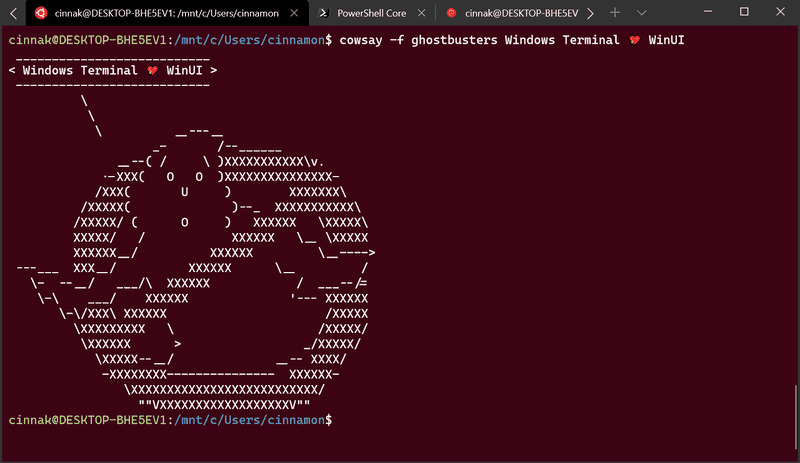

Thanks Sergey! Still way to go for me. I really do not like setting options into a ini file myself. Would prefer GUI if you know what I mean. Afterall we are using Windows, aren’t we? :D ;)
YEP!
I hope they’ll add some settings dialog in the final release.
It appears that the Microsoft Store still has the version from 6/21/2019. Is that the one you discuss here?