Microsoft today released a new preview of Windows Terminal that is finally includes Settings. It helps to change the app options without editing the JSON file, using a friendly user interface.
Advertisеment
Windows Terminal is a modern console tool for command-line users that changes the way you work with the command prompt, PowerShell and WSL in Windows 10. It leverages your user experience with tabs, shell profiles, hotkeys, and incredible looking user interface. It has a GPU accelerated DirectWrite/DirectX-based text rendering engine that makes really beatiful.
Windows Terminal is fully open-sourced. Thanks to its tabbed UI, it allows organizing instances of Command Prompt, PowerShell, and Windows Subsystem for Linux together in a single app.
The Settings features
The new user interface is in alpha and can be unstable. So it is hidden by default. You need to manually enable it first in order to use it.
Add the following action to the settings.json file to assign Ctrl+Shift+, for opening Settings.
{ "command": { "action": "openSettings", "target": "settingsUI" }, "keys": "ctrl+shift+," },
The good thing about the new feature is that it will automatically create a backup copy of your current configuration file.
Here is how it looks.
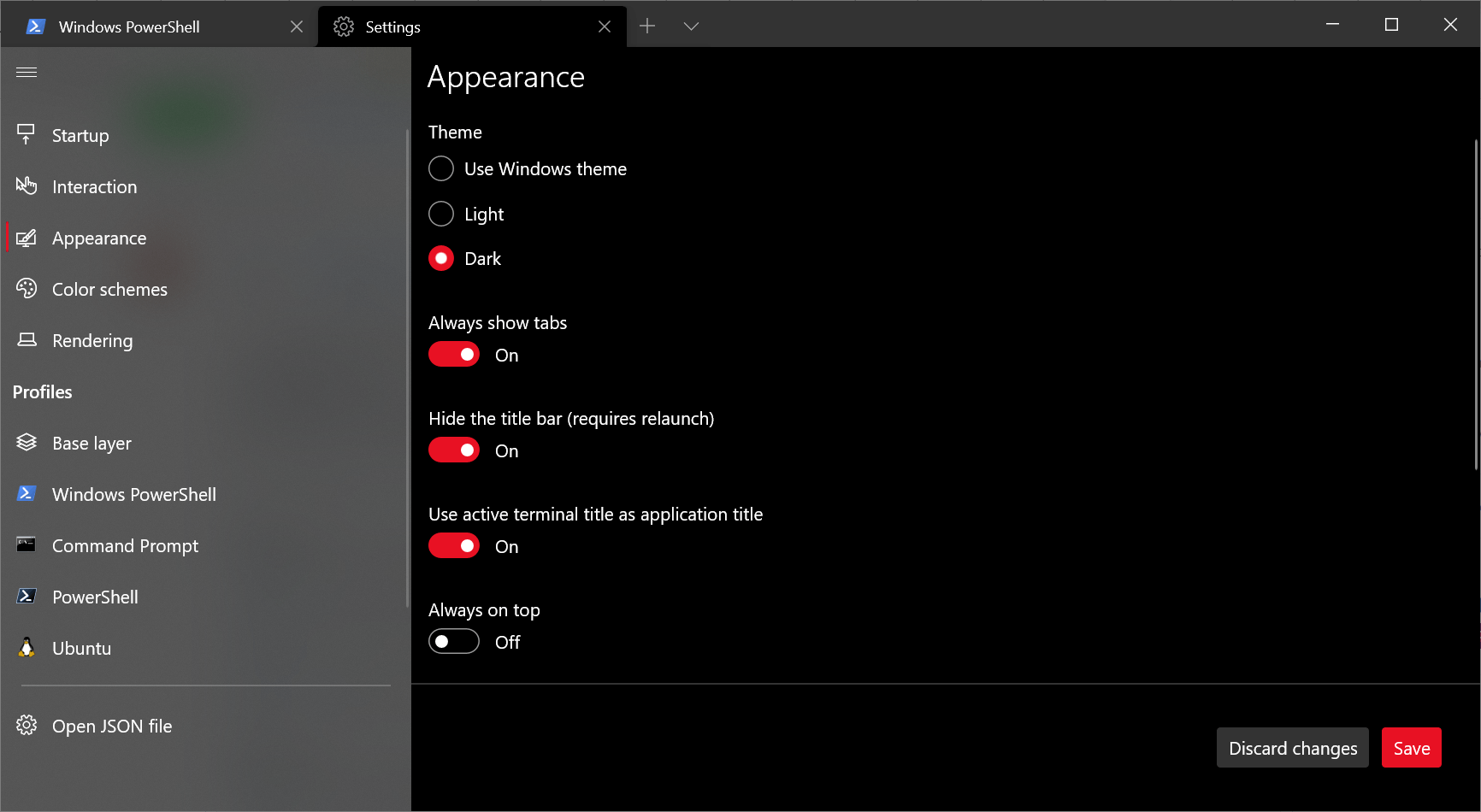
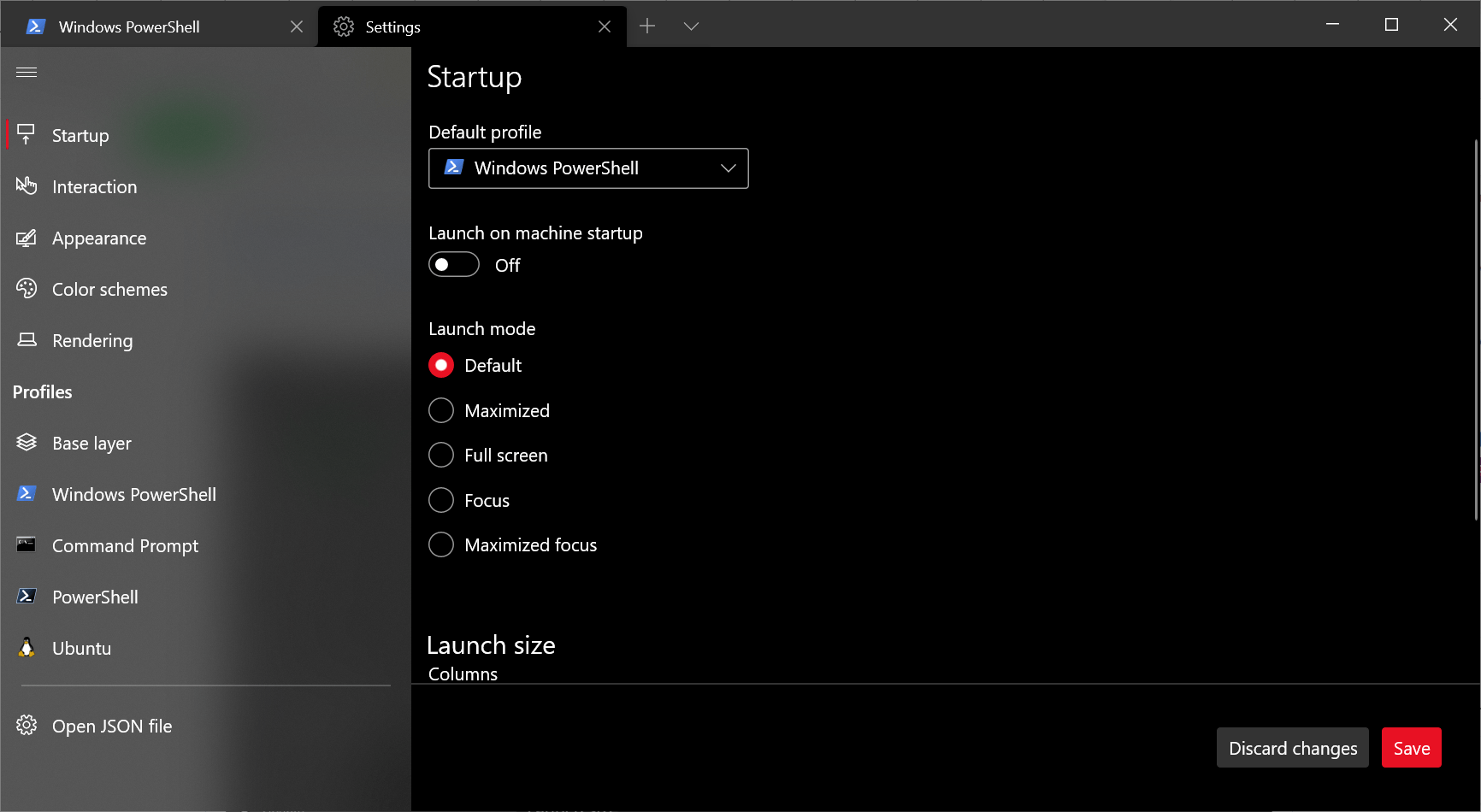
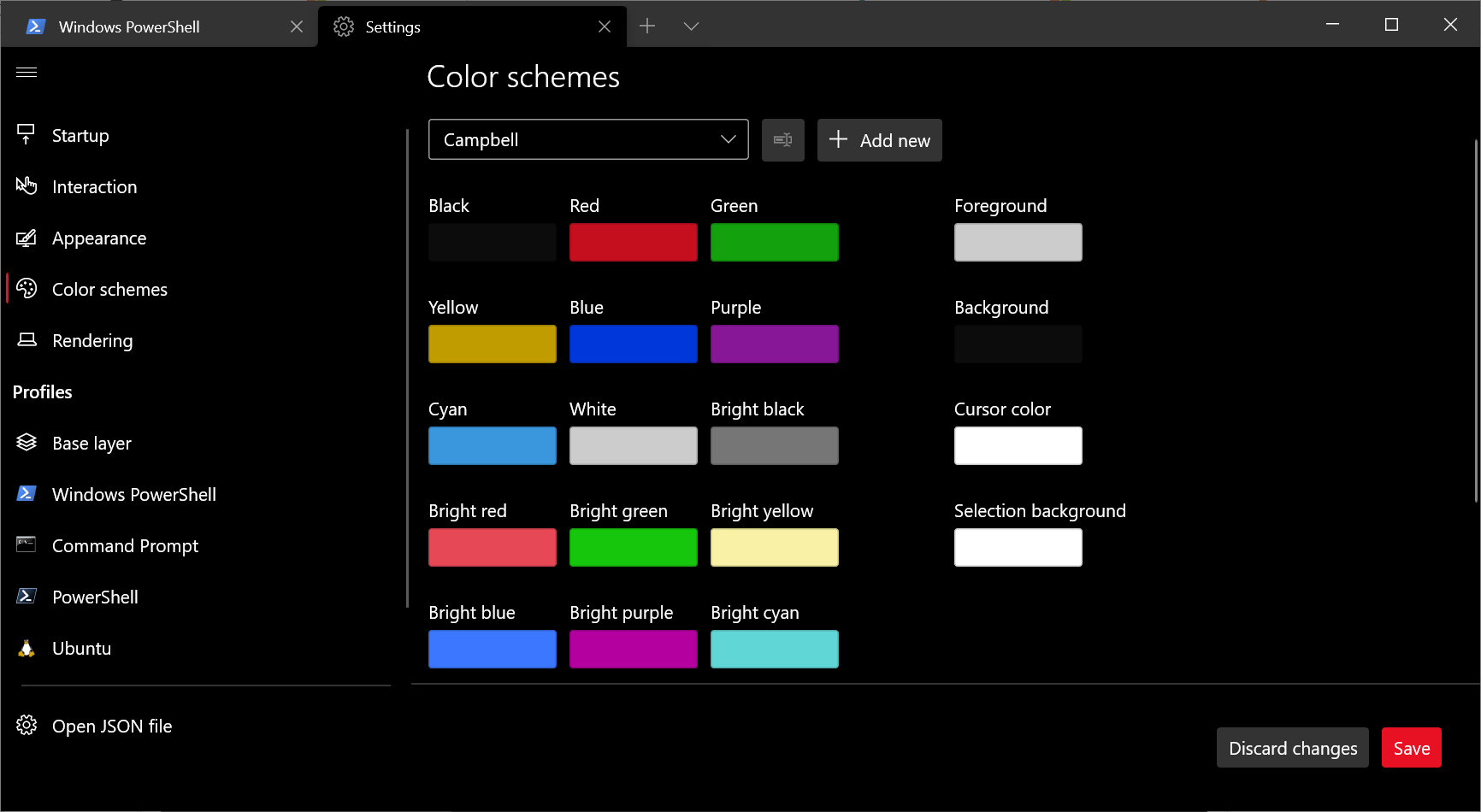
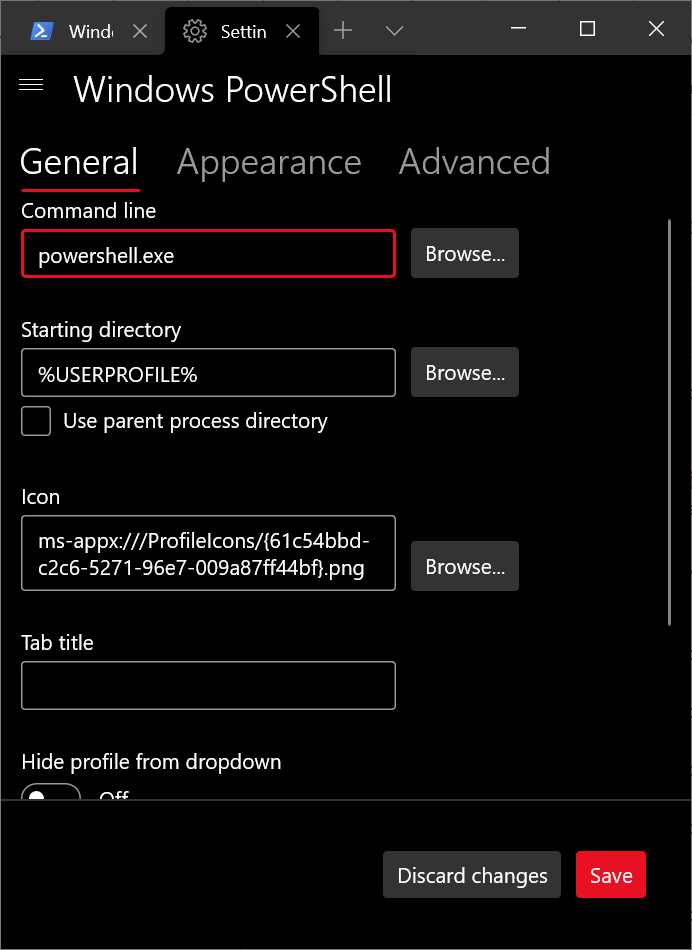
Microsoft hopes to improve the accessibly and keyboard navigation, and allow to configured keyboard shortcuts with Settings.
Other changes include
Startup actions
Windows Terminal now supports the "startupActions" parameter, that allows specifying command line arguments of the wt.exe app. The sample configuration looks as follows.
// Launch terminal with multiple tabs
"startupActions": "new-tab; new-tab"
//Launch terminal with one tab split into a PowerShell pane and an Ubuntu pane
"startupActions": "split-pane -p PowerShell ; split-pane -p Ubuntu"
Progress indicator
A new progress indicator appears over the tab icon to indicate that a task is running.
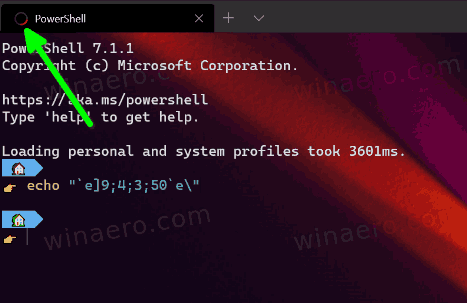
Pixel shaders
You can now use HLSL pixel shaders for your profile to achieve something like this:
![]()
This is an experimental feature that can be enabled with the following option.
"experimental.pixelShaderEffect": "C:\\temp\\invert.hlsl"
Finally, there are also new actions, including scrollToTop, scrollToBottom for the command history, moveFocus to most recently used page, and moveTabs to re-arrange open tabs.
You will find the full change log in the official announcement.
Windows Terminal 1.5 Stable
At the same time, Microsoft releases a stable version of the app. Windows Terminal 1.5 includes all the changes reviewed here and here.
Download Windows Terminal
Windows Terminal is a Microsoft Store app, so you can get it either from the Microsoft Store or from the GitHub releases page.
Similar to the Stable version, the app preview version is also available for download on the Microsoft Store and on the GitHub releases page.
Support us
Winaero greatly relies on your support. You can help the site keep bringing you interesting and useful content and software by using these options:
