The wait is over. With the next release of the Windows Terminal, we will finally able to change the app settings using a decent GUI. It is one of the best changes to the app, which was only providing a JSON file for setting its options.
Advertisеment
Windows Terminal is a modern console tool for command-line users that changes the way you work with the command prompt, PowerShell and WSL in Windows 10. It leverages your user experience with tabs, shell profiles, hotkeys, and incredible looking user interface. It has a GPU accelerated DirectWrite/DirectX-based text rendering engine that makes really beatiful.
Windows Terminal is fully open-sourced. Thanks to its tabbed UI, it allows organizing instances of Command Prompt, PowerShell, and Windows Subsystem for Linux together in a single app.
Windows Terminal is now with the settings UI
Today, Kayla Cinnamon, who is a program manager at Microsoft, revealed the Settings GUI that is coming in the next version of the Windows Terminal Preview. The new Settings page appears in a regular new tab, similar to what Edge does for its settings.
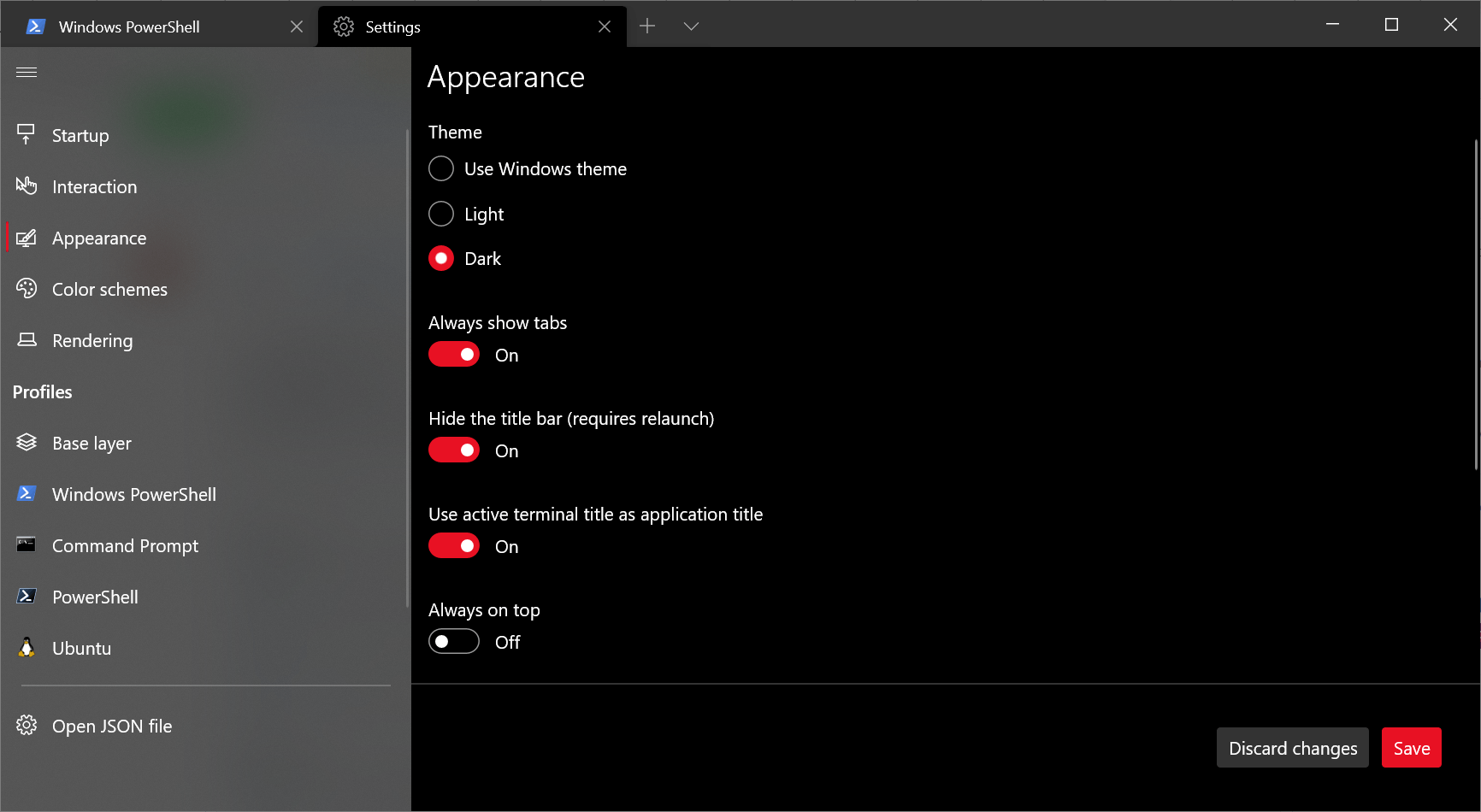
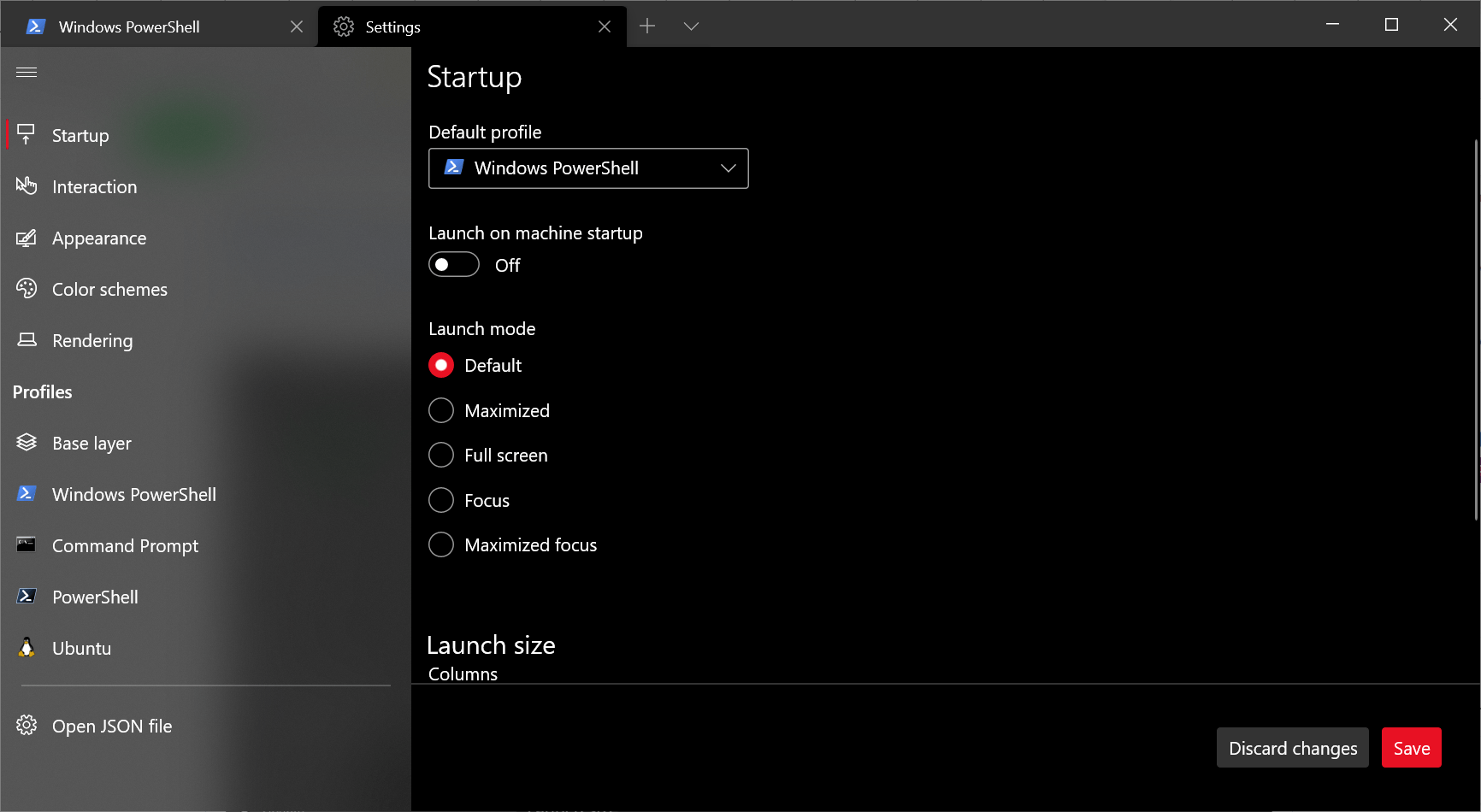
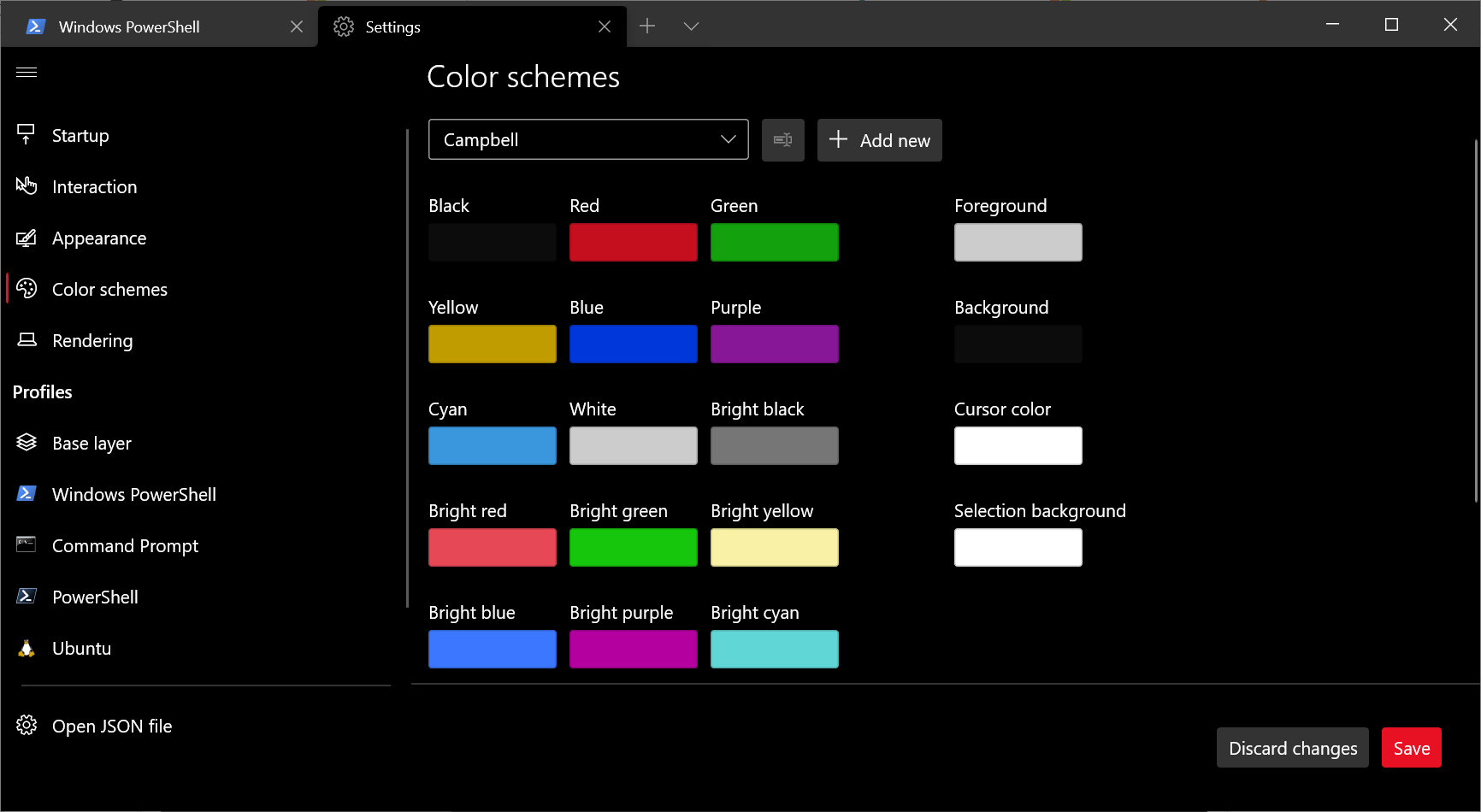
Its design reminds of the Settings app of Windows. It includes option categories on the left with a set of settings in the right pane that the user can adjust according to his taste.
If you are fine with the JSON configuration file, it is said that you can continue using it. However, the new Settings GUI will make it easier to setup Windows Terminal for new users. It is also a time saving option, as changing the controls is a more intuitive and fast way to configure the app.
The left sidebar exposes the available Terminal profiles. Each of them can be individually configured with ease.
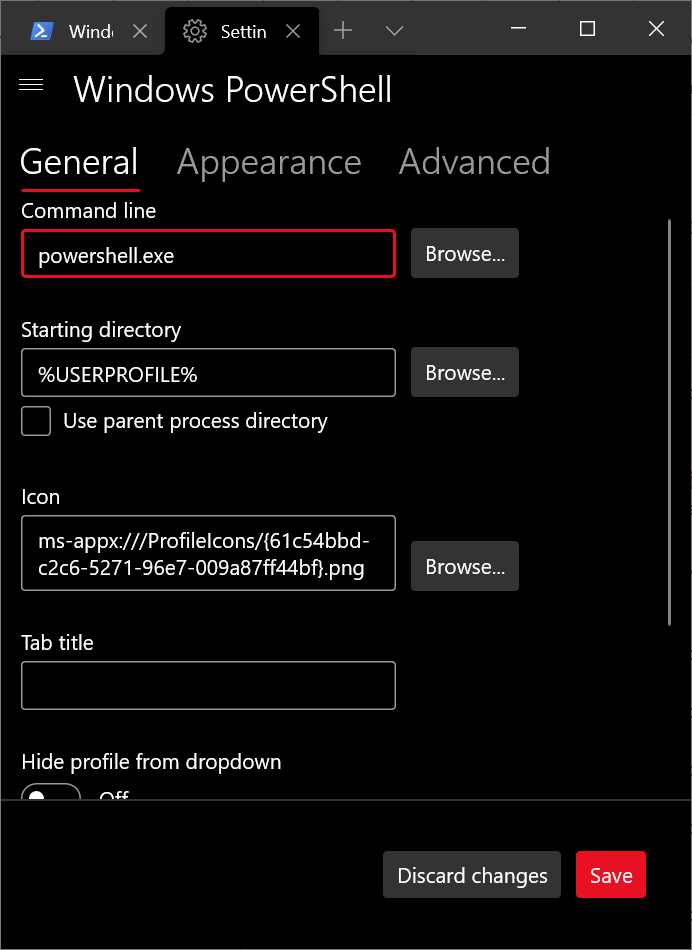
Download Windows Terminal
Windows Terminal is a Microsoft Store app, so you can get it either from the Microsoft Store or from the GitHub releases page.
Similar to the Stable version, the app preview version is also available for download on the Microsoft Store and on the GitHub releases page.
Support us
Winaero greatly relies on your support. You can help the site keep bringing you interesting and useful content and software by using these options:

I stopped updating when they *forced* you to enable a useless Windows background service, supposedly because it wouldn’t work without it – it did after you clicked away the message box that appeared every single time. So much for the promise of openess. I downloaded the previous installation package from Github and am now stuck on this version. I refuse to allow them to tell me how I use my OS. Fluent Terminal is also good, btw, and has had a config UI for a long time. Sadly, it can’t run in admin mode.