Microsoft today released a new Insider Preview of Windows Server. This time it is Windows Server Build 17733. Officially known as Windows Server 2019, this release is now available for the Long-Term Servicing Channel (LTSC). The release contains both the Desktop Experience and Server Core in all 18 server languages, as well as a new build of the next Windows Server Semi-Annual Channel release in English. In addition, the preview version of Microsoft Hyper-V Server and Windows Admin Center 1808 are included with this build.
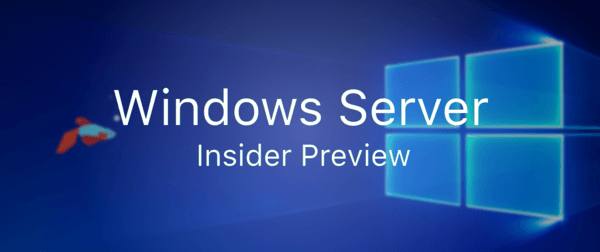
The Insider Preview program for Windows Server allows customers to try out all the new features of the upcoming OS and provide feedback on them to Microsoft.
Advertisеment
This new build of Windows Server 2019 Insider Preview Build 17733 includes the following new features.
Support for Internet Explorer 11
The Server Core App Compatibility FoD Preview now includes support for Internet Explorer 11.
To optionally install Internet Explorer 11
- Start PowerShell by entering powershell.exe at a command prompt.
- Mount the FoD ISO by using the following command:
Mount-DiskImage -ImagePath drive_letter:\folder_where_ISO_is_saved. - Enter exit to exit PowerShell.
- In a command window, change the default directory to drive letter of the mounted ISO.
- Run the following command:
Dism /online /add-package:"Microsoft-Windows-InternetExplorer-Optional-Package~31bf3856ad364e35~amd64~~.cab" - Restart the computer.
- After logging in again, mount the FoD ISO again by repeating Step 1 through Step 3.
- In a command window, change the default directory to drive letter of the mounted ISO.
- Run the following command:
Dism /online /add-package:"Microsoft-Windows-InternetExplorer-Optional-Package~31bf3856ad364e35~amd64~en-US~.cab"This instance of running DISM specifies a different package than the previous instance in this procedure.
Windows Admin Center Preview 1808
See http://aka.ms/WACPreview1808-InsiderBlog for full details.
A Faster, Safer Internet with HTTP/2 and CUBIC
The Internet is part of our daily lives at work and at home, and in the enterprise and in the cloud. We are committed to making your Internet experience faster and safer, and in #8 A Faster, Safer Internet, a new post on the Networking Blog, we discuss how the features in Windows Server 2019 and Windows 10 bring those goals to reality. These goals are accomplished by:
- Microsoft Edge on Windows 10 clients taking advantage of connection coalescing for HTTP/2, as supported by Windows Server 2019.
- Improved security in Microsoft Edge browsers due to guaranteeing HTTP/2 preferred cipher suites.
- Improved performance on Windows 10 due to Cubic, the new default TCP congestion provider.
For more details about these improvements, please see our blog entry: Top 10 Networking Features in Windows Server 2019: #8 A Faster, Safer Internet.
SDN Goes Mainstream
If you’ve ever deployed Software Defined Networking (SDN), you know it provides great power but is historically difficult to deploy. Now, with Windows Server 2019, it’s easy to deploy and manage through a new deployment UI and Windows Admin Center extension that will enable anyone to harness the power of SDN.
For more details about these improvements, please see our blog entry: Top 10 Networking Features in Windows Server 2019: #7 SDN Goes Mainstream
Cluster Sets (Hyperscale for Hyper-Converged)
We have announced cluster sets previously, but since then, we have done additional work to improve placement of virtual machines. While preserving existing experience of Failover Cluster management experiences on member clusters, an instance of a cluster set additionally offers key use cases around lifecycle management of a cluster set at the aggregate.
To recap, cluster sets is the new cloud scale-out technology in this preview release that increases, by orders of magnitude, the count of cluster nodes in a single Software-Defined Data Center (SDDC) cloud. A cluster set is a loosely-coupled grouping of multiple failover clusters: compute, storage, or hyper-converged. Cluster Sets technology enables fluidity of virtual machines across member clusters within a cluster set and a unified storage namespace across the set.
Please test out this new functionality and let us know what you think. You can find a short introductory video and links to more information on Microsoft Server & Tools Blogs: Cluster Sets in Windows Server 2019 – Hyperscale for Hyperconverged !!
Docs: https://aka.ms/Cluster_Sets on Windows IT Pro Center
Video: Learn all about Windows Server 2019 Cluster Sets on YouTube
Code: Microsoft / WSLab / Scenarios / S2D and Cluster Sets on GitHub
Feedback: csrequests@microsoft.com
Failover Cluster: Cluster Network Object
The Cluster Network Object (CNO) in a failover cluster is crucial to the management of a cluster. When creating a cluster, the creation process will detect the IP address scheme that is used on the network cards. If your network uses DHCP, the Cluster IP address will automatically get an IP address from your DHCP server. If your network uses static IP addresses, you will be prompted to enter an IP address to be used. However, there are only so many IP addresses that may be available, so we have introduced new functionality that is available when creating a cluster and the CNO.
You may be familiar with how a Scale-Out File Server (SOFS) works—an SOFS has a separate network name, and it is a distributed name. That means that the network name will take on the IP address of all the nodes. So, in DNS you can see the SOFS network name with an entry that is the IP address of the physical (or virtual) nodes. The system now offers that as an option for the CNO and will do some detection to make things a little easier, depending on how and where you create the cluster.
There is now a new switch for FailoverClusters, PowerShell cmdlets for failover clusters, called –ManagementPointNetworkType that you can use with New-Cluster. The options for this switch are:
- Singleton: Use the traditional method of DHCP or static IP address.
- Distributed: Use a Distributed Network Name using node IP addresses.
- Automatic: Use detection. If running in Azure, use Distributed; if running on-premises, use Singleton (the default).
So, for example, to create a cluster utilizing Node1 and Node2 on-premises, where DHCP provides IP addresses, and to have the CNO as a distributed name, the PowerShell command would be:
New-Cluster -Name Cluster -ManagementPointNetworkType Distributed -NodeNode1,Node2
If you use Failover Cluster Manager to create the cluster, it will default to using Automatic for the network type.
Available Content
- Windows Server 2019 Preview is available in ISO format in 18 languages, and in VHDX format in English only. This build and all future pre-release builds will require use of activation keys during setup. The following keys allow for unlimited activations:
| Datacenter Edition | 6XBNX-4JQGW-QX6QG-74P76-72V67 |
| Standard Edition | MFY9F-XBN2F-TYFMP-CCV49-RMYVH |
- Windows Server vNext Semi-Annual Preview – The Server Core Edition is available in English only, in ISO or VHDX format. The images are pre-keyed – no need to enter a key during setup.
- Microsoft Hyper-V Server
- Windows Admin Center Preview 1807
Symbols are available on the public symbol server – see Update on Microsoft’s Symbol Server blog post and Using the Microsoft Symbol Server. As before, matching Windows Server container images will be available via Docker Hub. For more information about Windows Server containers and Insider builds, click here.
This build will expire December 14th, 2018.
Download Windows Server Insider Preview
You can download Windows Server Insider Preview here:
Download Windows Server Insider Preview
Source: Microsoft.
Support us
Winaero greatly relies on your support. You can help the site keep bringing you interesting and useful content and software by using these options:
