The List of Windows Magnifier Command Line Arguments (magnify.exe)
Magnifier is an accessibility tool bundled with Windows 10. When enabled, Magnifier makes part or all of your screen bigger so you can see words and images better. It possible to start Magnifier before you sign in to your user account. A lesser known feature of Magnifier are command line arguments that define the default view for Magnifier.
Advertisеment
Every modern Windows version comes with accessibility options. They are included so people with impaired vision, hearing, speech or other challenges find it easier to work with Windows. Accessibility features improve with every release.
Magnifier is one of the classic accessibility tools that allows you to temporarily enlarge a portion of the screen in Windows 10. Formerly known as Microsoft Magnifier, it creates a bar at the top of the screen that greatly magnifies where the mouse pointer is.
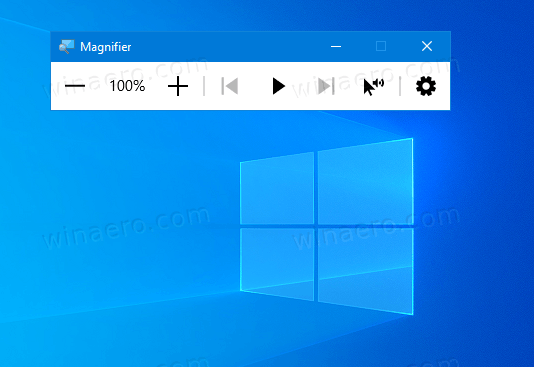
In Windows 10, you can use different methods to start and stop Magnifier. Also, you can start it automatically before you sign in to your user account.
Magnifier supports three different views.
- Full screen view magnifies the entire screen. You won’t be able to see the whole screen at the same time when it’s magnified, but as you move around the screen, you can see everything.
- Lens view is like moving a magnifying glass around the screen. You can change the size of the lens in Magnifier settings.
- Docked view works on the desktop. In this view, Magnifier is anchored to a portion of your screen. As you move around the screen, parts of the screen are magnified in the docking area, even though the main part of the screen is unchanged.
You can start magnifier in specific mode by using the following command line arguments.
Windows Magnifier Command Line Arguments
-
Magnify.exe /lens- defaults to the Lens view. -
Magnify.exe /fullscreen- open Magnifier in the full screen view. -
Magnify.exe /docked- open Magnifier in the docked view.
Using these command line arguments, you can create a shortcut to a view of your choice.
That's it.
Support us
Winaero greatly relies on your support. You can help the site keep bringing you interesting and useful content and software by using these options:
