As you may remember, recently, Microsoft added a new color scheme in Windows 10. It is more bright and colorful than the previously used one. While it is possible to apply the new scheme to older Windows versions, Microsoft has decided to simplify this process even more. They have released a Console ColorTool app, which allows switching the color scheme of the command processor with one click.
Advertisеment
The app is open source and is hosted on GitHub. It does not come with a GUI, it is a console app which can be controlled with command line arguments.
It can be used as follows.
Changing the properties of a window
- Open the command prompt in the folder where you have the colortool.exe file.
- Execute
colortool [scheme name in schemes/ e.g: campbell]
- Right click on the window title to access the ‘Properties’ dialog box.
- Once the properties dialogue box opens, press OK (which saves the color change).

Applying a color scheme to your defaults
- Open the command prompt in the folder where you have the colortool.exe file.
- Execute
colortool -d [scheme name in schemes/]
Your current window will not be affected but your defaults now correspond to that theme.
Applying a color scheme to both the window and defaults
- Open the command prompt in the folder where you have the colortool.exe file.
- Execute
colortool -b [scheme name in schemes/]
Available Schemes
- campbell : The new default color scheme for Windows Console
- campbell-legacy : The first iteration of the campbell scheme
- cmd-legacy : The legacy defaults of the Windows Console
- OneHalfDark : A dark vim-airline theme by Son A. Pham
- OneHalfLight : A light vim-airline theme by Son A. Pham
- solarized_dark : The dark version of a popular color scheme by Ethan Schoonover
- solarized_light : The light version of a popular color scheme by Ethan Schoonover
- deuteranopia : A color scheme targeted towards making red and green clearer to users with red green colorblindness, and deuteranopia.
Here is an example of the solarized_dark color scheme: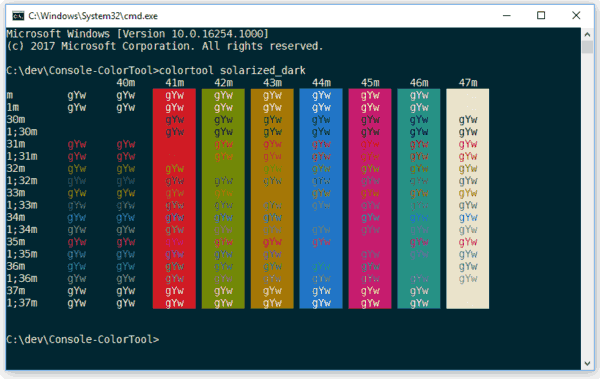
Links:
Note: Microsoft has removed the command prompt entries from both the Win + X menu and the context menu in Windows 10 Creators Update. See Add Command Prompt back to Win+X Menu in Windows 10 Creators Update and Add Command Prompt to Context Menu in Windows 10 Creators Update to restore this functionality.
Support us
Winaero greatly relies on your support. You can help the site keep bringing you interesting and useful content and software by using these options:

Has MS gone mad. Those colors are terrible. Windows 10 was fugly eneogh and now they are trying to make it worse.