The recently released Windows 11 Build 22635.4291 (Beta) hints that the operating system may get back the small taskbar buttons feature. It was always available as a preference prior to Windows 11 release. But in Windows 11, its new taskbar eliminated this useful feature. This is changing now.
Advertisеment
It is worth noting that in the initial release of Windows 11, version 21H2, the option to make the taskbar smaller was available in form of a registry tweak. However, Microsoft has quickly removed it. In 22H2 and onward, the option has no effect.
Finally, the Redmond firm is working on restoring the missing feature. In the latest Windows 11 Insider build 22635.4291 for the Beta channel, the famous enthusiast @phantomofearth discovered a new hidden setting. It allows you to reduce the buttons on the taskbar. Currently, the option does not affect the height of the taskbar, but it is possible that this will be implemented in future iterations.
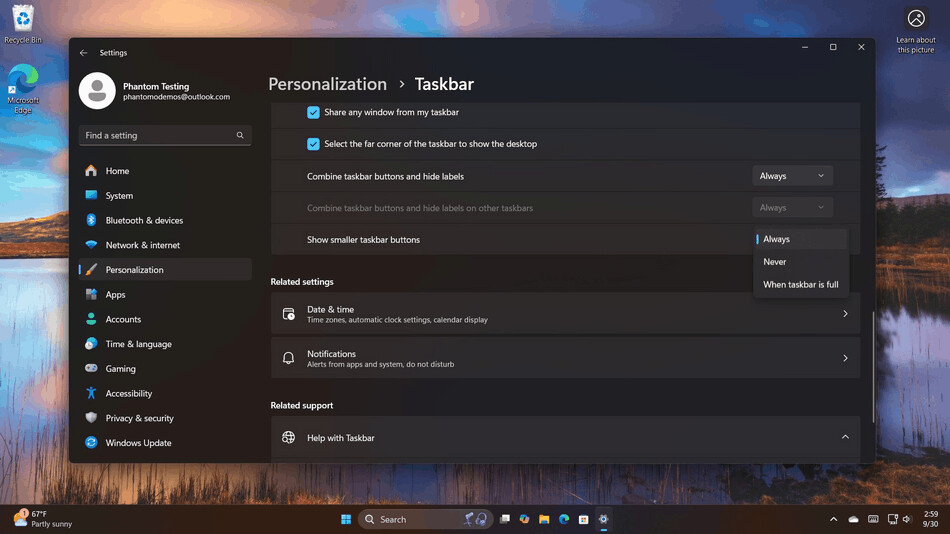
As it is a work in progress, the user interface for it is disabled by default. If you want to give it a try right now, you can traditionally force enable it with the ViVeTool app.
Enable Small Taskbar Buttons in Windows 11
- Download the ViVeTool app from GitHub.
- Create the ViVeTool folder in the root of the
C:drive to get the C:\ViVeTool path, and unzip the files from the downloaded Zip archive to there. - Right-click the Start button with the Windows logo in the taskbar, and select Terminal (Admin).
- In the PowerShell or Command Prompt tab of Terminal (both a suitable), type the command
c:\vivetool\vivetool /enable /id:29785184,48433719and press Enter. - Make sure the app shows the "Successfully set feature configuration" message, and then restart your computer to apply the changes.
- Now open the Settings app (Win + I), and navigate to Personaliztion > Taskbar. You now have the Show smaller taskbar buttons drop-down option.
That's it.
How to undo the change
The pre-release and unfinished features are hidden for a reason. They may make your user experience much worse when enabled, affect the OS reliability and stability. If you see any negative effect after enabling the Show smaller taskbar buttons setting, it is a good idea to disable it. To undo the change, run the following command:
c:\vivetool\vivetool /disable /id:29785184
Again, you need to run it as Administrator.
All credits go to @phantomofearth. Thanks to thecommunity for pointing us.
Support us
Winaero greatly relies on your support. You can help the site keep bringing you interesting and useful content and software by using these options:

Will the taskbar shrink too if the time+date are hidden? In 10 it only shrinks if you hide them or only show the time. I see he had time+date visible in that screenshot.
Let’s wait for some robust feature implementation. Who knows how they will implement it.
The other thing that I and so many others have been asking for is a way to reduce the height of the taskbar, which is almost twice the height it needs to be . You mention the issue in your article above.
We used to be able to do this in the Registry. Will Microsoft give us that back too?
I do hope the option will fully return