Microsoft is working on two quality-of-life improvements soon coming to Windows 11. In forthcoming builds, you will be able to remap the Copilot key to make it open the context menu. Another change is the ability to view the whole list of Pinned apps at once, without scrolling its annoying sections and pages. Both are what Windows 11 were desperately looking for.
Advertisеment
Windows 11 Start Menu
The Windows 11 Start Menu comes was significantly redesigned, and doesn't remind what we used to have in Windows 10 and its predecessors.
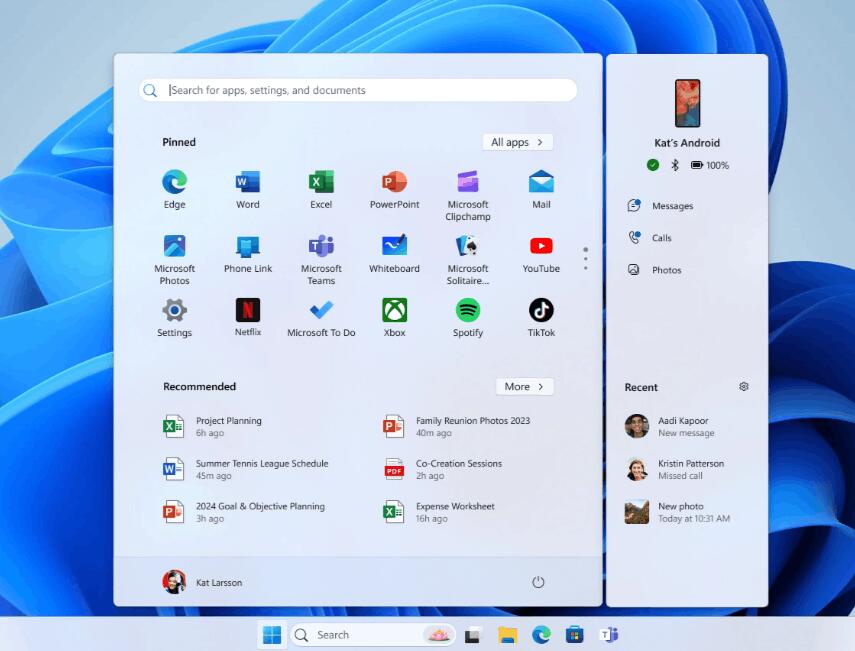
The Start menu button in the taskbar is now center-aligned instead of being left-aligned as it was in Windows 10.
Pinned apps are displayed at the top of the Start Menu. Unlike Windows 10, where pinned apps were listed in a vertical column, Windows 11 organizes them horizontally across the top of the Start Menu.
Finally, it includes a new Recommended section. It dynamically shows recently opened files, folders, or apps, and a Favorites section that you can pin your files to access them faster.
All Apps View
To see all the installed apps, the user can click the "All apps" button at the top right. When you click it, it displays an alphabetically sorted app list. In fact, it is less visually harder to navigate that the one from Windows 10, especially when you have many apps installed.
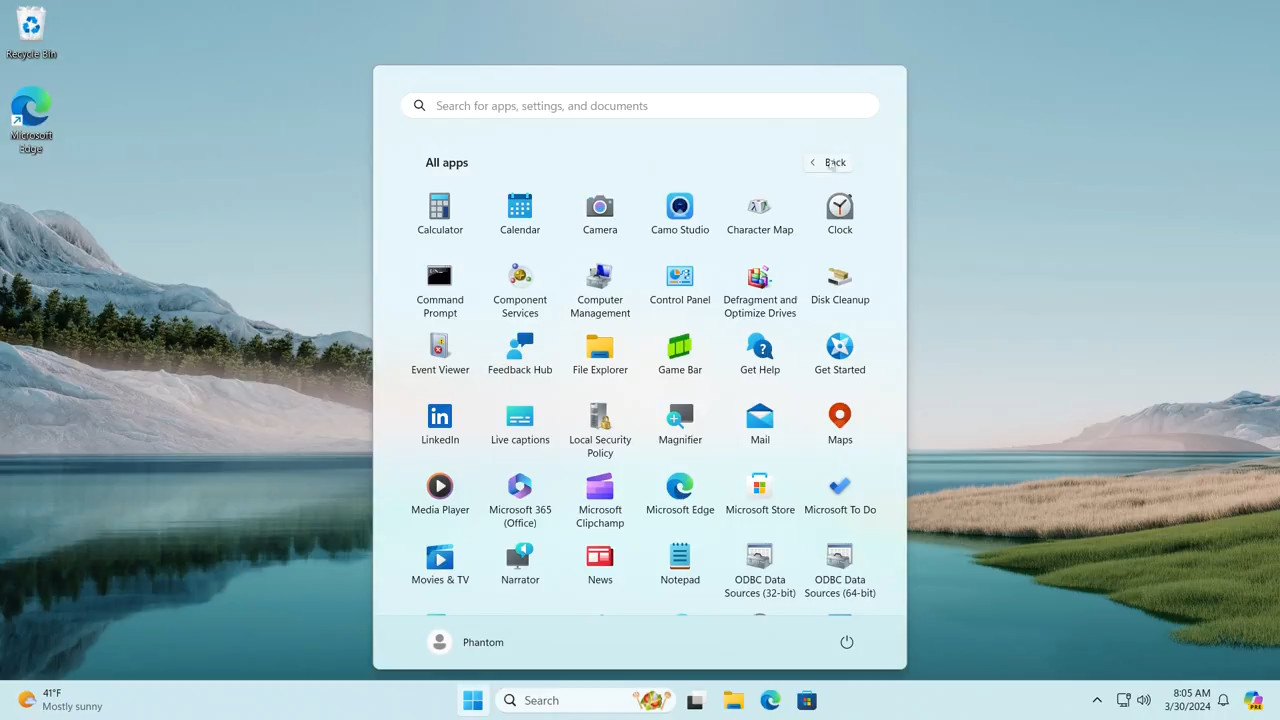
To address this issue, Microsoft is reportedly working on a new grid-based layout for the "All Apps" section of the Start Menu. Apps will be displayed in a tile-like grid format , similar to how apps are organized on mobile devices or tablets. Apps known to the OS will be automatically arranged into several categories to save your time and screen space. Those are the same categories the Microsoft Store has, including Games, News, Developer Tools, etc. But that's not all.
Show All Pinned Apps by Default in Start Menu
Microsoft is working on a new option for the Start menu on Windows 11. Dubbed "Show all pins by default", it should make the dream of many users real. When enabled, it will bring the full list of pinned apps to your fingertips, without make you scroll it.
New Start menu option in the works: "Show all pins by default"
— phantomofearth ⛄ (@phantomofearth) February 9, 2025
The pinned app section in the Windows 11 Start Menu has some usability issues, particularly when it comes to organization and accessibility. If you have many pinned apps, they may spill over into multiple rows or sections, requiring you to scroll up or down to find the one you're looking for. This is just not productive.
By adding the "Show all pins by default" option Microsoft may finally solve this issue. If the option will bring a vertical list of pinned apps in the Start menu, it will be much simpler and faster to find the one you are looking for, and launch it directly.
Make Copilot Key Open The Right-Click Menu
Another big change coming to Windows 11 pretty soon is the ability to make the Copilot key work as the right-click button! Microsoft is finally letting you do this. Previously, the company only allowed you to assign another Store app to the Copilot hardware key, but not the right-click action, which left many users disappointed.
Future builds will add the option to remap the Copilot key to open a context menu.
— phantomofearth ⛄ (@phantomofearth) February 9, 2025
The Copilot key is a relatively new addition to some modern laptops, especially those that come with a dedicated NPU. It allows to quickly activate the Windows Copilot, the inbox AI assistant. When you press the Copilot key, it immediately opens the Copilot chat interface, allowing you to ask questions, get help, or perform tasks without needing to navigate through menus.
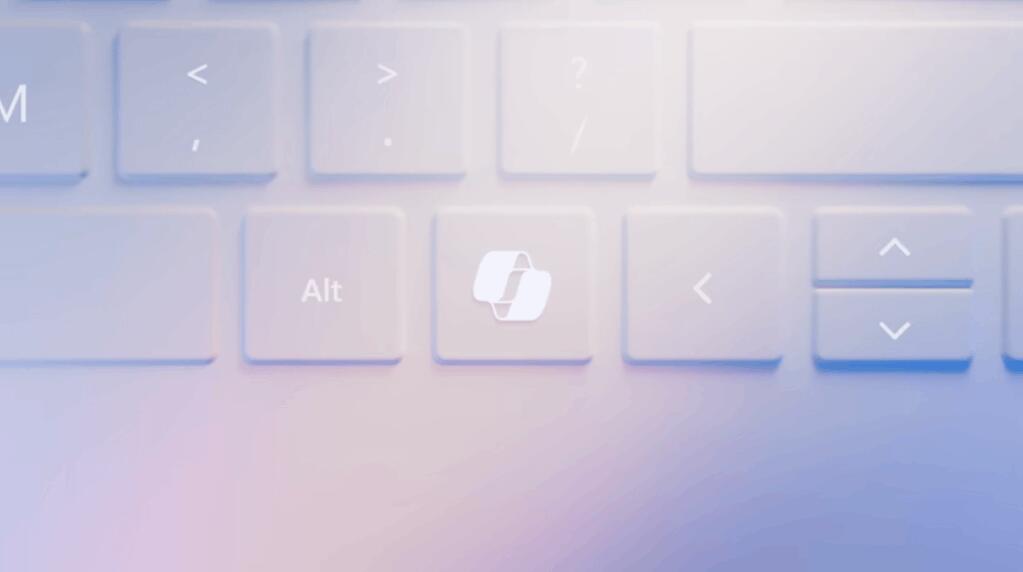
The user may want to change the key function if they have no use for Copilot, or just fine enough with the alternative Win + C shortcut. Finally, having a hardware key for the context menu is a must-have feature for many, as it is a very fast way to access the menu items. Finally, thanks to the upcoming option the key may return even on Copilot+ PCs.
Support us
Winaero greatly relies on your support. You can help the site keep bringing you interesting and useful content and software by using these options:

So will we be able to resize the start menu and / or hide the worthless recommendations?
I bet we have to wait another 2-3 years