Recent builds of Windows 11 include early implementation of integration Cloud PC to the TaskView. With this feature enabled, the Cloud PC session and apps can be accessed via the Win + Tab interface, the one that used to host Timeline, and now shows virtual desktops.
Advertisеment
The Cloud PC service provides users with access to a full-fledged version of Windows running in the cloud. This will allow employees to connect to their remote desktop from anywhere via the Internet. It reminds a little how the Xbox Cloud Gaming service works.
It allows business customers to create Cloud PCs running Windows 10 or Windows 11. There, they can stream the OS to any device. In turn, users will be able to install any applications and features on Windows in the cloud and use them from anywhere with an Internet connection.
Microsoft is trying to improve the users' experience with the Cloud PC feature with seamless integration with the host OS. If your terminal is running Windows 11, you will be able to directly switch to the Cloud PC instance like you switch to a virtual desktop.
The bits of this new feature start appearing in the recently released builds of Windows 11(Canary/Dev). There is a hidden option that allows the user to specify who to handle the Cloud PC session.
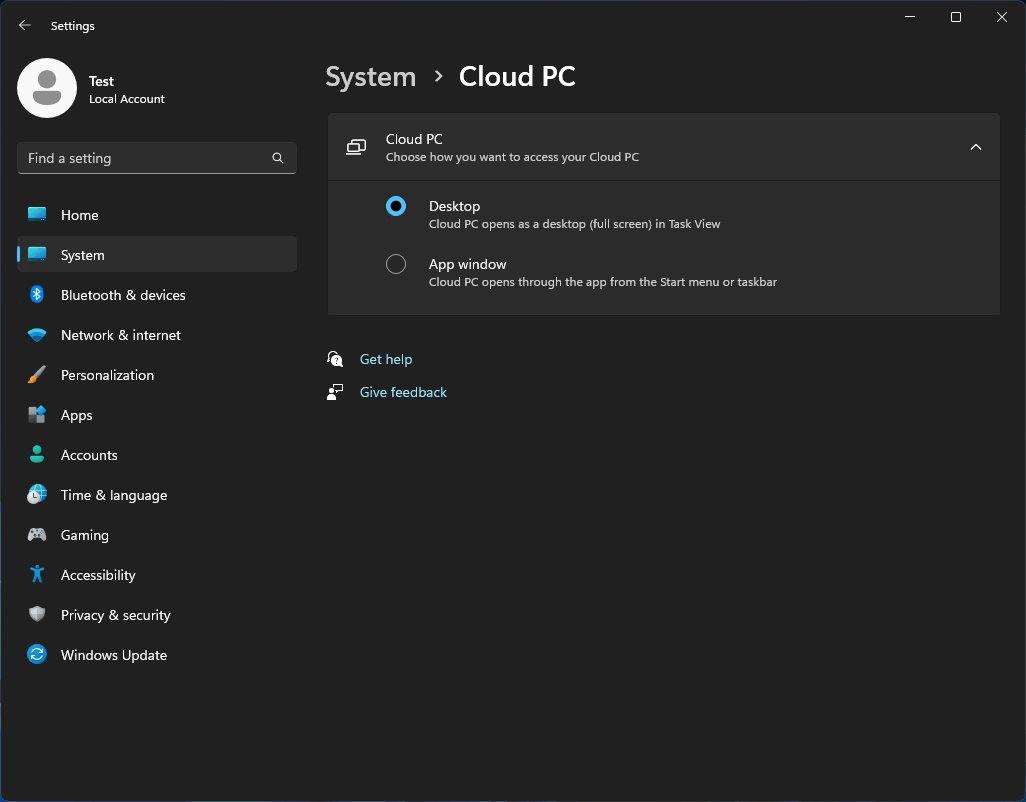
The new settings appears in Settings under System > Cloud PC. There, you can chose to make it part of the Task View (virtual desktops), or appear in an individual app window.
It is a work in progress, so it will definitely take some time before it will become available to Insiders. But what you can already try right now is the access key tips in the context menu of File Explorer. Learn how to enable them in this post.
H/t to @thebookisclosed
Support us
Winaero greatly relies on your support. You can help the site keep bringing you interesting and useful content and software by using these options:
