Starting in Windows 11 Build 26257 Canary, you can change the direction of mouse wheel scrolling in the Settings app. Previously, this required manually editing the operating system registry .
Advertisеment
Mouse Wheel Scrolling Direction
The new setting can be found in the Bluetooth & devices > Mouse page in the Settings app. By default, the standard scrolling direction is set to "down scrolls down." This is the familiar option for most users. If you prefer inverted mouse wheel operation, select the second option, with which down scrolls up.
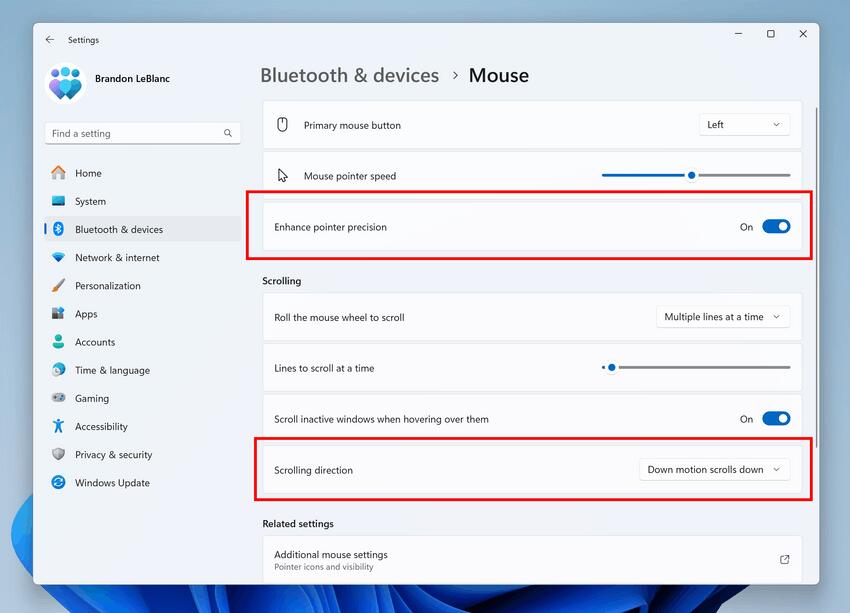
In fact, the OS has always included an option to alter the scrolling direction on the touchpad, yet only now is such an option emerging for the mouse. Earlier, in most cases you had to use a third-party driver for that.
Seconds for the time in the tray
Another change in Windows 11 Build 26257 is a new location of the "Show time and date in the system tray". It could be previously found in the taskbar settings under Personalization. But it has now moved to Settings > Time & language > Date & Time.
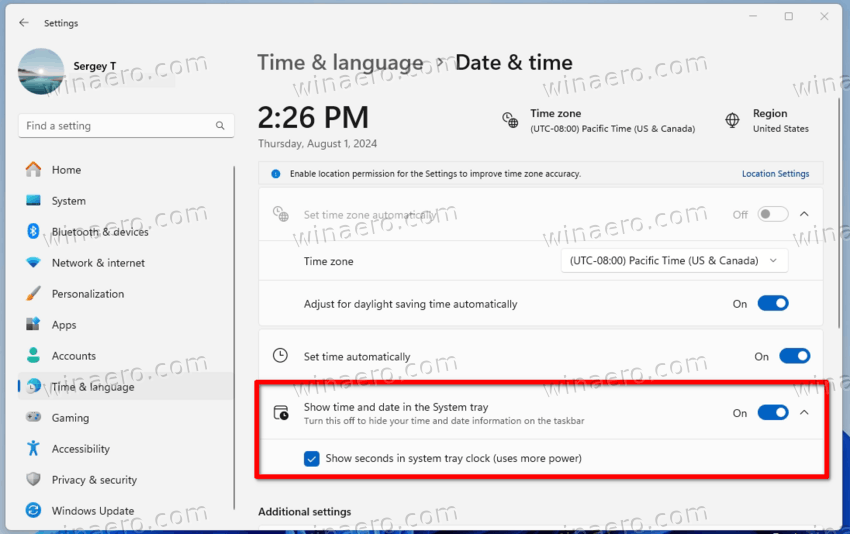
Other changes in Windows 11 Build 26257
- The ability to duplicate tabs in Explorer using a context menu that opens when you right-click on a tab.
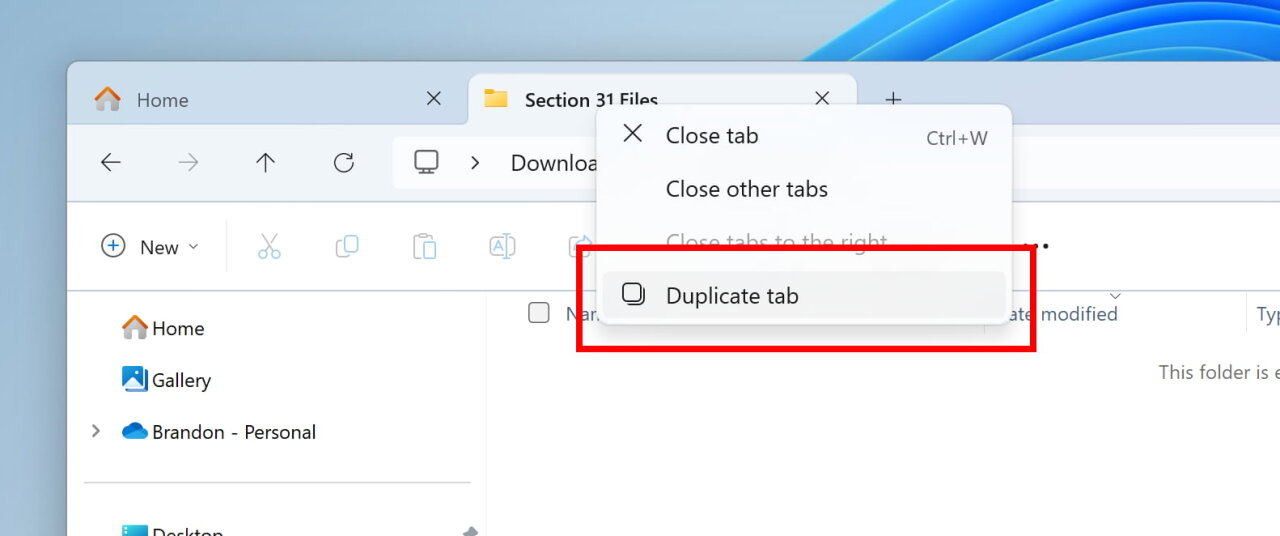
- The command
netsh wlan show networkscan now display SSIDs in UTF-8 encoding. - Updated the logic of the "End task" option in the context menu for applications on the taskbar. Now the system will not display the "Application is not responding" dialog to confirm the end of the task.
- The System Information (msinfo32) utility now uses the text size settings set in Settings → Accessibility → Text Size.
Fixes
- Fixed an issue resulting in some Insiders experiencing a GSOD with the error KERNEL_SECURITY_CHECK_FAILURE in recent flights.
- Made some changes to fix an issue where the address bar drop-down menu could appear unexpectedly while working in File Explorer.
- Fixed an issue where some pop-ups in Settings were unexpectedly left-aligned, such as the color picker for Dynamic Lighting.
Finally, the release includes several known issues.
Known issues
- Microsoft is investigating reports that some Insiders in the Dev and Canary channels are stuck on build 26040 or 23620. If you want to upgrade to the latest build, you can download the official ISO and perform a clean install to continue receiving new builds for the Dev and Canary channels.
- Windows Sandbox fails to launch in this build. Error code: 0×80370106.
- Working on a fix for an issue where the emoji panel would close when trying to switch to the Symbols or Kaomoji sections after selecting an emoji.
- Working on a fix for an issue where hardware keyboard text prompts are not working correctly (the selected option is merged with the original).
- Task Manager: There is a bug where graphs on the Performance page use incorrect colors when switching back to dark theme.
Support us
Winaero greatly relies on your support. You can help the site keep bringing you interesting and useful content and software by using these options:

I want an “Open new File Explorer Windows as a new tabs” setting. We have that for browsers and notepad, why not file explorer?
Work in progress, I guess. This may come in the future.
Windows 11 23H2 KB5044380 has not an option to change mouse scroll direction as in the picture above. It’s difficult to change what is accustomed to. In the registry some choices perhaps.