A new study shows that apps that Windows 11 comes with can easily occupy more than 1.5 GB on you system drive. Similar to Windows 8 and Windows 10, the latest version of the OS includes a good pack of various "modern" apps that receive updates from the Store and are built with UWP. Some of them are pretty huge.
Advertisеment
Regardless of the fact if you use them or not, you may be wonder how much space this of that app actually takes on your drive. This plays an important role for most users. Windows 11 store these apps on the hidden WindowsApps folder under C:\Program files on your system drive. The more the apps take, the less space left for your personal data and critical system files.
Also, modern laptops often come with SSDs of a small size. Cheap models often have a soldered eMMC storage of 64GB that the user cannot expand or replace. It doesn't look a good idea to give away the invaluable storage to apps you may will never use.
A PowerShell script run by the Oofhours website shows the actual size values for the Windows 11 apps. It shows that the biggest one is Teams, which Microsoft ships as a "Chat" app available right from the taskbar.
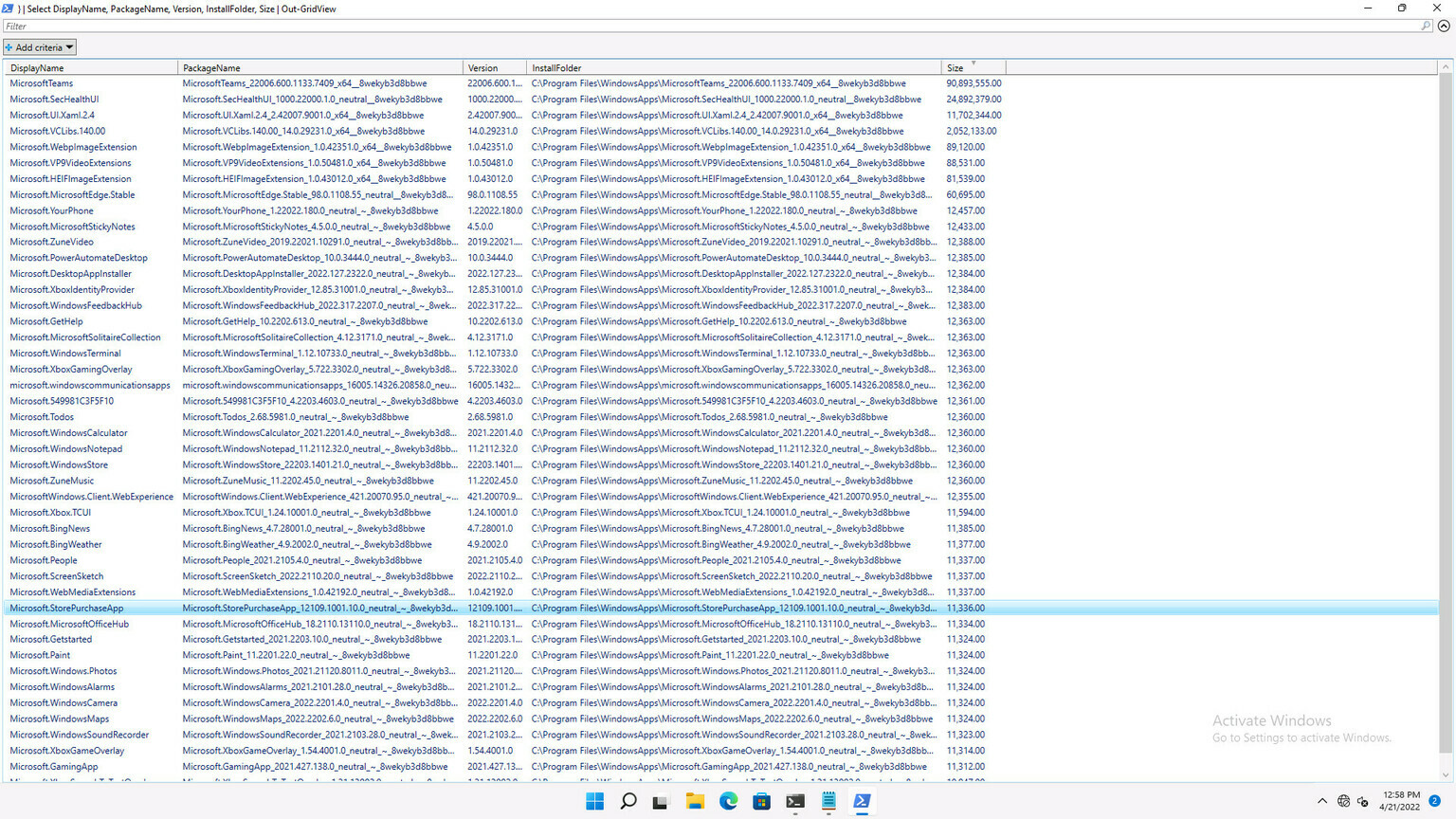
Some of the apps, while appear to be lightweight, consist of several components. There are additions for a tiny Microsoft Store Purchase app of 11KB that make it a 37MB software.
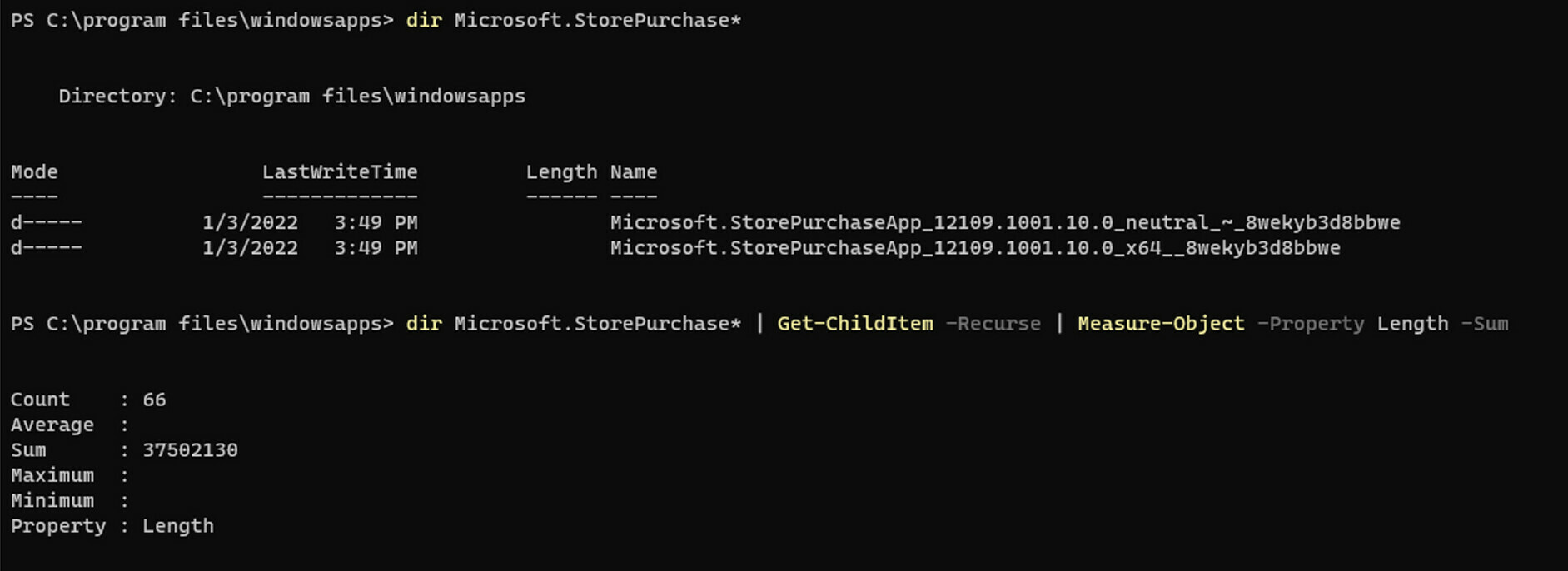
The full size of the apps can easily go above 1GB. In the screenshot below it is about 1.6GB.

If you aren't happy with this or that app, you can "debloat" the OS by removing unwanted apps. For that, follow our detailed guide on how to uninstall preinstalled Windows 11 apps.
Find how much space is taken by apps in Windows 11
The following PowerShell script will give you an idea of how much space both pre-installed apps and manually installed apps take on your drive.
Get-AppxProvisionedPackage -online | % {
# Get the main app package location using the manifest
$loc = Split-Path ( [Environment]::ExpandEnvironmentVariables($_.InstallLocation) ) -Parent
If ((Split-Path $loc -Leaf) -ieq 'AppxMetadata') {
$loc = Split-Path $loc -Parent
}
# Get a pattern for finding related folders
$matching = Join-Path -Path (Split-Path $loc -Parent) -ChildPath "$($_.DisplayName)*"
$size = (Get-ChildItem $matching -Recurse -ErrorAction Ignore | Measure-Object -Property Length -Sum).Sum
# Add the results to the output
$_ | Add-Member -NotePropertyName Size -NotePropertyValue $size
$_ | Add-Member -NotePropertyName InstallFolder -NotePropertyValue $loc
$_
} | Select DisplayName, PackageName, Version, InstallFolder, SizeTo find the occupied disk space, right-click the Start button, and select Windows Terminal.
Copy-paste the above script into the PowerShell tab and hit Enter to run it. It will show you the app size information. Source: Oofhours, via.
Support us
Winaero greatly relies on your support. You can help the site keep bringing you interesting and useful content and software by using these options:

Windows 11 LTSC, when? Nvm, just stick to Windows 10 until users have upgrade budgets to 11.