Device information cards are coming to the Settings app of Windows 11 23H2. The latest Beta channel build 22635.4660 includes a row of hardware information tiles on the System > About page. By default the change is hidden, but can be activated with help of ViVeTool.
Advertisеment
Similarly to the recently added tiles in Windows 10's Settings, the cards include details about the processor model, the amount of RAM, the graphics adapter, and some information about the installed drive storage.
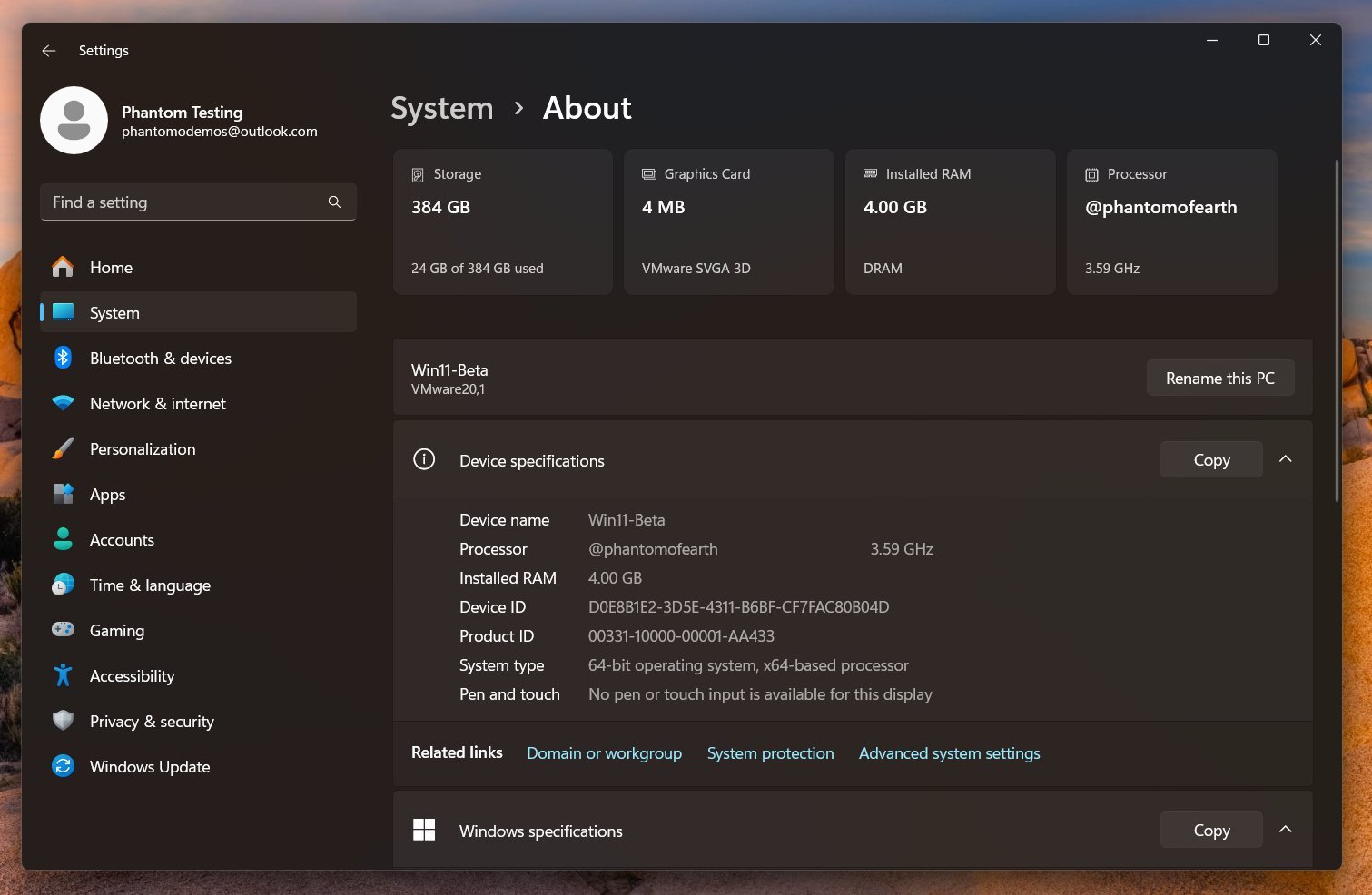
As of the moment of this writing, it is a work in progress. The tiles are hidden by default. To make them appear, you need to use the ViveTool utility.
Perhaps the information cards will become available to all participants of the Insider program in the coming weeks. However, as mentioned in the beginning of the post, the change is only available to version 23H2, despite other versions of Windows 11 being exposed in other Insider channels.
Enable Hardware Information Cards in Settings
- Get the ViVeTool app from GitHub.
- Extract the files from the downloaded archive to the C:\ViVeTool folder.
- Now, hit the Win + X keys on the keyboard and select Terminal(Admin) from the opened menu.
- In the Command prompt or PowerShell tab of Terminal, enter the command
c:\vivetool\vivetool /enable /id:51784082,54618938,48433719and press Enter. - Make sure the command prompt displays the message "Successfully set feature configuration, " and restart your computer to apply the changes.
- Open the Settings app (Win + I), and click on System > About. Now you have the device information cards.
That's it.
If you aren't happy with the change, the undo command that disabled the cards is as follows.
c:\vivetool\vivetool /disable /id:51784082,54618938
Don't forget to run it as Administrator.
Thanks to @phantomofearth for sharing the tip.
Support us
Winaero greatly relies on your support. You can help the site keep bringing you interesting and useful content and software by using these options:
