Microsoft is working on improving the Settings app by adding options to manage AI components and analyze power consumption. In addition to the existing battery usage graph, there will be a dedicated graph for device's energy consumption. Moreover, Microsoft is buidling a new page for setting the default apps, and a page for managing AI components. Finally, the taskbar is receiving a new "Hand off" icon that will allow resuming your work started on a different device.
Advertisеment
Energy usage graph
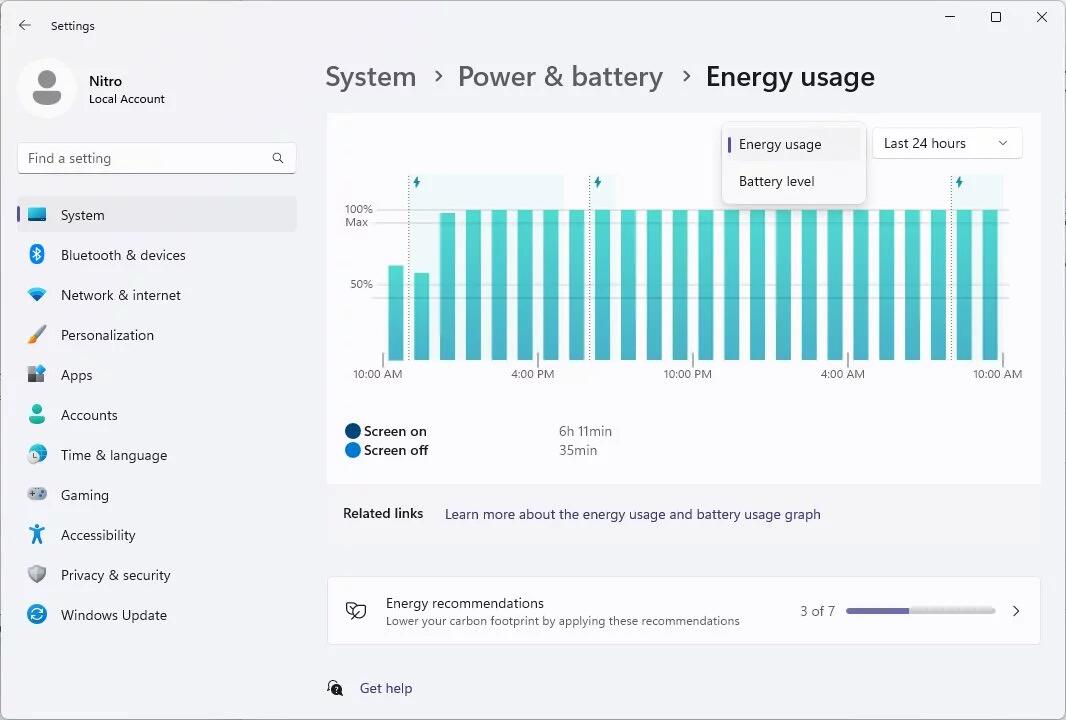
Windows 11 will feature an energy usage graph in addition to the existing battery usage graph. The feature is in early development, so the same values are used for both graphs. The design is slightly different, however.
Windows Intelligence
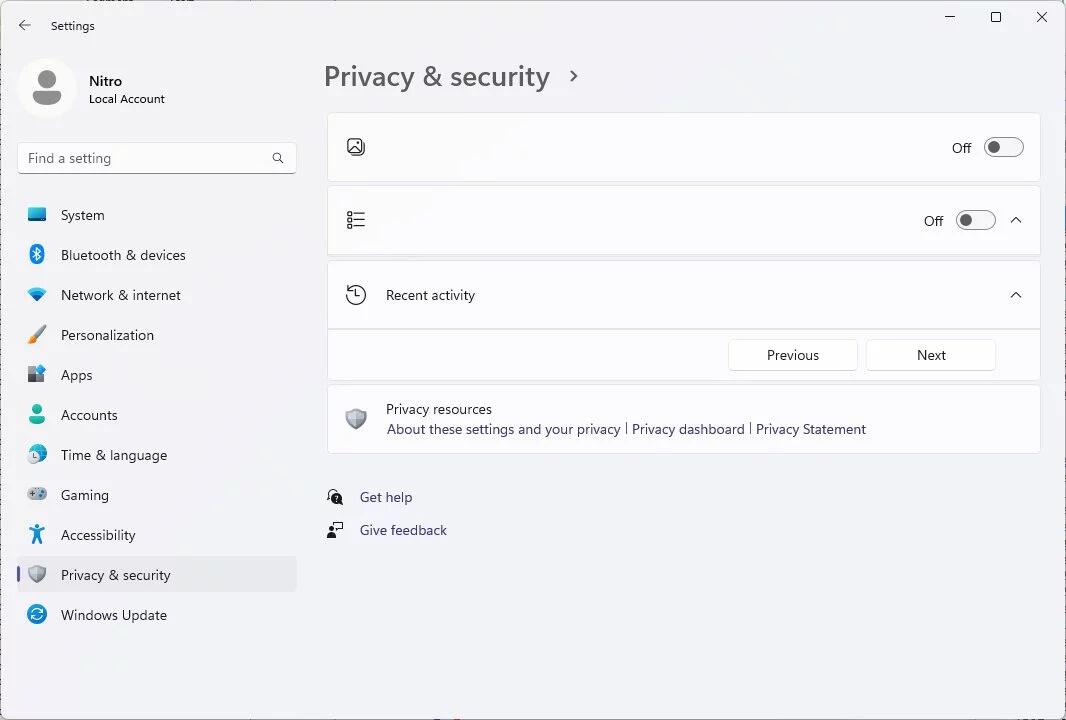
Microsoft is about to unify all of its AI-powered features in Windows 11 under the new "Windows Intelligence" name. For that, the Privacy & Security page in Settings now has a mockup UI of the upcoming page. It's expected to let you globally turn Windows Intelligence on or off, as well as view recent AI activity.
New Default apps page
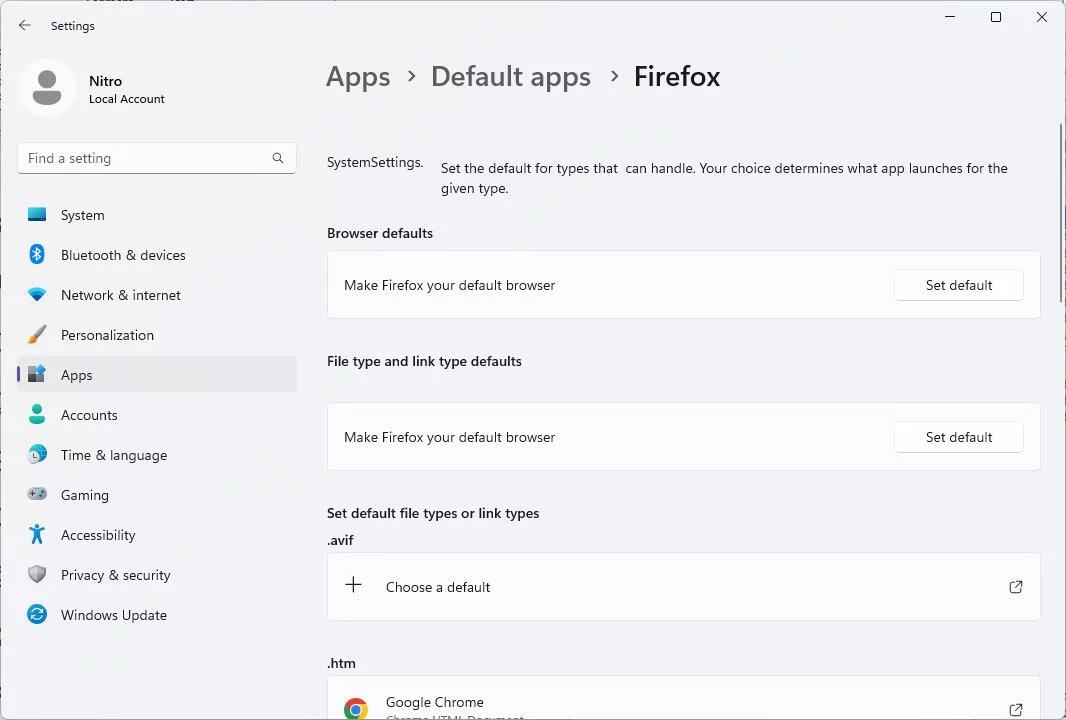
Microsoft is redesigning the default apps settings page in Windows 11. It's still very early in development, so it's hard to tell what the changes will be.
The "Hand off" taskbar icon
A "Hand off" (or "Resume") icon may appear on the taskbar. It is expected to appear only if you can continue the work you started on your smartphone.
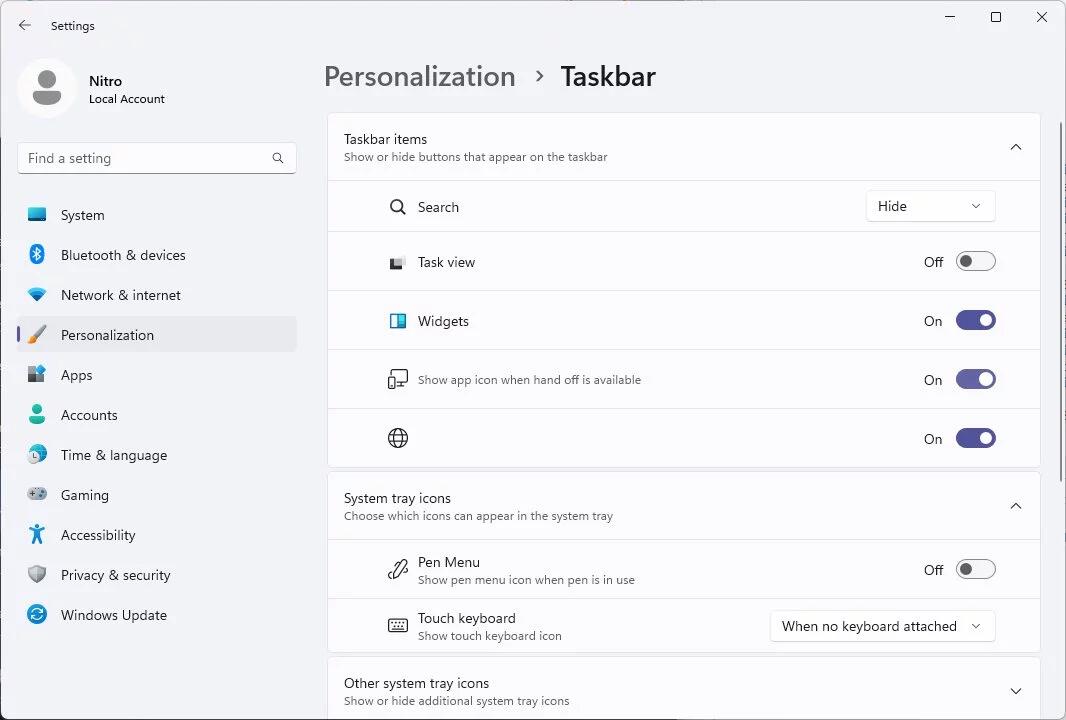
Finally, in addition to the changes mentioned above, Windows 11 is getting the ability to place any widget on the Lock screen. Similarly to the Windget pane, the Lock screen will host them to supply you with fresh news, currency rates, and weather forecast.
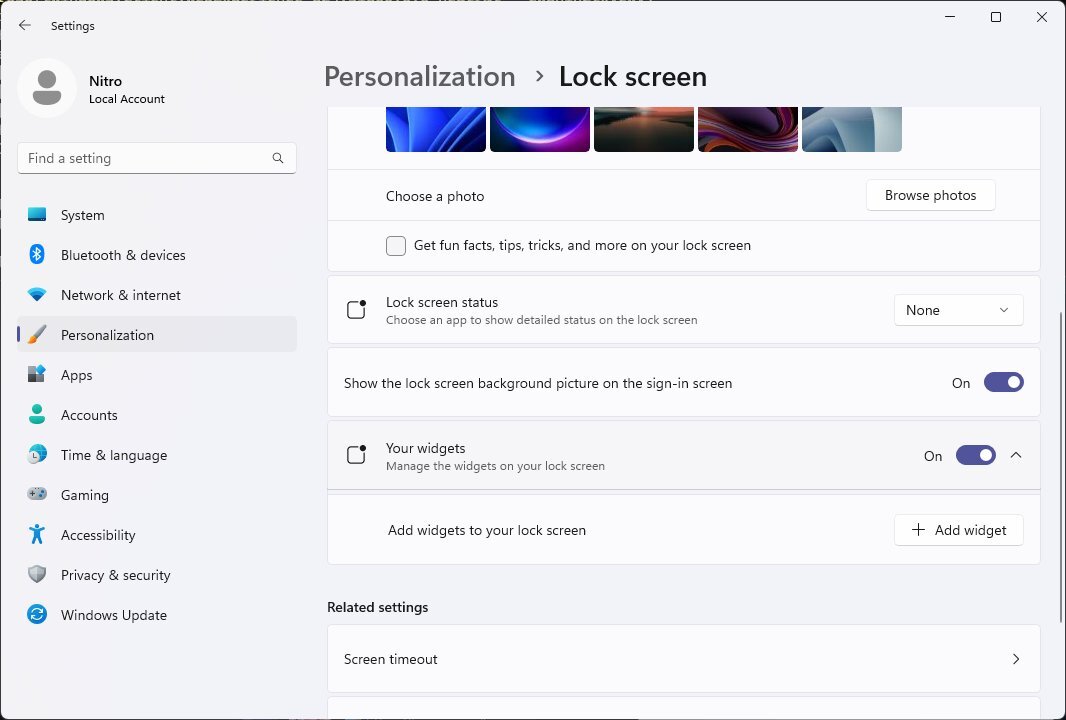
Some details are available in this linked post.
The changes have been discovered by discovered by @thebookisclosed.
Support us
Winaero greatly relies on your support. You can help the site keep bringing you interesting and useful content and software by using these options:
