With Windows 11 Build 22635.3420, Microsoft restored drag-and-drop files with your mouse onto the File Explorer address bar. This ability was removed in version 23H2, as File Explorer is now has a new WinUI3-based header. This newly re-added capability is under a gradual roll-out, but you can enable it manually.
With the release of the updated design of File Explorer in Windows 11 23H2, the support for dragging files (drag-and-drop) to the breadcrumb stripe in the Explorer address bar has been eliminated.
This was due to the fact that this component was transferred to the Windows App SDK (Windows UI 3), where at that time this functionality was not implemented.
However, the latest Beta build brings back the missing option.
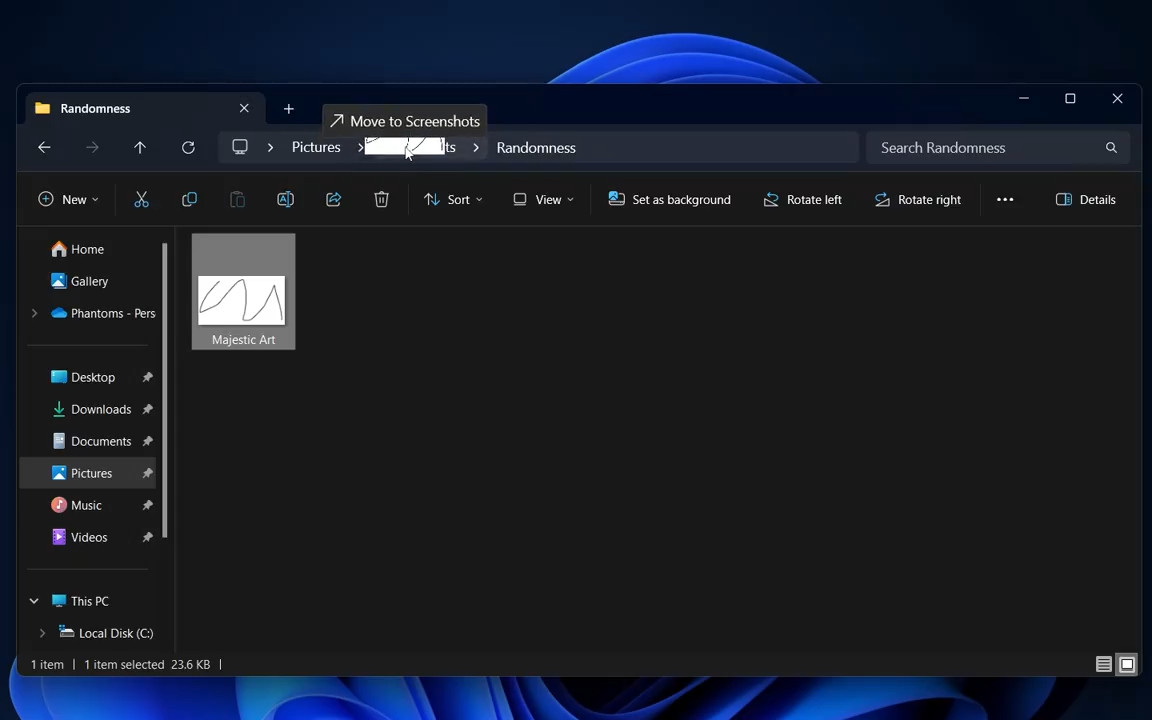
But sadly, the change is not yet available to all insiders, as it is being rolled out gradually. But you can restore it manually as follows.
Enable Drag-n-Drop to File Explorer Address Bar
- Navigate to this GitHub page and download the ViVeTool zip archive.
- Extract the app to the
c:\vivetoolfolder for your convenience. - Now open a new Terminal as administrator. In Admin Terminal, use a PowerShell or Command Prompt tab - both will do.
- Finally, type:
c:\vivetool\vivetool /enable /id:48433719,47664723, and hit Enter. - Restart the computer once you see the Successfully set feature configuration message. You are done!
Now you can drag a file to the address bar in File Explorer, say to move or copy it to the parent folder or another folder in the breadcrumb bar. The following video demonstrates the change in action.
H/t to @PhantomOfEarth for everything.
Support us
Winaero greatly relies on your support. You can help the site keep bringing you interesting and useful content and software by using these options:
