Microsoft has updated the Web capabilities of Windows 11, so you can now pin Widgets board in order to make stay above other apps. The change is available starting in Windows 11 build 23521.
Advertisеment
Widgets, a fresh and exclusive addition to Windows 11, offer a convenient way to access web news and useful information with just a single click. These small, interactive, and customizable modules can display a wide range of information, including weather updates, news articles, sports scores, and calendars.
In Windows 11 22H2 version, third-party developers are now able to develop and incorporate their own personalized widgets. Companies like Facebook and Spotify have already introduced their own modules for public testing.
Finally, starting with Windows 11 Build 23521, you can pin Widgets to the screen. So their board will appear always on top.
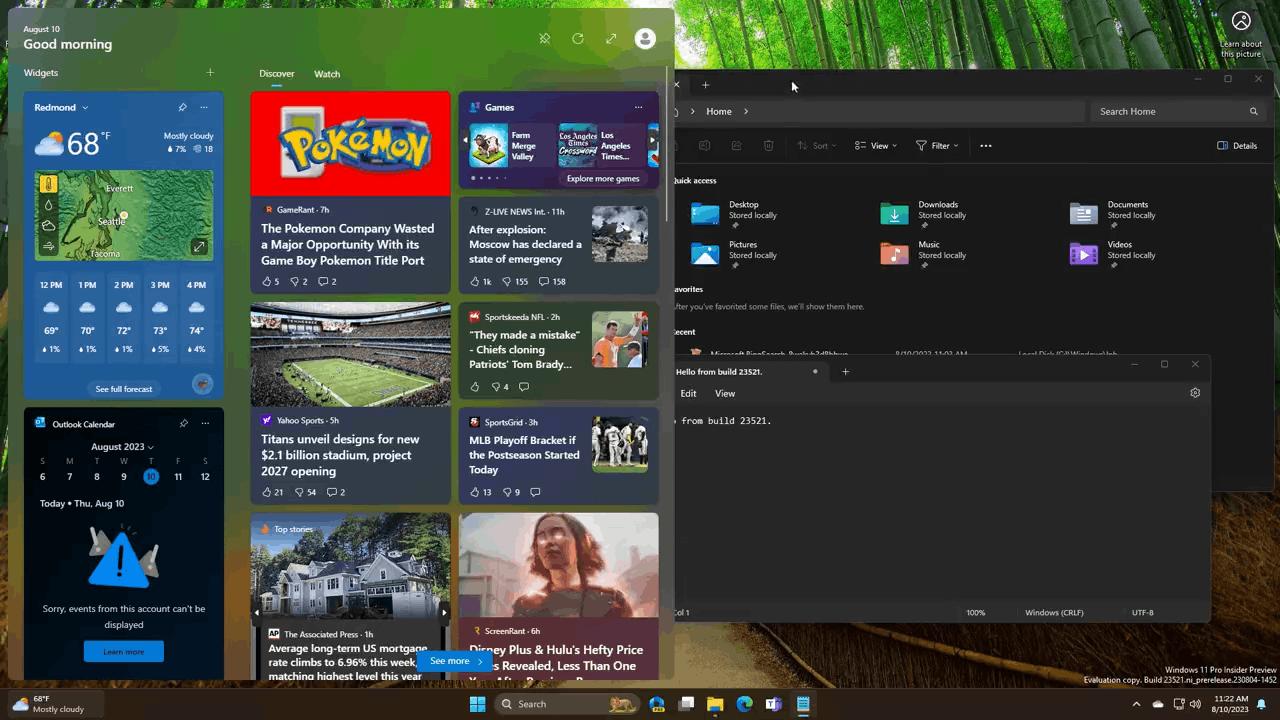
Here's how it works.
Pin the Widgets board in Windows 11
To pin the Widgets board and make it appear always on top, do the following.
- Click on the Widgets button in the taskbar, or press Win + W.
- Now, click on the leftmost icon in the toolbar with the pin icon.
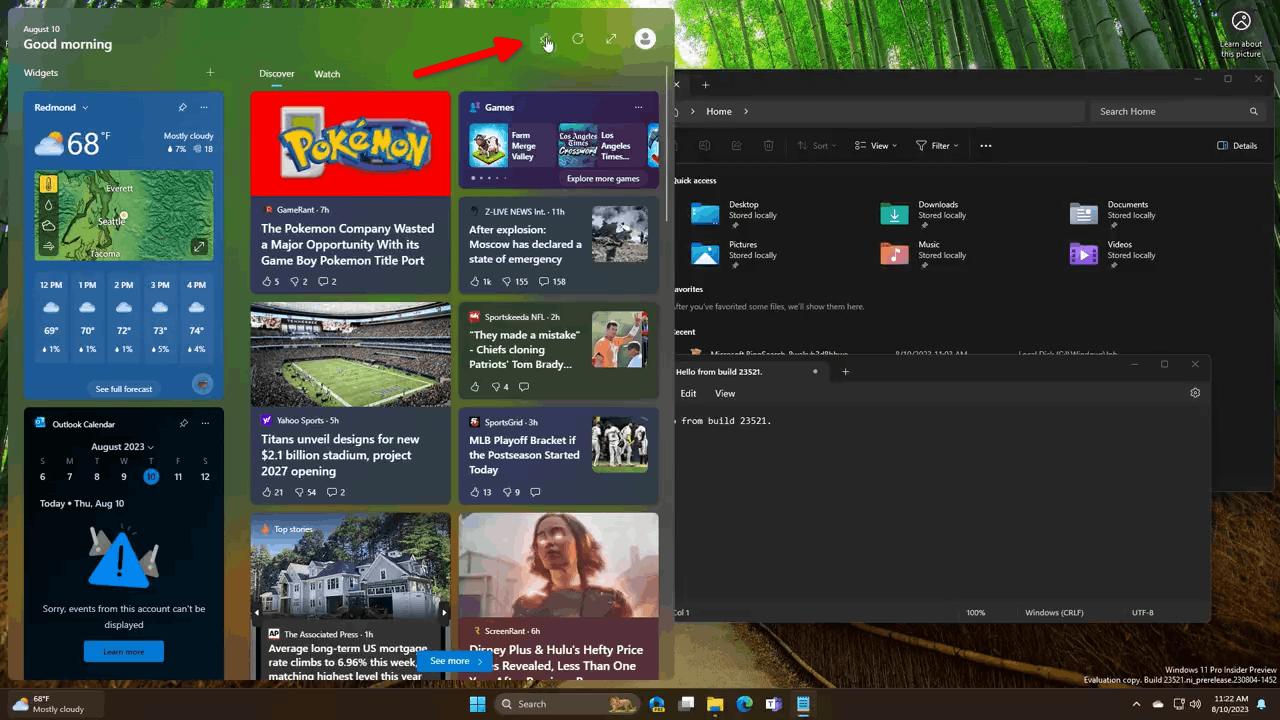
- Voila, the flyout will remain on the screen, even if you switch to another app.
- To unpin Widgets, click on the same button one more time. It will be hidden once your mouse pointer leave the flyout.
The ability to keep mini apps visible at a glance is pretty useful when you need to check some data updates in real time. It can be weather, currency rates, or system resources like CPU and Memory.
However, at the moment of this writing, the new pinning feature is rolling out gradually, so the chance that you don't have it is great. But you can easily enable it with help of the ViVeTool app.
Enable Widgets Pane Pinning Feature
- Download ViVeTool from its official web page.
- Extract the app to the c:\vivetool folder for faster access in the command prompt.
- Right-click the Start button and select Terminal(Admin).
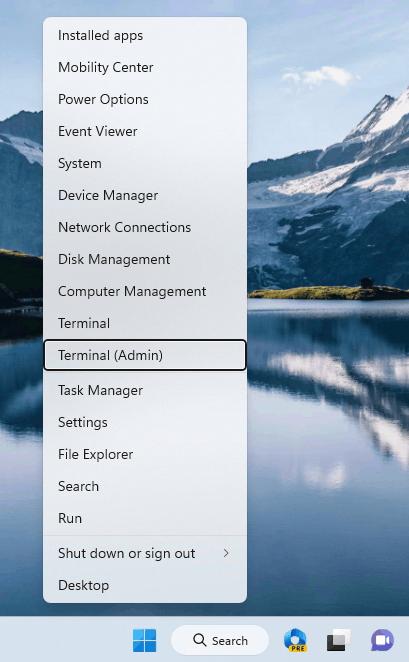
- In the Terminal that opens, type the following command and press Enter:
c:\vivetool\vivetool /enable /id:43636169.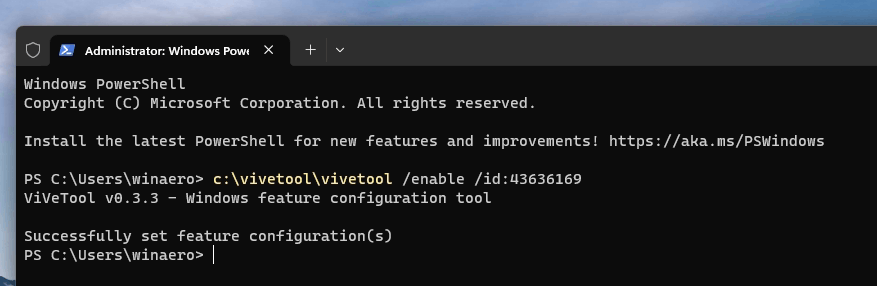
- Restart the computer to apply the change.
Congrats, you now have the option to pin Widgets to the screen.
Thanks to @PhantomOfEarth
Support us
Winaero greatly relies on your support. You can help the site keep bringing you interesting and useful content and software by using these options:
