Microsoft has initiated the rollout of an update, dubbed "Moment 4", for Windows 11 version 22H2. This update brings with it some of the new features that are part of the upcoming Windows 11 2023 Update (version 23H2). Moment 4 comes as a small cumulative update, without alternative installation methods to the moment.
Advertisеment
Microsoft redistributes the Moment 4 package via Windows Update. Other installation methods, such as using the Media Creation Tool or an ISO image, will be available after the major release of Windows 11 2023 Update (version 23H2), which is expected to occur before the end of this year.
Here's an overview of its new features.
What's new in Windows 11 Moment 4 Update
Copilot
Copilot is the most important feature in Windows 11. Copilot is built on top of the Bing chatbot that launched earlier this year. Copilot will appear as a sidebar on your desktop. With it, you can manage your computer settings, launch applications and get answers to your queries.
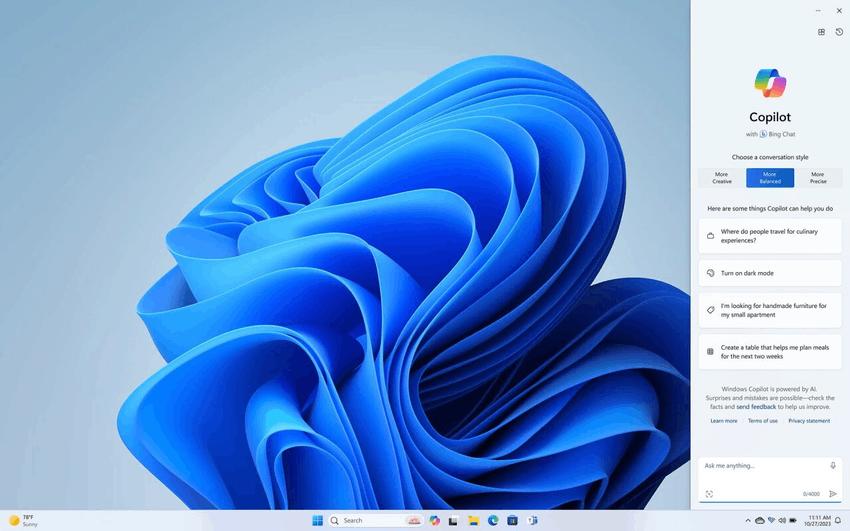
Copilot will be deeply integrated into the operating system, allowing it to create text messages using data from, for example, your Outlook calendar. It is also a new digital assistant in Windows that replaces Cortana.
File Explorer updates
File Explorer features a new Home page built with the WinUI library. Users signed in with Azure Active Directory (AAD) will see a recommended files strip with thumbnail previews. Consumer devices will only show the “Quick Access”, “Favorites” and “Recent” sections.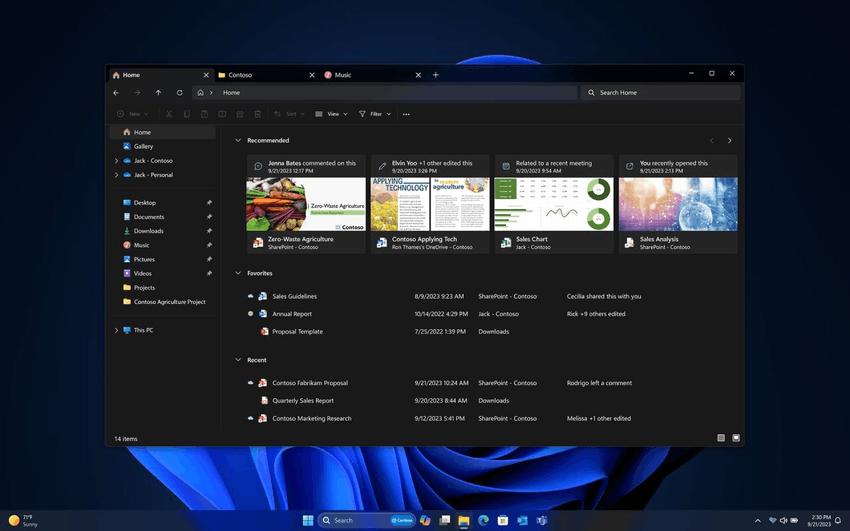
File Explorer now uses AI to generate file recommendations. The same is used for the Start menu for its Recommended part, but it is only enabled for customers.
Volume mixer
An improved volume mixer is now available in the Quick Actions menu. It allows you to quickly adjust the volume for each specific application and switch between output devices. In addition, there is a new keyboard shortcut WIN + CTRL + V to quickly open the volume mixer.
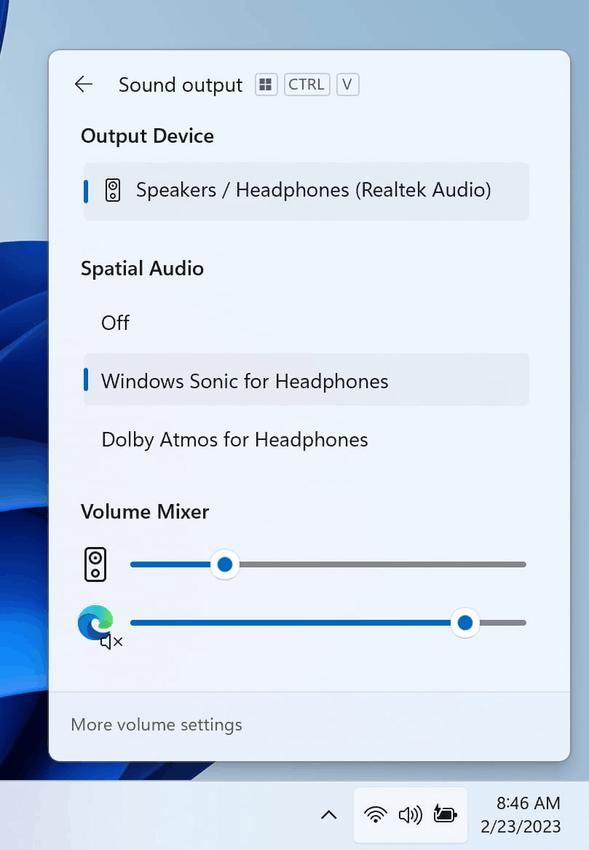
Also, now in the volume mixer you can select surround sound technology from those installed on your computer.
Home page in Settings
Microsoft has added a new home page in the Settings app that offers quick access to key settings and lets you manage your Microsoft account.
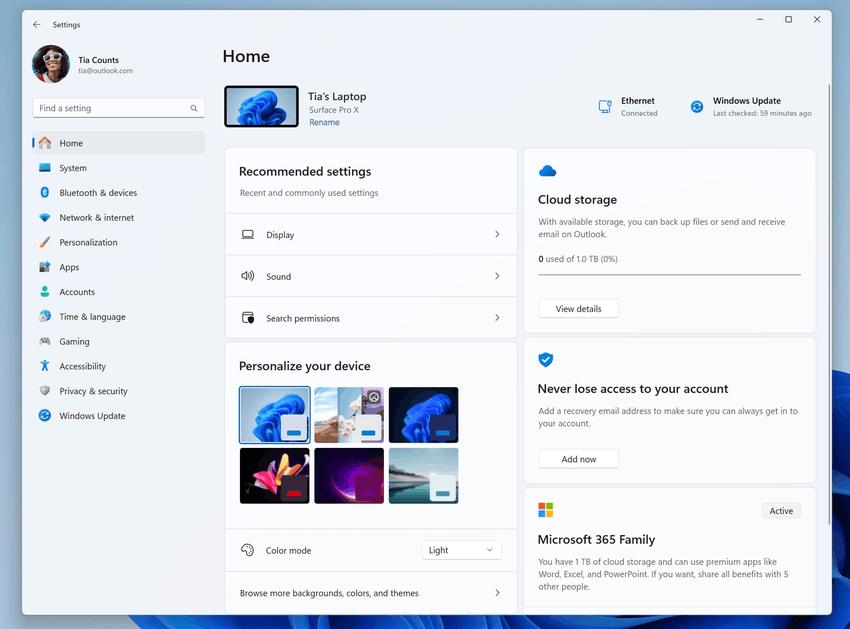
Interactive cards offer various operating system and account settings. Each card is designed to provide the user with up-to-date information and essential options. In this build, up to 7 cards will be displayed on the Home page, but there will be more in the future.
- Recommended settings: This card adapts to your specific usage patterns, providing timely and relevant settings options. It’s designed to streamline your settings management and save you time.
- Cloud storage: Gives you an overview of your cloud storage use and lets you know when you’re nearing capacity.
- Account recovery: Helps keep your Microsoft account more secure by helping you add additional recovery info so you never get locked out of your account, even if you forget your password.
- Personalization: Brings customization to the forefront by offering one-click access to update your background theme or change your color mode.
- Microsoft 365: Provides a quick glimpse of your subscription status and benefits, along with the ability to take some key actions right in Settings instead of going to the web.
- Xbox: Similar to the Microsoft 365 card, you’ll be able to view your subscription status and manage the subscription from the Settings app.
- Bluetooth Devices: To simplify your Bluetooth device management experience, we’ve brought this to the forefront so you can quickly access and connect to your favorite Bluetooth-enabled devices.
Dynamic Lighting
The Dynamic Lighting feature gives users and developers control over lighting devices that support the HID LampArray standard. Microsoft is committed to improving the RGB device and software ecosystem by improving device and app compatibility. You can manage your device settings through the Settings app.
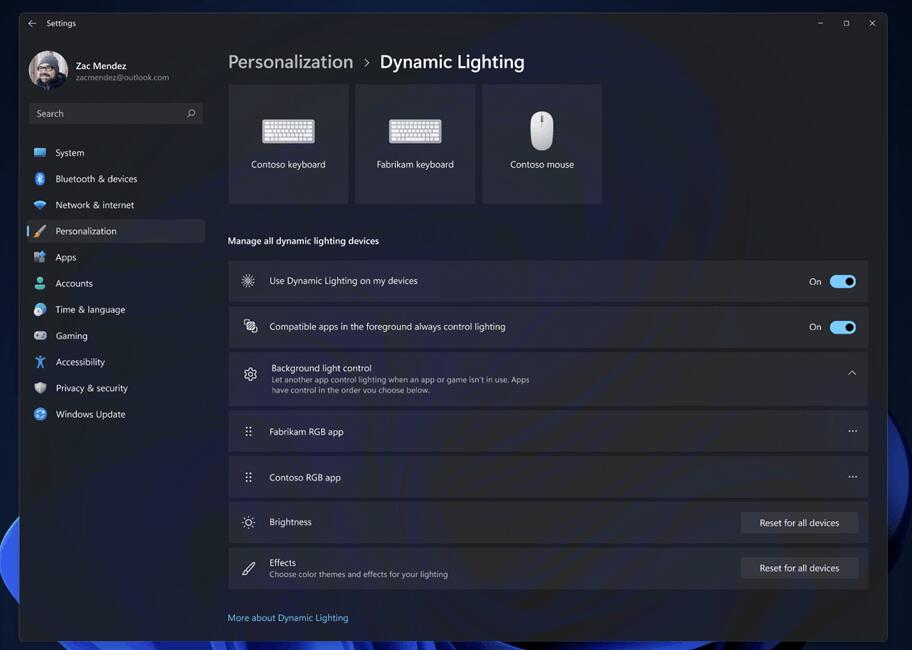
The function will only work with devices that support the HID LampArray standard. Several device manufacturers, including Acer, ASUS, HP, HyperX, Logitech, Razer and Twinkly, are working with Microsoft to improve this feature.
Dev Drive
Dev Drive is a new feature in Windows 11 designed to improve performance for key developer workloads. With it, you can create a separate partition on your hard drive that will use the Resilient File System (ReFS) , providing better performance and security. The feature is designed to meet the needs of developers to host project source code, working folders, and package caches. It's not suitable for typical consumer workloads, be it storing documents, installing applications, and so on.
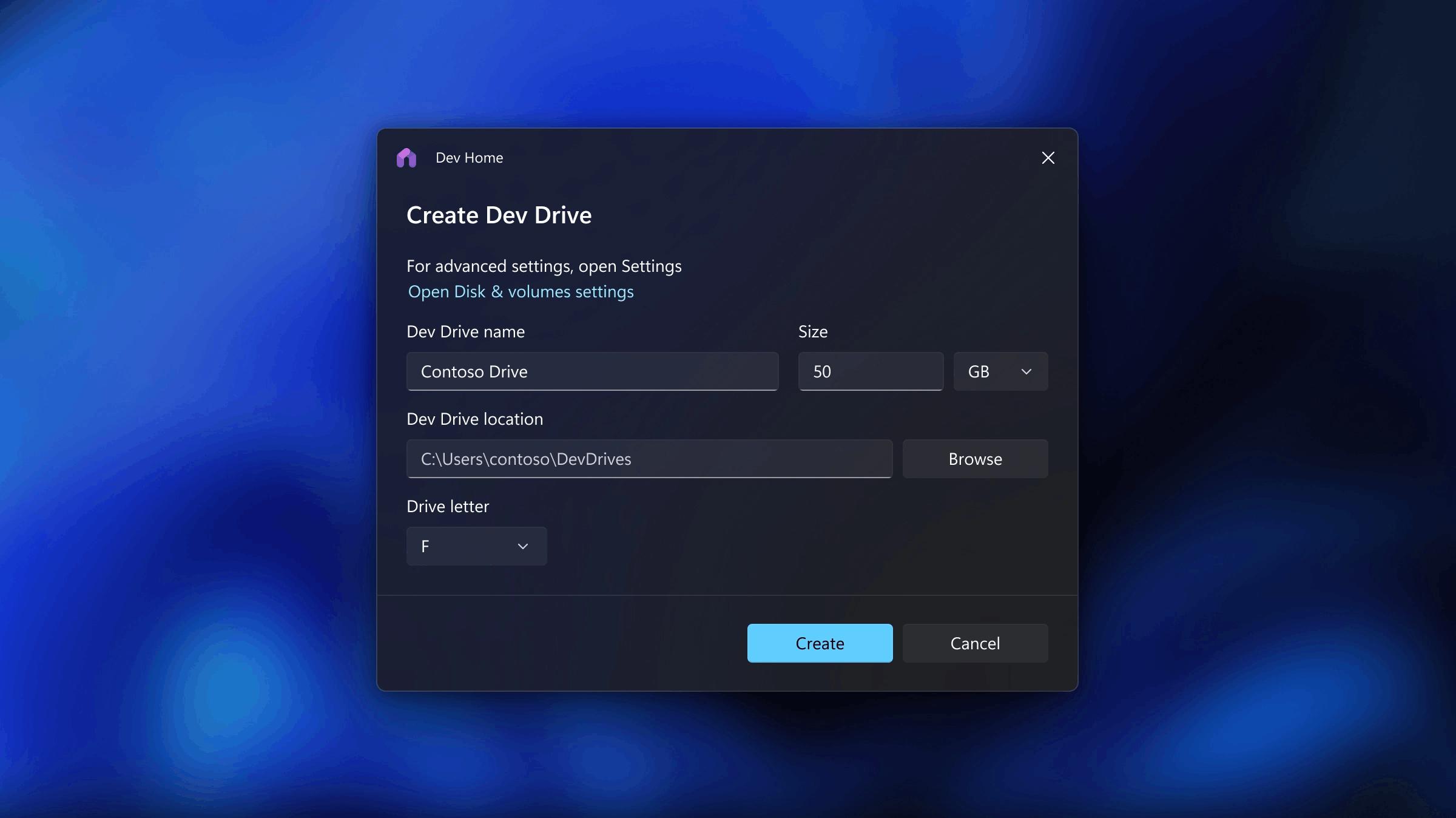
You can create a Dev Drive partition from free space on your disk or use VHD/VHDX virtual hard disks. To do this, go to “Settings” -> “System” -> “Memory” -> “Advanced storage options” -> “Disks and volumes” or use the command line. The Dev Drive partition must be at least 50 GB. More than 8 GB of RAM is also recommended.
Microsoft Defender Antivirus has a new performance mode designed to minimize the impact on developer workloads in Dev Drive.
An updated Paint app
The Paint app for Windows 11 has received a major update, now supporting layers and images with transparency. It also adds an ability to remove image background. Using artificial intelligence, the application recognizes and separates objects in the foreground from the background. And thanks to the support of layers, the cut out object turns out to have a transparent background.
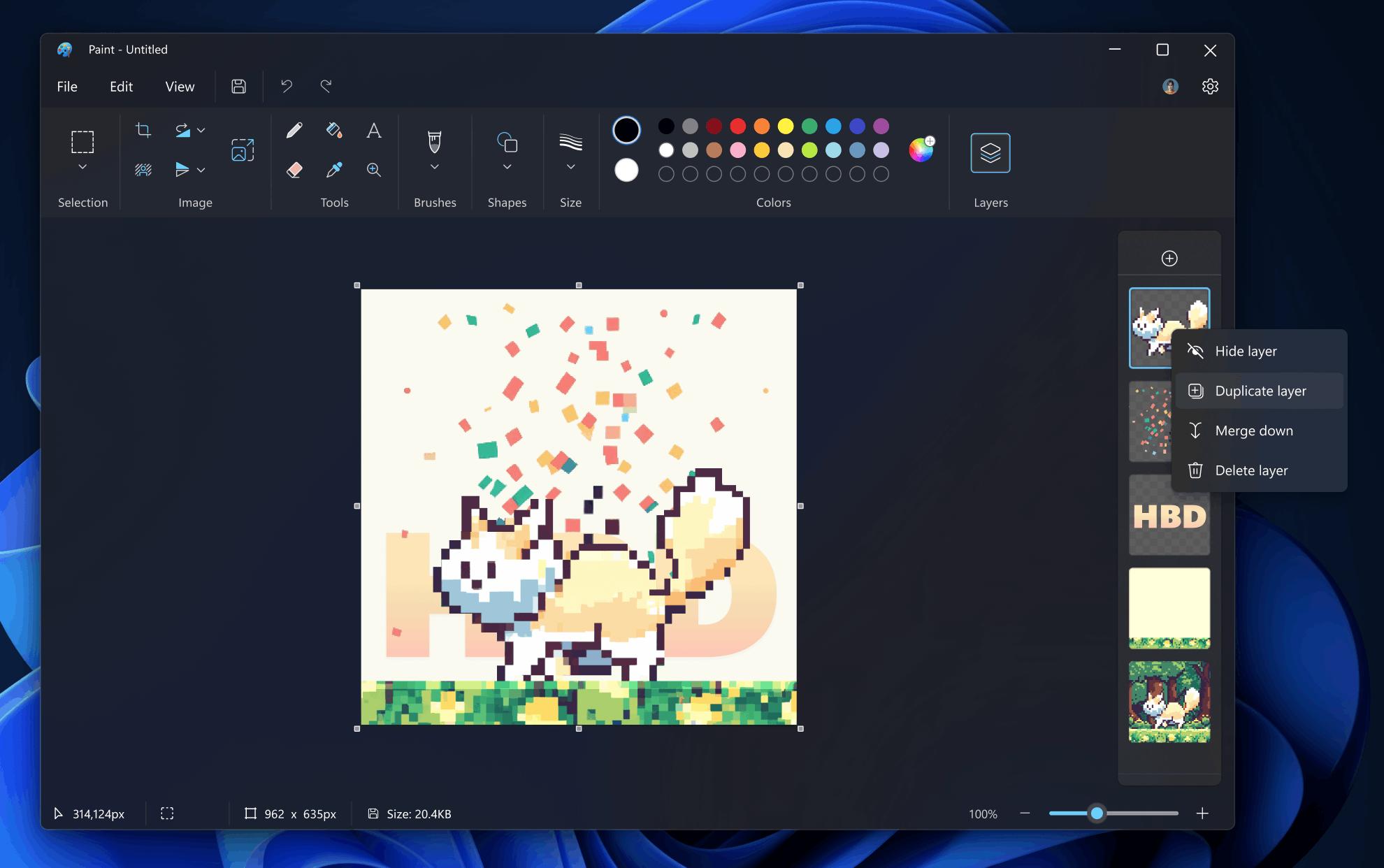
Cocreator feature
Starting today, Windows 11 Insiders have access to the Cocreator feature, based on the DALL-E model. With its help, you can quickly generate a unique image by entering a text query and selecting the desired style.
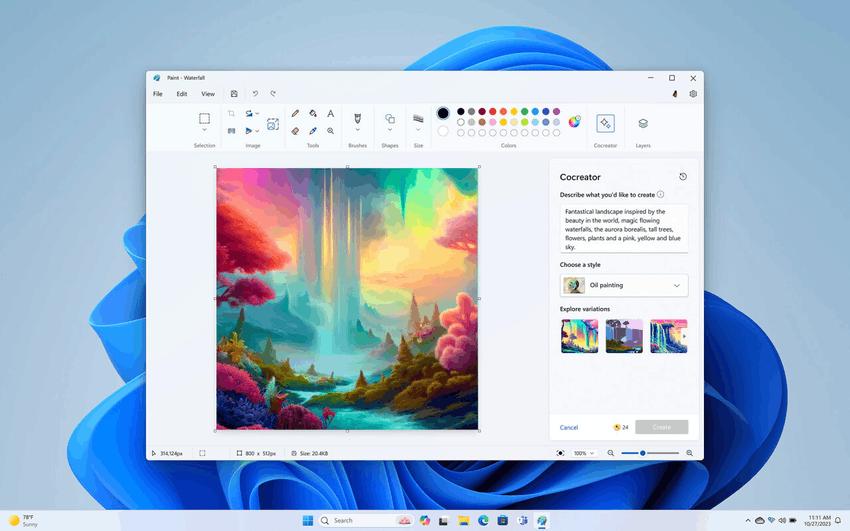
In addition, Paint now has support for a dark theme, and the canvas is now displayed in the center of the work area.
Microsoft Clipchamp
The Clipchamp app has also received artificial intelligence-based features. Auto Compose can help you get started with your video editing with just a few simple questions about your video's topic. Clipchamp will then offer recommended scenes, editing options, and plot descriptions.
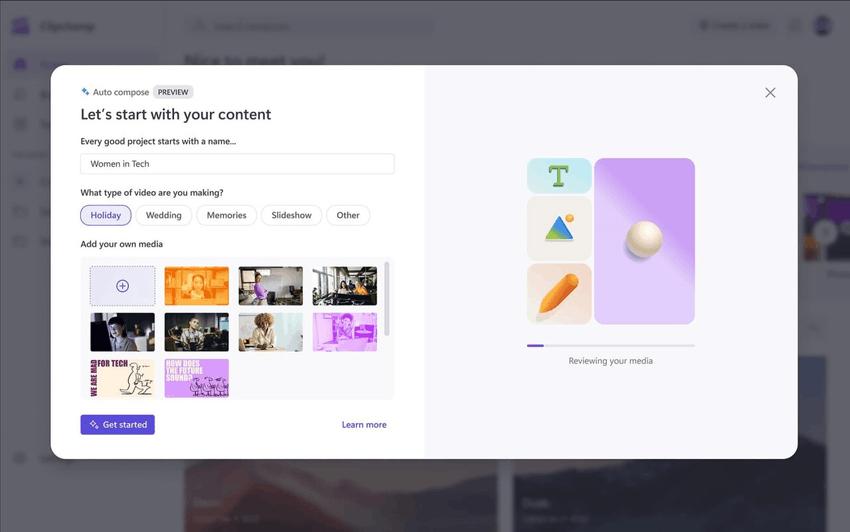
When the work is completed, you can save the result to OneDrive, Google Drive, or directly send it to platforms such as TikTok or YouTube.
Snipping Tool with OCR and video recording
With the latest update of Snipping Tool, you have more options to capture content on your screen.
- The app now supports OCR/text extraction from a captured image. The text will become available for copy and paste.
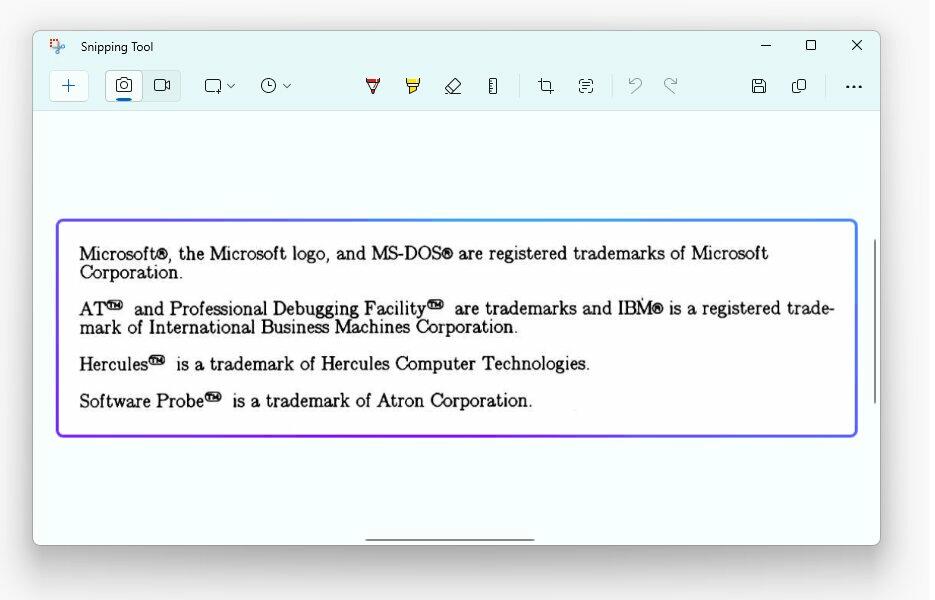
- Text Actions let you quickly hide sensitive information when you click the Redact option. Email addresses and phone numbers will be hidden automatically. If you need to hide any other text, simply highlight it, right-click and select the Hide Text option.
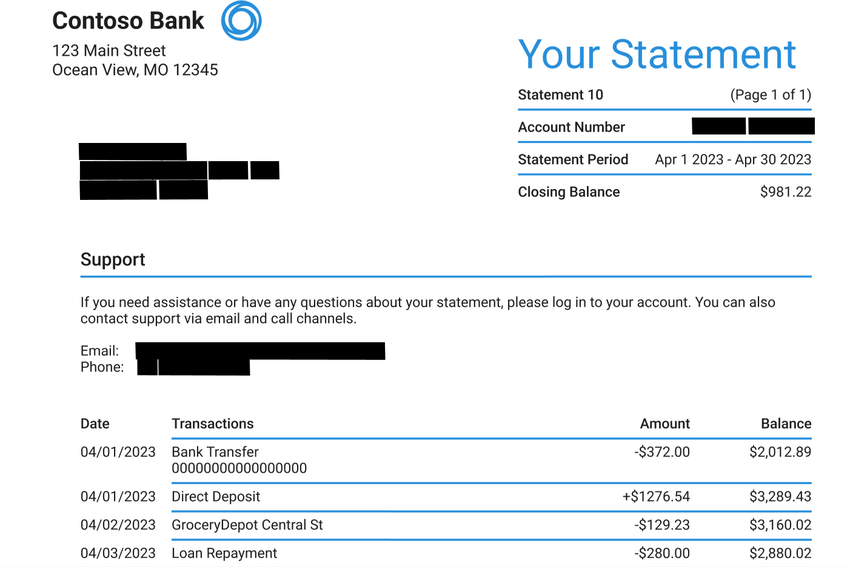
- You can now record a video from the screen. The app supports audio and mic capture, making it easier to create engaging videos and content from your screen.
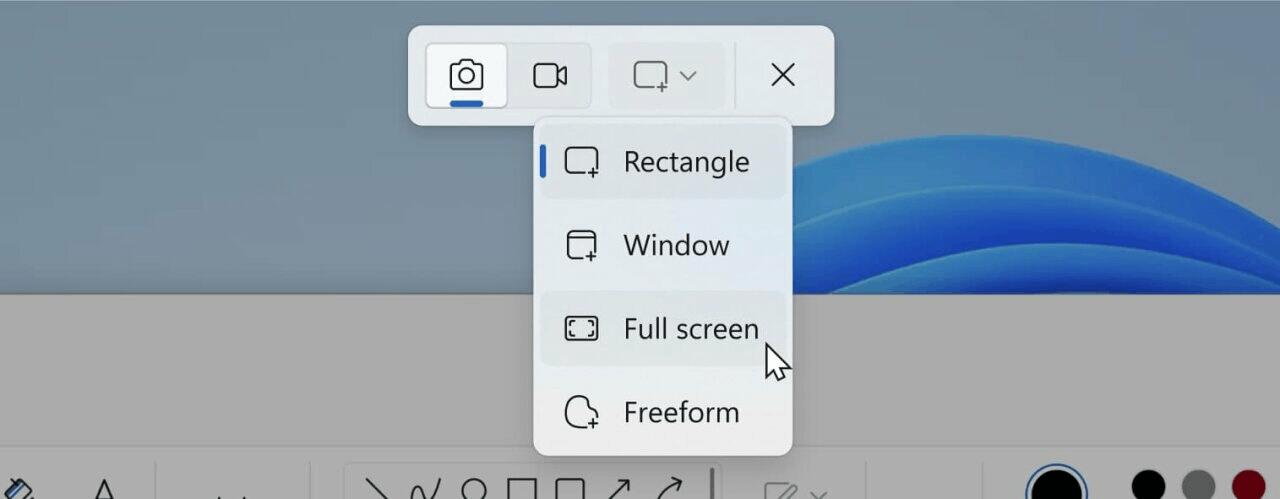

Photos app
You can now enhance your photo's focal point by entering Edit mode and applying the new Background Blur feature. The Photos app effortlessly identifies the photo's background, allowing you to easily emphasize your subject while blurring the background with just one click.
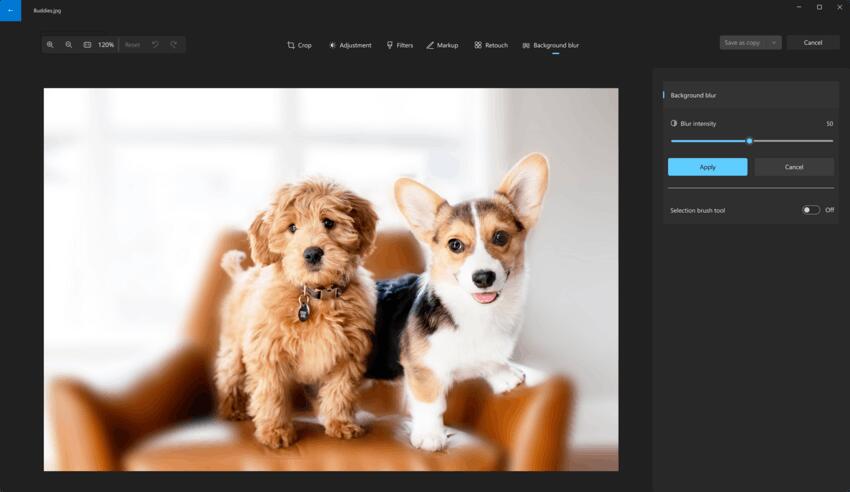
The app now also allows searching for objects and locations in images stored on OneDrive.
Windows Backup
New system backup and restore capabilities have been added to simplify migration to a new computer and help developers retain customers. The goal of the changes is to provide users with a familiar desktop experience so you can get back to work on a different device in minutes.
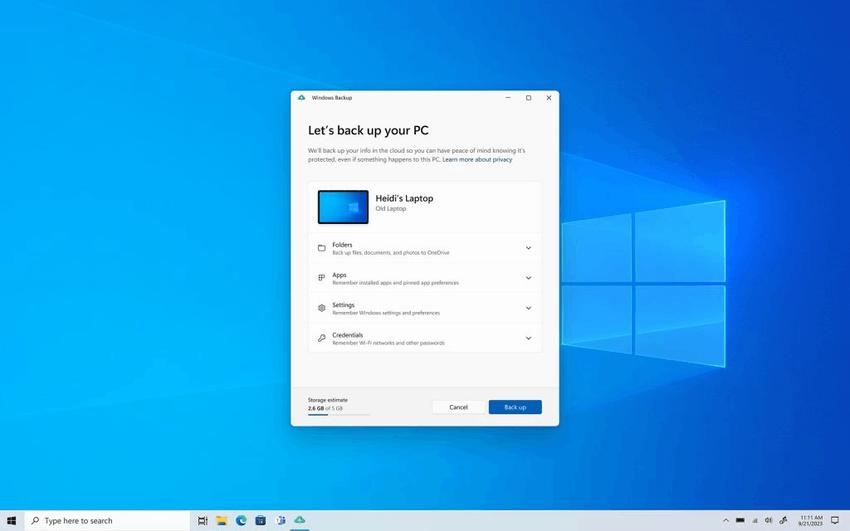
Once you've created a backup, either using the new Windows Backup app or under Accounts -> Windows Backup, you'll be able to try out the restore feature during Windows 11's out-of-the-box experience (OOBE) on a new PC or after a factory reset on your current device.
Users will see restored desktop app icons in the Start menu and taskbar, even if those apps were not installed from the Microsoft Store.
Those applications that are available from Microsoft can be easily restored by clicking on the icon. If the application is not in the Microsoft Store, you will be redirected to a web page where you can manually download the installation file.
More changes and options
- Presence Sensing: For computers equipped with presence sensors that support attention detection, adaptive brightness control is introduced. Now the device will be able to change the brightness of the screen depending on whether you are looking at the screen or turned away from it. The function settings can be found in the “Settings” -> “Privacy and Security” -> “Presence Sensor” section, if the device supports it.
- Voice Access: Now the Voice Access feature will work immediately after turning on the computer. This means you can use it to log into the operating system and access other options on the lock screen. In addition, you can now dictate difficult and non-standard words using a new feature to correct words that were incorrectly recognized.
- Narrator has natural voices for English (UK, India), Spanish, Portuguese, French, German, Chinese, Japanese and Korean.
- Passkey support: Now you can go to any app and website that supports passkeys, create and set up a login using the feature, and then sign in using Windows Hello (by face, fingerprint, or PIN). You can also complete the login process using your smartphone.
- Windows Hello for Business (WHFB) allows organizations to use secure, phishing-proof credentials that don't require a password . To do this, the administrator must set up a policy that removes passwords from the user experience both when logging in from the device and in session authentication scenarios, be it browser-based password managers, Run as Administrator scenarios, or as another user, and See also User Account Control (UAC). Users will go through basic authentication scripts using WHFB instead of passwords.
- Windows 365 Boot allows employees to directly log into a Windows 365 cloud computer and designate it as the primary environment on a Windows device. This means that at the sign-in screen, the user can immediately sign in to Windows 365, saving time and improving security.
- Windows 365 Switch. With it, users can quickly switch between the local desktop and the cloud PC using familiar keyboard shortcuts or through the Task View menu. Details about the innovation can be found at this link .
When will I get these features?
Microsoft intends to distribute Windows 11 version 23H2 in two stages. On September 26, 2023, the Moment 4 update will be available to users, gradually delivering new features, including Copilot. However, it will not change the OS version. It will remain 22H2. Initially, the update will only be offered to users who manually check for updates in Windows Update, the procedure known as "seeker experience".
Subsequently, another update will be issued, which will activate the remaining new features and alter the system version to 23H2. It's worth noting that 22H2 and 23H2 will continue to share the same codebase, so there should be no compatibility concerns.
The update will be initially available for modern devices, on which the update procedure should be trouble-free. However, if Microsoft identifies incompatible drivers, applications, antiviruses, etc., then the update may not be accessible until the issue is resolved.
Support us
Winaero greatly relies on your support. You can help the site keep bringing you interesting and useful content and software by using these options:

So no taskbar ungroup feature with this update?
it is not mentioned