Microsoft is preparing something special for Windows 11's Start menu. It is getting a new, larger layout that fits everything on the single scrollable page. Even the All apps are placed on the same page as pinned apps and recommends. And you can disable those annoying recommendations!
Advertisеment
The new layout limit pinned apps to two rows by default, but the section can be expanded if wanted. Here are some screenshots.
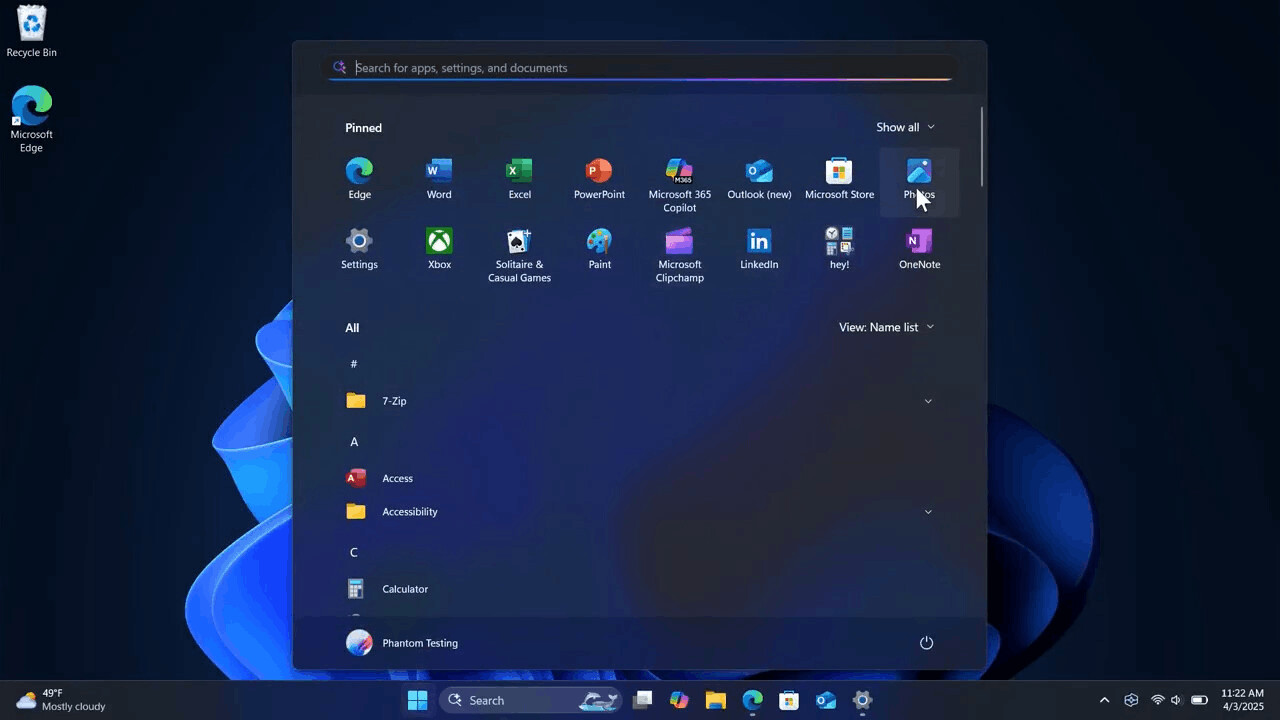
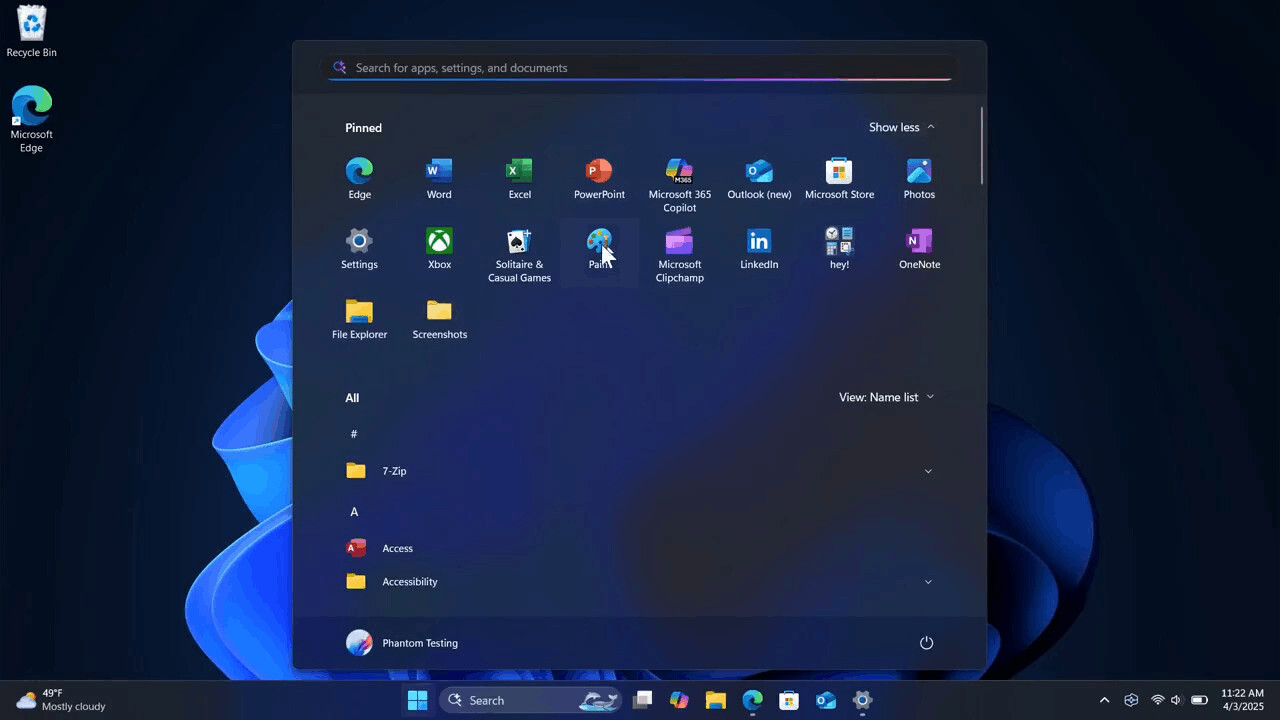
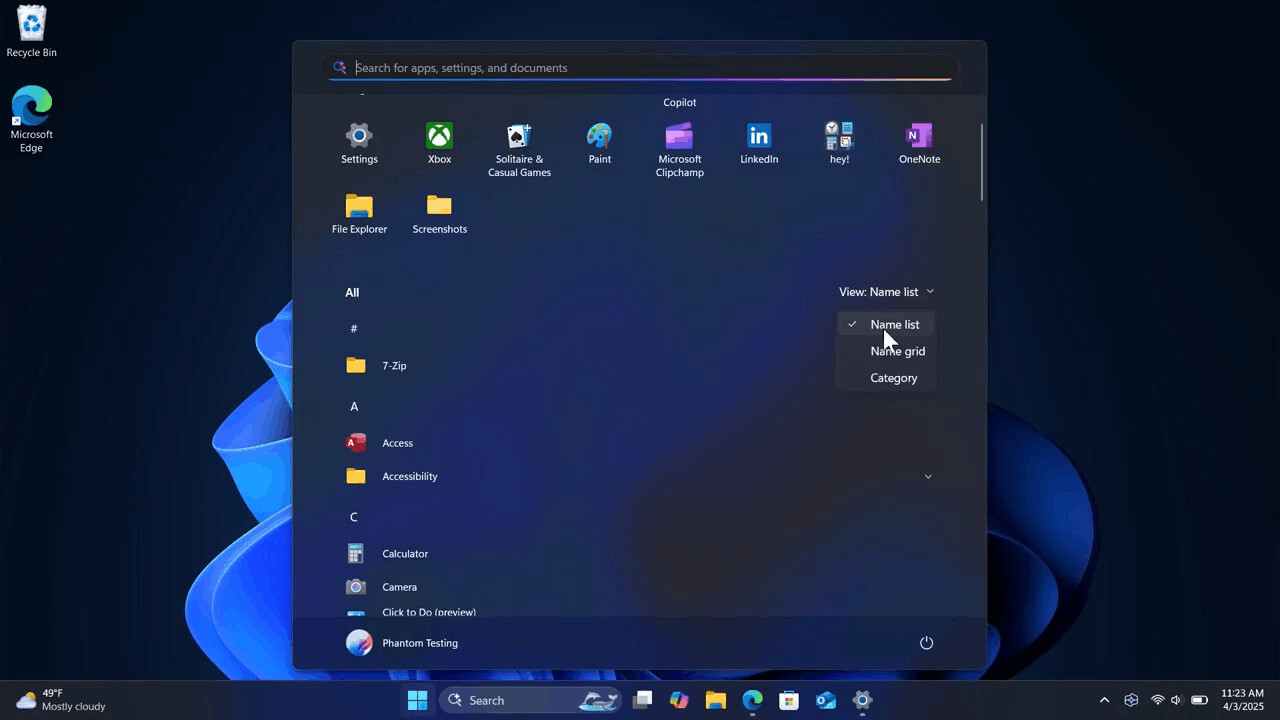
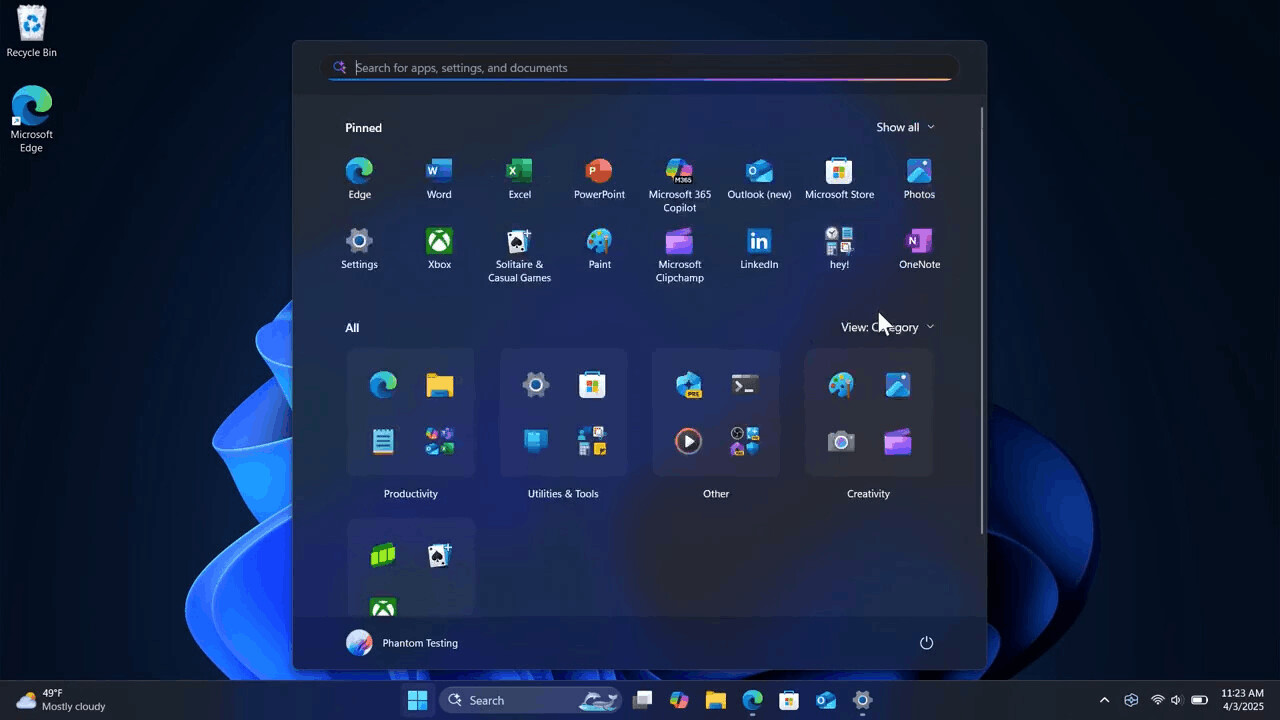
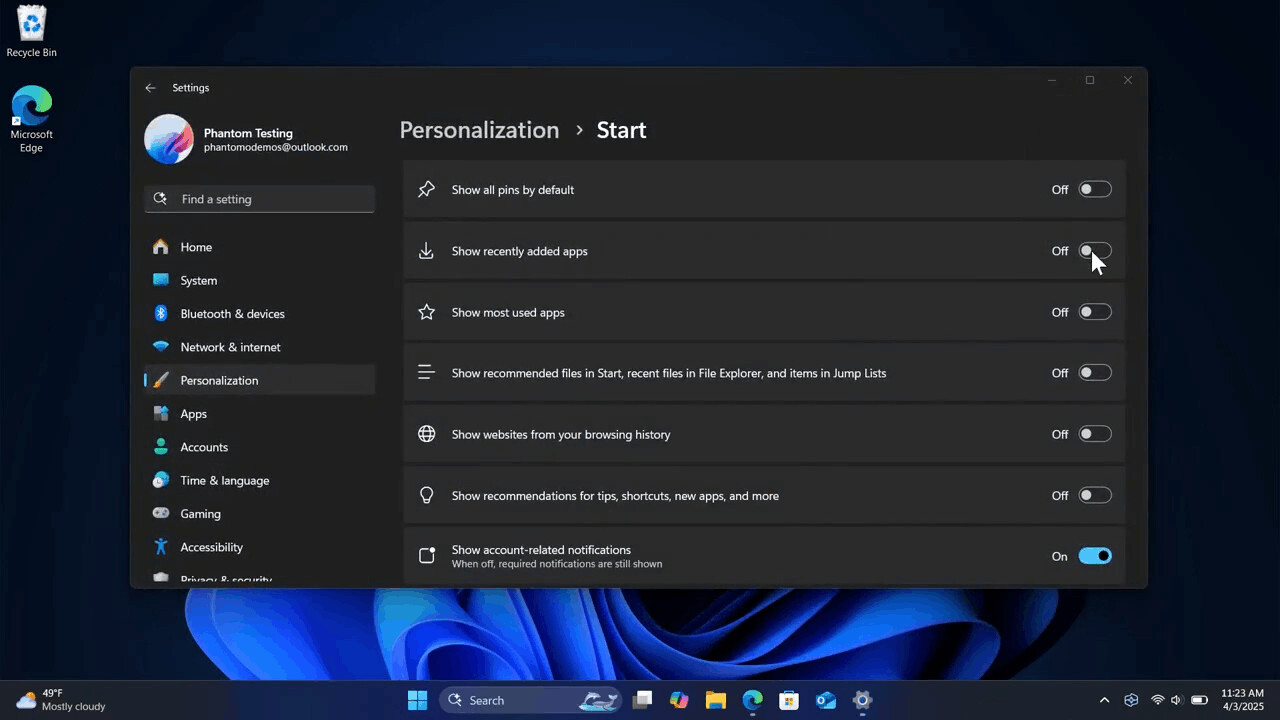
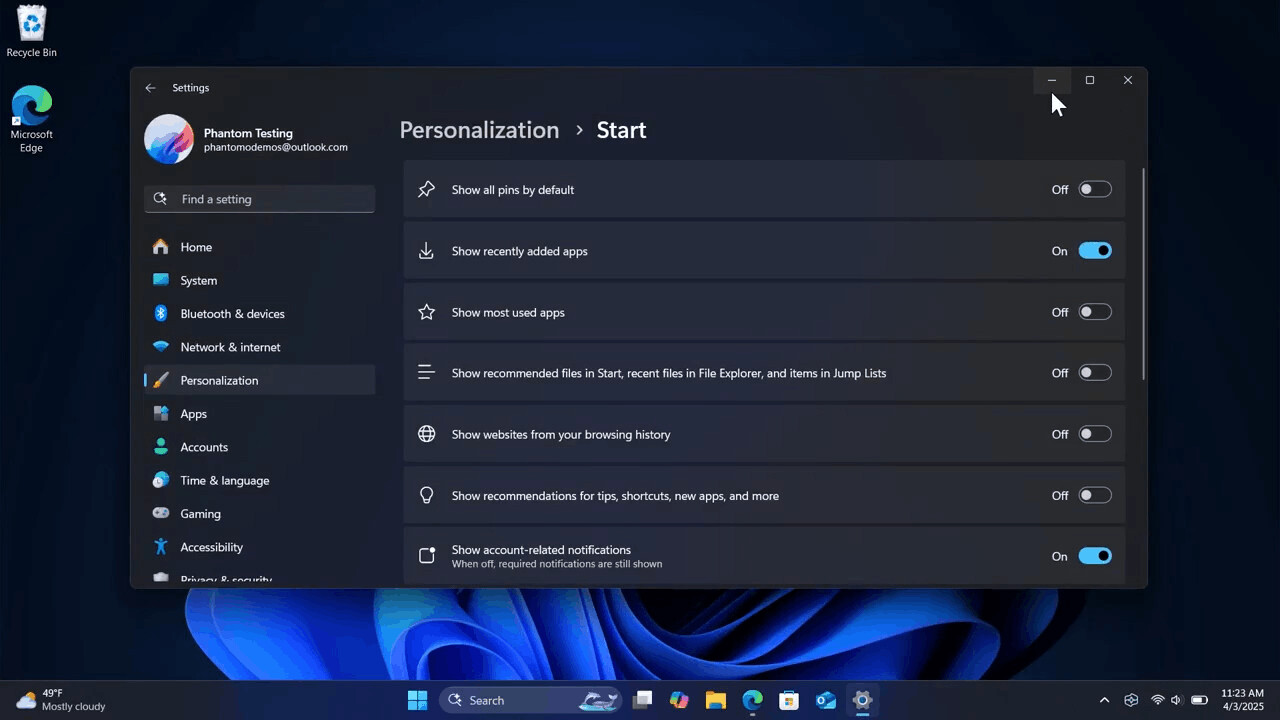
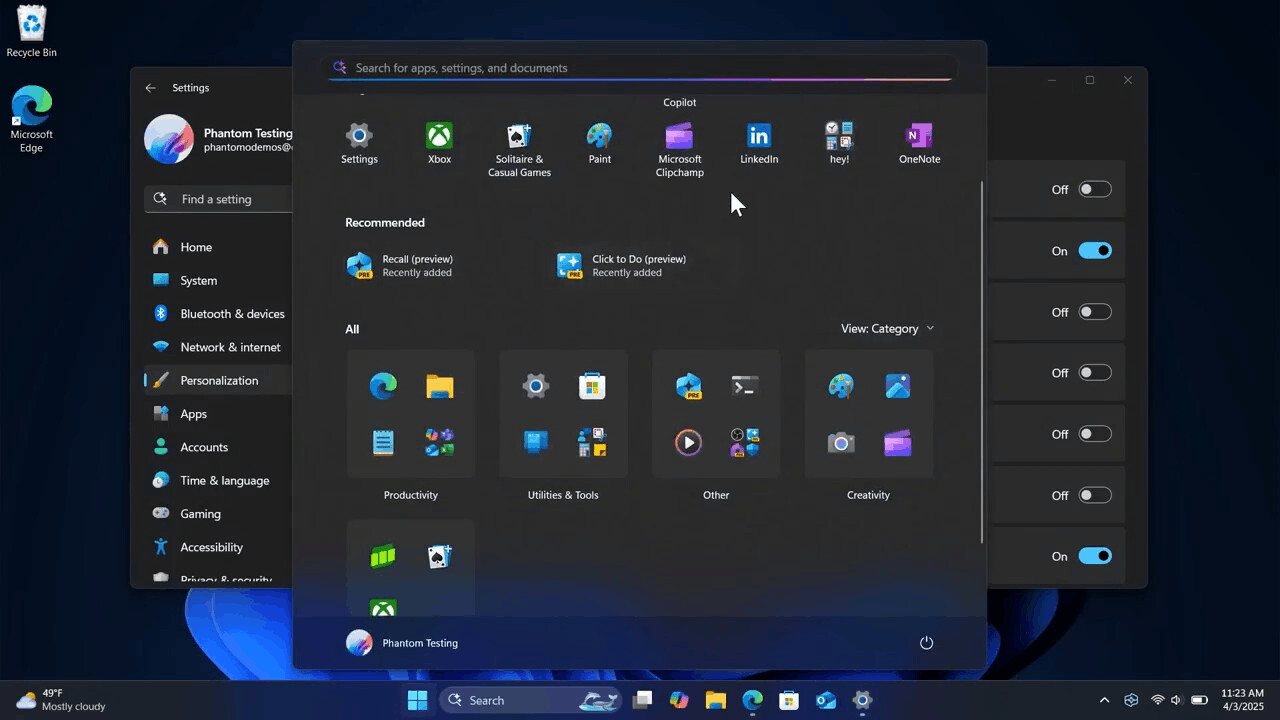
Finally, here's a video that demonstrates the new Start menu in action.
The new Start menu look is a hidden feature that is part of today's both insider releases, Build 26200.5518 (Dev) and Build 26120.3671 (Beta). Microsoft is yet to announce the change, but you can already give it a try with help of ViVeTool.
- Download ViVeTool: Head over to GitHub and download the ViVeTool utility. Save the ZIP file to a location you can easily find, like your Downloads folder.
- Extract the Files: Once the download is complete, unzip the archive and move the extracted folder to
C:\ViVeTool. This will make it easier to access later. - Open Windows Terminal as Administrator: Press Win + X on your keyboard, then select Terminal (Admin) from the menu. This gives you the permissions needed to make system changes.
- Run the Command: In the terminal window, type the following command and press Enter :
c:\vivetool\vivetool /enable /id:49402389,49221331,47205210,48433719. This command enables the new Start menu on Windows 11. - Restart Your Computer: After running the command, restart your computer to apply the changes. You can do this by clicking the Start menu or typing
shutdown /rin the terminal if you prefer.
That’s it! Once your PC restarts, the feature should be enabled and ready to use.
The new Start menu layout is a work in progress, so you can easily hit into glitches or even crashes. If it works not reliable for you, make note of the undo command that disables it.
c:\vivetool\vivetool /disable /id:49402389,49221331,47205210
Run it as Administrator from the Terminal.
Credits for images, video and findings go to @phantomofearth on X.
Support us
Winaero greatly relies on your support. You can help the site keep bringing you interesting and useful content and software by using these options:

Apparently that is what they have been doing since Windows 7, re-designing start menu.
Finally! No more useless recommendations! I may finally upgrade my desktop to Windows 11 lol.
Is the menu itself resizeable? If not, will it resize itself if we pin like 200 items?
Again, I really hope the categories can be customized by the user.
It still can’t remember the last scroll position, and the scrollbar is very thin. Windows 7 had much better Start Menu. It could even auto-scroll to a folder after expanding that, and folders had context menus. Also, there was no a thing like menu opening and closing animation race conditions.