Microsoft has released Windows 11 Insider Preview Build 26120.5761 (KB5064093) to the Beta Channel for Windows Insiders running Windows 11, version 24H2. It adds the ability to seamlessly resume apps from Android phone on PC.
Advertisеment
Updates in the Beta Channel are categorized into two groups: features, improvements, and fixes gradually rolling out to users who have enabled early access via Settings > Windows Update, and those available to all Beta Channel users. Further details are available in the Reminders section at the end of the announcement.
New Features Gradually Rolling Out (Toggle Required)
Ability to seamlessly resume apps from Android phone on PC
Windows Insiders in the Dev and Beta Channels can begin testing a new feature that enables cross-device app continuity from Android phones to Windows 11 PCs. Initially, users can resume Spotify playback directly from their phone to their PC.
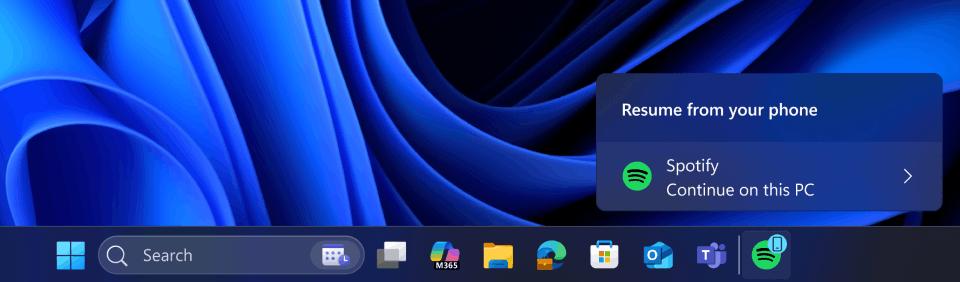
To use the feature, start playing a track or episode in the Spotify app on an Android phone. A “Resume alert” will appear on the taskbar of a compatible PC. Clicking the alert opens the Spotify desktop app and continues playback from the same point.
If Spotify is not installed, clicking the alert triggers a one-click installation from the Microsoft Store. The app installs automatically and prompts the user to sign in with their Spotify account.
Users must use the same Spotify account on both devices for the feature to function.
Setup requires enabling phone access on the PC: navigate to Settings > Bluetooth & devices > Mobile devices, turn on “Allow this PC to access your mobile devices,” and connect the Android phone via the “Manage devices” option. On the phone, ensure the Link to Windows app is installed and permitted to run in the background.
This feature is rolling out gradually. Not all users will see it immediately after setup.
Improving the battery iconography on lock screen
A redesigned battery icon is now available on the lock screen to provide clearer visual indication of battery status. The updated icon appears in the bottom-right corner alongside the battery percentage.
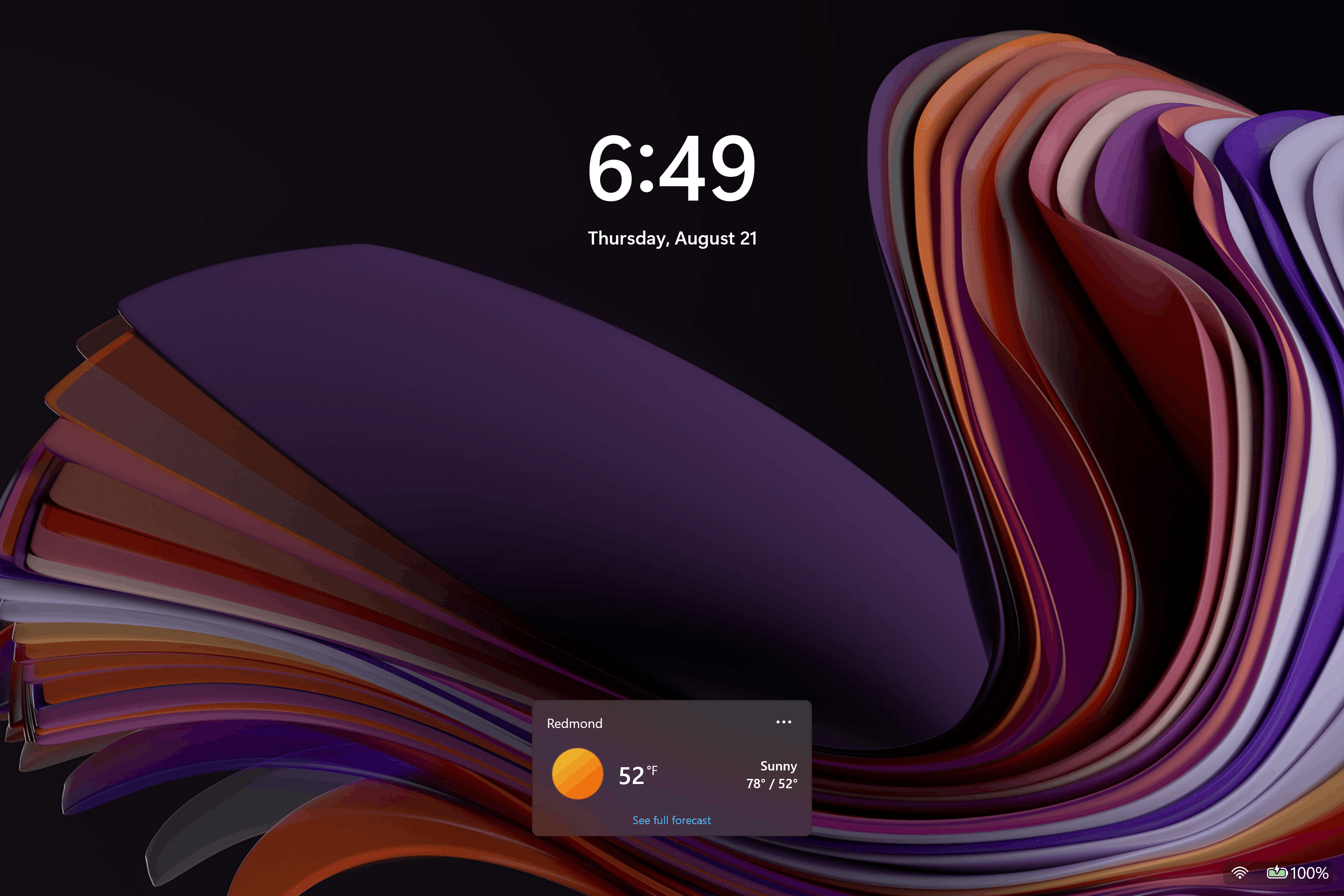
Feedback should be submitted in the Feedback Hub under Desktop Environment > Lock screen.
Changes and Improvements Gradually Rolling Out (Toggle Required)
Click to Do (Preview)
On Copilot+ PCs with touchscreens, users can now invoke Click to Do by pressing and holding two fingers on the screen. This action selects the content under the fingers and displays relevant actions. This touch-based method offers a faster entry point, similar to using Win + Click with a mouse or touchpad.
Agent in Settings
Search results from the AI agent in Settings now include a direct navigation link to the corresponding settings page, streamlining access to specific configuration options.
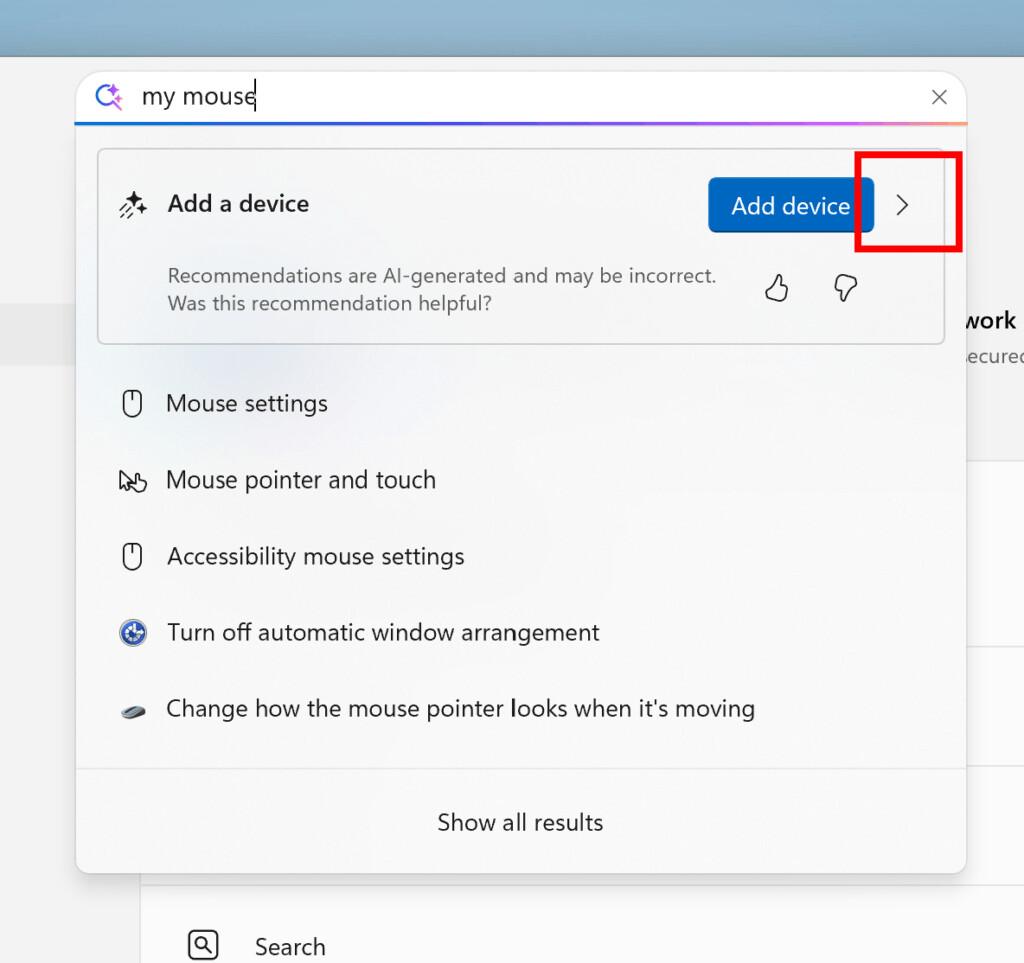
Automatic Super Resolution
On Snapdragon-powered Copilot+ PCs, Auto SR settings have been simplified. Users can now configure Auto SR directly from toast notifications, providing a more streamlined experience.
Input
A new keyboard shortcut is available for inserting typographical dashes. Pressing WIN + Minus (-) inserts an En dash (–), and WIN + Shift + Minus (-) inserts an Em dash (—). If Magnifier is active, WIN + Minus (-) retains its zoom-out function.
A new option allows users to pin frequently used apps in the Windows share window for quicker access. This feature is currently being tested in recent Dev and Beta Channel releases.
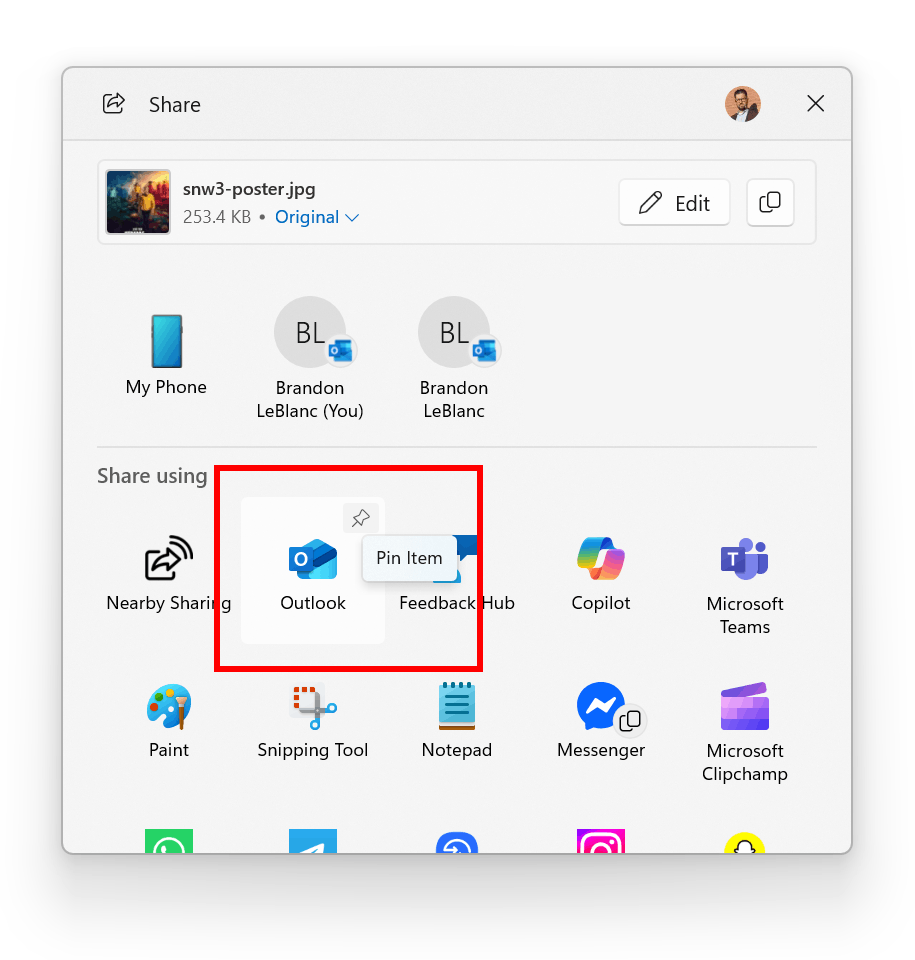
Fixes Gradually Rolling Out (Toggle Required)
Settings
- The performance of the Apps > Installed apps page has been improved. The list now loads more efficiently.
- A crash issue in Settings related to the “Copy current user settings to the welcome screen and system accounts” option under Time & Language > Language & Region has been resolved.
Windows Hello
An issue where Windows Hello recognized a user’s face but still prompted for a PIN has been addressed. Users who continue to experience problems may need to go to Settings > Accounts > Sign-in options > Facial Recognition and select Improve recognition.
Other
System performance during gaming has been improved when Game Bar or other overlays are active. This change may benefit users with multiple monitors operating at different refresh rates. Insiders experiencing gaming issues are encouraged to submit feedback with a trace of the problem.
Known Issues
Recall
Windows Insiders in the EEA may experience issues with Recall not functioning correctly after recent Dev and Beta Channel updates. To resolve, go to Settings > Privacy & security > Recall & snapshots > Advanced settings and select Reset Recall.
File Explorer
The Shared section in File Explorer Home may appear even when no shared content is available.
Settings
A fix is in development for an issue causing the Temporary files scan under Settings > System > Storage to hang. This issue also affects the visibility of the previous Windows Installations section.
Xbox Controllers
Some users report that connecting an Xbox Controller via Bluetooth causes a system bugcheck. To resolve, open Device Manager, select View > Devices by Driver, locate the driver named “oemXXX.inf (XboxGameControllerDriver.inf),” right-click it, and choose Uninstall.
Snipping Tool Update
An update to Snipping Tool (version 11.2507.14.0 and higher) is rolling out to Beta and Release Preview Channel users. The update introduces window mode screen recording.
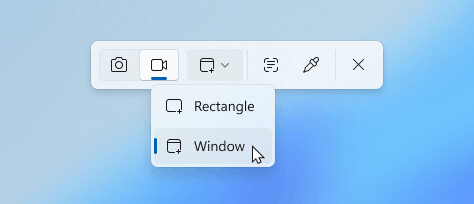
To use this feature, select the Record option in the capture toolbar, then choose “Window mode” from the Recording area dropdown. Snipping Tool automatically adjusts the recording region to match the selected application window.
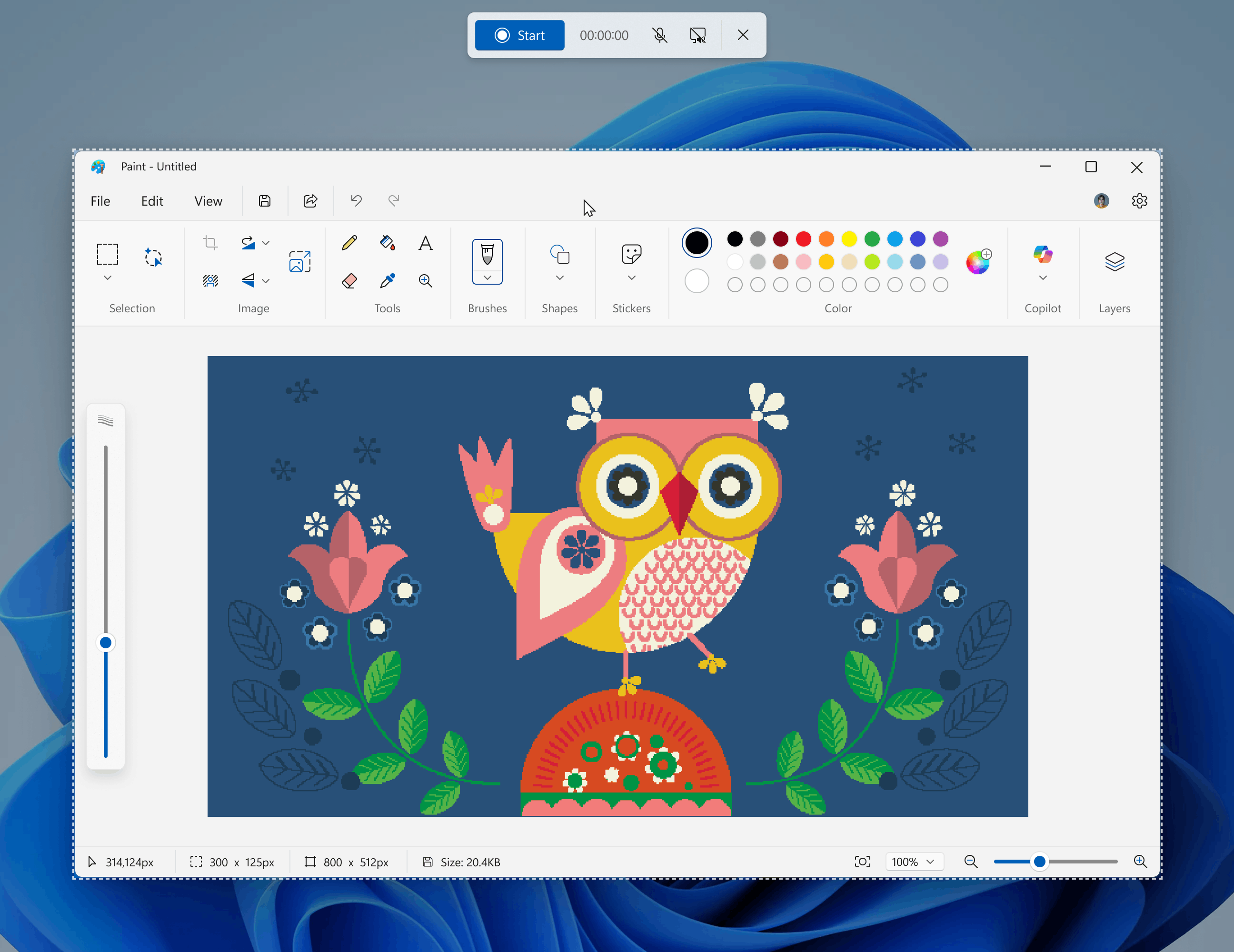
Once recording starts, the region remains fixed. Movement or overlap of the target window during recording does not affect the capture area. This allows focused recording without post-capture editing.
Support us
Winaero greatly relies on your support. You can help the site keep bringing you interesting and useful content and software by using these options:
