Microsoft currently tests a refined version of the Windows 11 context menu to address user feedback and make it more compact. The company initially introduced a simplified context menu to reduce visual clutter. However, third-party applications and even inbox apps have gradually reintroduced numerous entries, causing the menu to grow as lengthy as the legacy version, and appear even bigger!
Advertisеment
Re-arranged Context Menu
Now Windows 11 groups less frequently used commands under a submenu. For folders, this includes “Compress to” and “Copy as path.” For image files, additional options such as “Set as desktop background” and “Rotate” also move into the submenu.
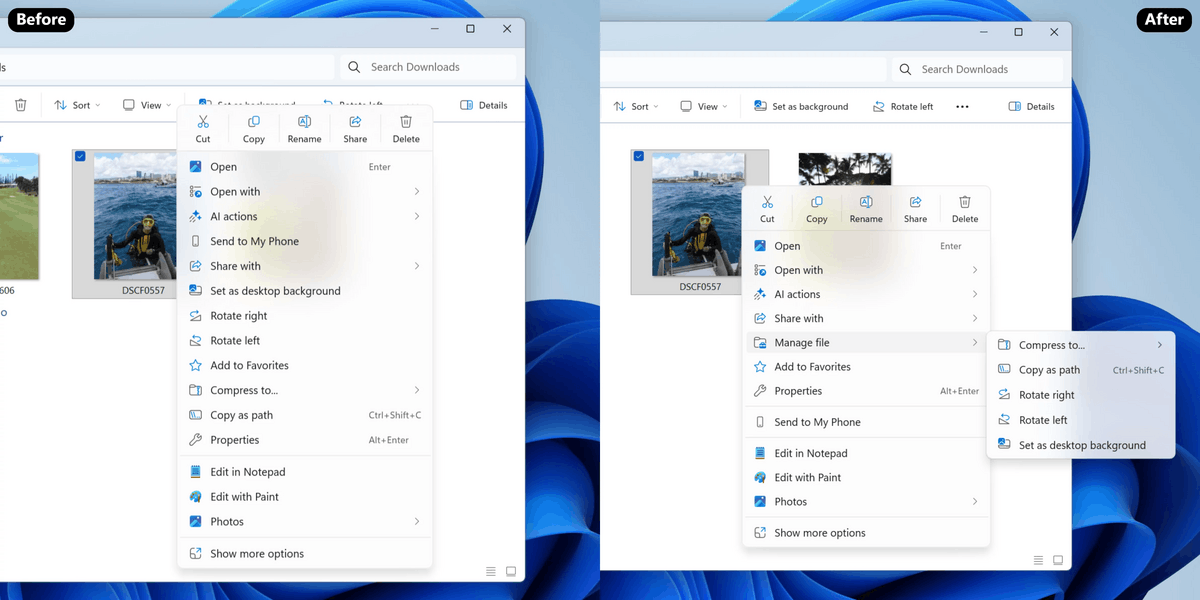
These changes currently appear only in Windows 11 Beta and Dev Channels and may reach retail builds soon. Users running build 26220.7271 who do not see the new layout can activate it manually.
Enable the Updated Context Menu
To enable the Windows 11 right-click menu with submenus, do the following.
- Download the ViVeTool utility from its GitHub page.
- Extract the contents of the ZIP archive to the C:\vivetool folder.
- Press Win + X and select Terminal (Admin). This opens Windows Terminal with administrator privileges.
- In the terminal window, enter the following command and press Enter:
c:\vivetool\vivetool /enable /id:58423575 - Restart the system to apply the change.
File Explorer Preloading Feature Enters Testing
A separate experimental feature in the same Windows 11 build introduces preloading for the File Explorer process. Inspired by techniques used in Microsoft Edge and earlier Office releases, this function aims to reduce Explorer launch latency by preloading essential components during system startup.
Users can disable the feature through Folder Options. Microsoft has not disclosed performance data related to the new setting.
How to Enable Explorer Preloading
To enable the File Explorer preloading functionality on Windows 11, follow these steps.
- Download and extract ViVeTool to the c:\vivetool folder for faster access.
- Right-click the Start button with the Windows logo, and then select Terminal (Admin) item.
- Now, type the following command and press Enter:
c:\vivetool\vivetool /enable /id:58778013. - Reboot the device for the setting to take effect.
- Now open Folder Options and check out the View tab. There you will find the new option, Enable window preloading for faster launch times.
Microsoft has not yet explained what specific benefits the new option provides to end users
Support us
Winaero greatly relies on your support. You can help the site keep bringing you interesting and useful content and software by using these options:

In my experience, restoring the classic File Explorer ribbon by using the tutorial on this site greatly improves Explorer launch latency.