Microsoft if working on a built-in profile picture editor for Windows 11. It already reached the Beta and Canary Insider channels, but stays hidden in both. The internal feature reference is AIProfileImage, and it gives us a hint that you will be able to apply AI effects to the image.Speaking about the effects, there are some available right now. You can quickly take a photo or select an existing image, then blur the background, improve the lighting, or upscale the content. Finally, there are some basic filters.
The new editor is be available in the Settings app (Win + I), on the Accounts > Your info page. Here's how it looks.
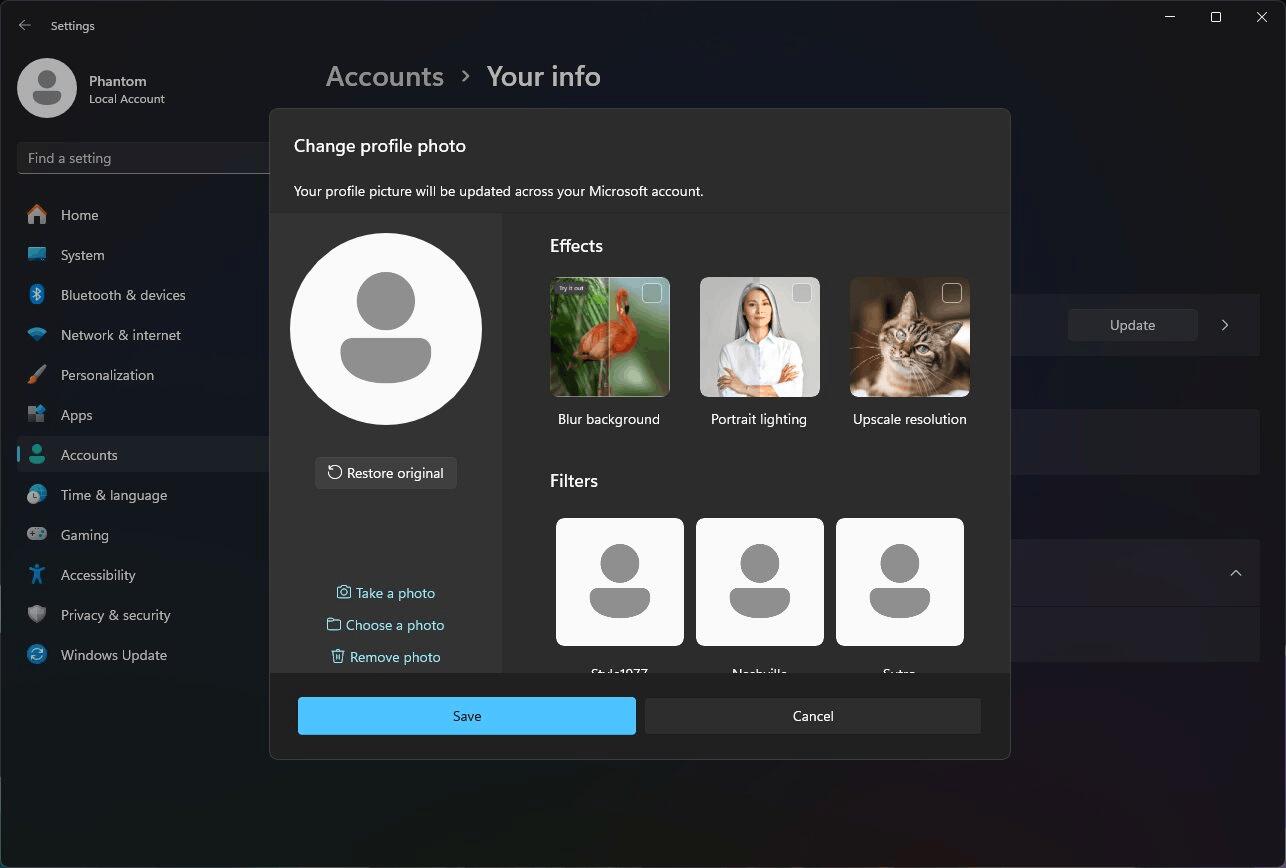
It is still a work a progress, so Microsoft keeps it hidden in the Insider builds. The company is yet to announce it.
If you want to try this change now, you need to be running Windows 11 Build 22635.3646 (Beta) and Windows 11 Build 26231 (Canary) , and later. To manually enable the profile picture editor, you need to use the ViVeTool app as noted below.
Enable Profile Picture Editor in Windows 11
- Download the ViVeTool from here.
- Unpack the downloaded archive to the c:\vivetool folder.
- Open a Terminal as Administrator, for example, by pressing Win + X and selecting Terminal(Admin).
- In the Command Prompt or PowerShell tab, type the following command
c:\vivetool\vivetool /enable /id:45189370,47364920and hit Enter. - Restart your computer to apply the changes.
- Open the Settings app, and navigate to Accounts > Your info, and change your profile image. This will bring up the new UI.
That's it.
💡The undo command is c:\vivetool\vivetool /disable /id:45189370,47364920
Credits go to PhantomOfEarth
Support us
Winaero greatly relies on your support. You can help the site keep bringing you interesting and useful content and software by using these options:
