You can enable or disable Minimize windows when monitor is disconnected, a new feature of Windows 11 that is part of improvements made to multitasking in Microsoft's newest OS. You can change this option in both Settings and the Registry.
Advertisеment
For multi-display setups, i.e. when you have more than just one display connected, Windows 11 is able to manage open windows automatically. When you disconnect a display, Windows 11 will automatically minimize windows opened on that monitor.
This behavior is enabled by default, but you can change it on demand. If you disable this new option, all windows opened on the now-disconnected monitor will appear stacked on the remained display.
This post will show you two ways to allow or prevent Windows 11 from minimizing open windows when you disconnect a display.
Disable Minimize Windows when a Monitor is Disconnected in Windows 11
- Open the Settings app using the Win + I keyboard shortcut.
- Click on System.
- On the left, click on Display.
- On the right, turn off (uncheck) the Minimize windows when a monitor is disconnected option under the Multiple Displays section.
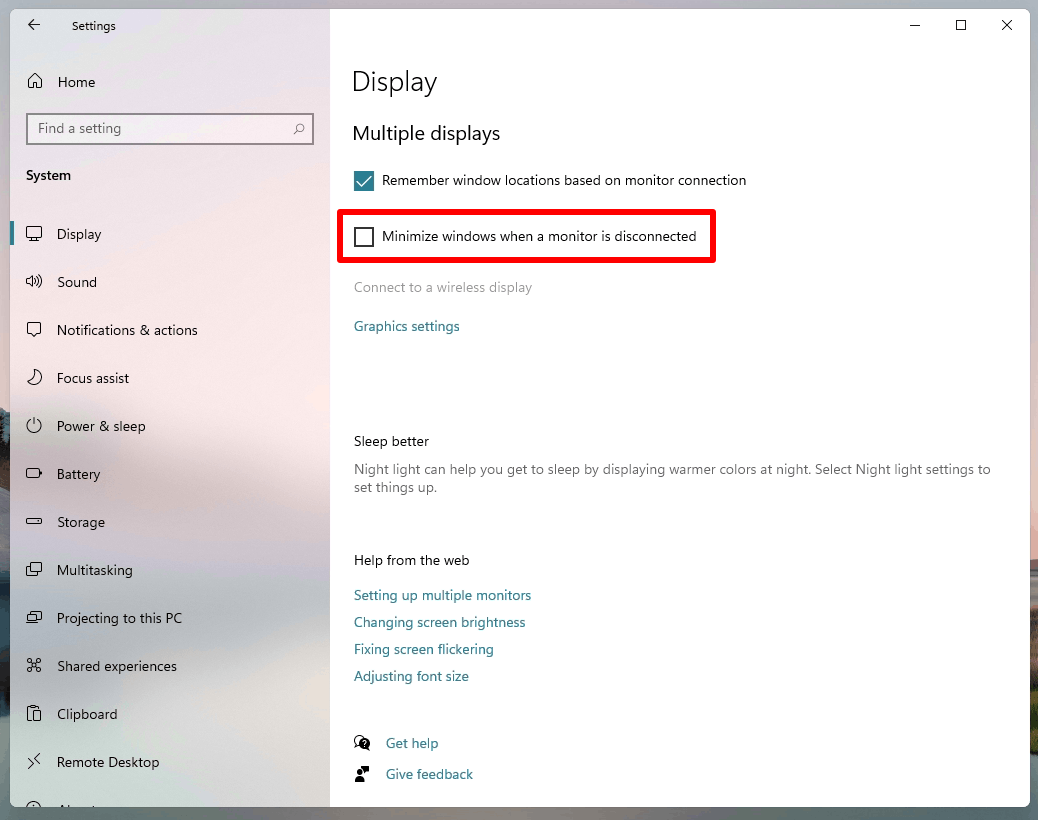
- You can now close the Settings app.
Done! Windows 11 will no longer minimize apps from a disconnected display. Instead, it will move them to the remaining monitor and re-arrange them into a stack.
Similarly, you can revert the above change and turn on the window management option back.
Make Windows 11 minimize windows from the disconnected display
- Open the Settings app using the icon in Start or by pressing Win + I.
- Navigate to System > Display.
- Place the check mark next to the Minimize windows when a monitor is disconnected option on the right.
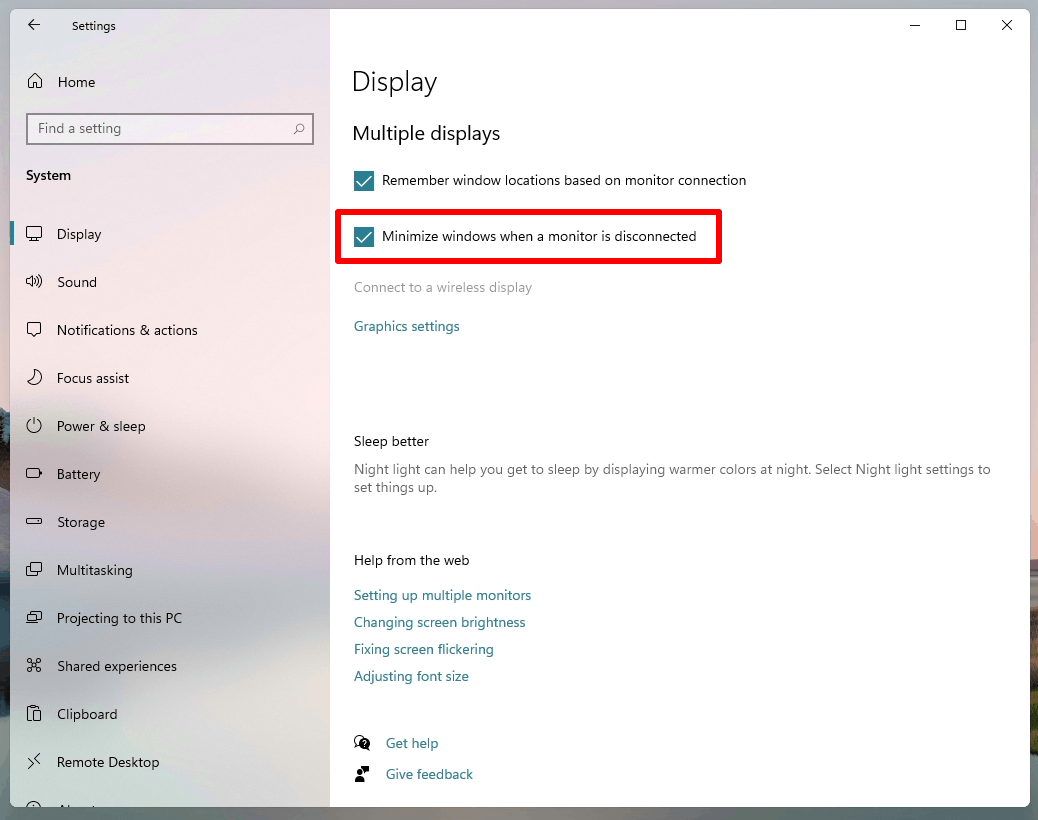
- It is safe to close the Settings app.
That's all about the GUI method. However, that's might be not enough. If you are automating the OS configuration with a script, or you are a system administrator interested in making some presets for users, you may need to change the above mentioned option in the Registry. Here's how.
Allow or prevent Windows 11 from minimizing windows in the Registry
So, you can change the minimize window behavior when you disconnect a display by modifying a single value, MonitorRemovalRecalcBehavior, under the following branch: HKEY_CURRENT_USER\Control Panel\Desktop.
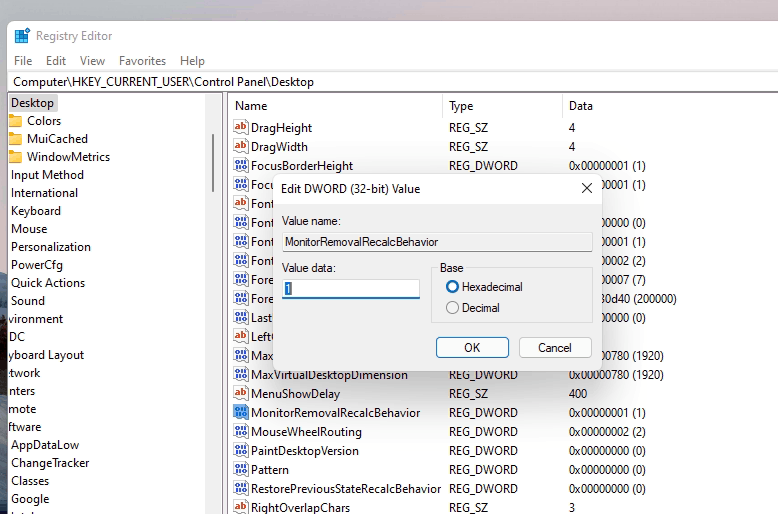
The MonitorRemovalRecalcBehavior value is a 32-bit DWORD even on a 64-bit Windows version. You can set it to one of the following values.
- 0 = Enable
- 1 = Disable
To save your time, and also avoid the manual Registry editing, you can use the ready-to-use REG files available below.
Download REG files
- Click on this link to download the REG files in a ZIP archive.
- Extract them both to any folder of your choice. Even your Desktop location is fine for that.
- Click on the 'Disable minimize windows from disconnected display in Windows 11.reg' to stop the OS from sending the apps down to the taskbar.
- The undo file is 'Enable minimize windows from disconnected display in Windows 11.reg'.
You can now use them wherever they are suitable for your tasks.
Support us
Winaero greatly relies on your support. You can help the site keep bringing you interesting and useful content and software by using these options:

Such a fantastic information. This is honestly very useful for Windows 11 users