Windows 11 Build 22635.3575, which is the latest Beta channel release as of today, includes a new feature: The ability to copy files in the Share dialog. However, it is a gradual roll-out, so many users don't see the change after installing the release. If you want to activate it right now, follow the instructions in this post.
Advertisеment
Microsoft is actively improving the Windows Share dialog. Just recently it has got an option to generate a QR code from a link, and also a button to copy the link quickly.
The Beta channel Insiders are now gradually getting the Copy file option when sharing something from the File Explorer.
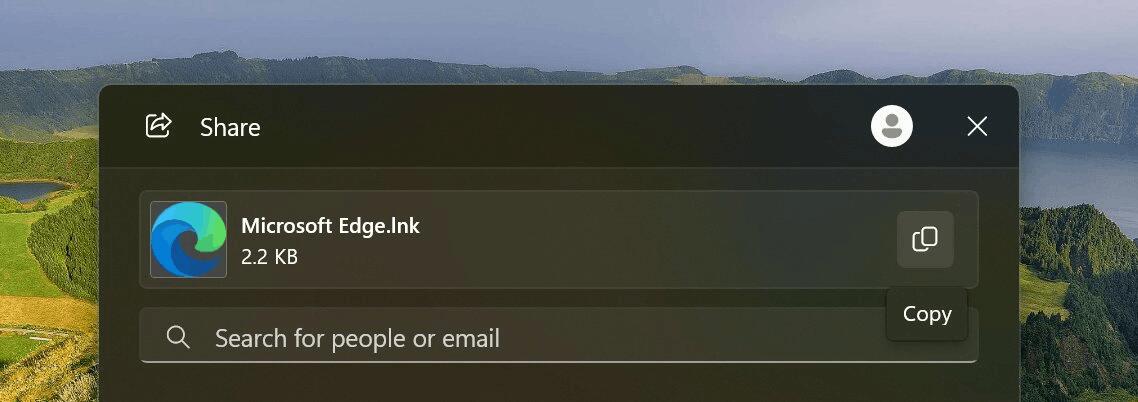
Clicking the button puts the file to the clipboard, so you can paste it somewhere else. As said, it is a gradual roll-out, as Microsoft intends to test is among a smaller group of users before making the change available to a wider audience.
If you are interested in trying this tiny change without waiting, ViVeTool allows you to activate it. Just follow the steps below.
Enable Copilot for Settings in Windows 11
- Download ViVeTool from GitHub and unpack it into the
c:\vivetoolfolder. - Open Terminal as Administrator (Win + X > Terminal(Admin)).
- Enter the command below and hit Enter:
c:\vivetool\vivetool /enable /id:48433719,48413250 - Restart the computer to apply the change.
- Now open File Explorer and share some file. You have a copy button now.
You are done.
If you have stability issues after enabling this feature, e.g. Explorer crashes, then you should disable it. To undo the change, run the following command, again as Administrator:
c:\vivetool\vivetool /disable /id:48413250
Note: Exclude the 48433719 ID from the undo command, as it can be required by several other new Beta channel features.
That's it!
You can learn more about new features and changes in Windows 11 Build 22635.3575 here.
Image and credits: @PhatomOfEarth
Support us
Winaero greatly relies on your support. You can help the site keep bringing you interesting and useful content and software by using these options:
