Microsoft is rolling out a new version of the Copilot app for Windows (version 1.24112.123.0). The update will soon be available in the Microsoft Store to all Windows Insiders, in all channels. It has become a native app, that brings with it a new a small "Quick Access" flyout. This flyout can be opened with a global Alt + Space shortcut, available in all apps.
Advertisеment
What's new in Copilot app for Windows version 1.24112.123.0
Native app
With this update, the previous Copilot web app (PWA) is replaced with a native version. Once the new version is installed, you will see Copilot in your taskbar after launching it.
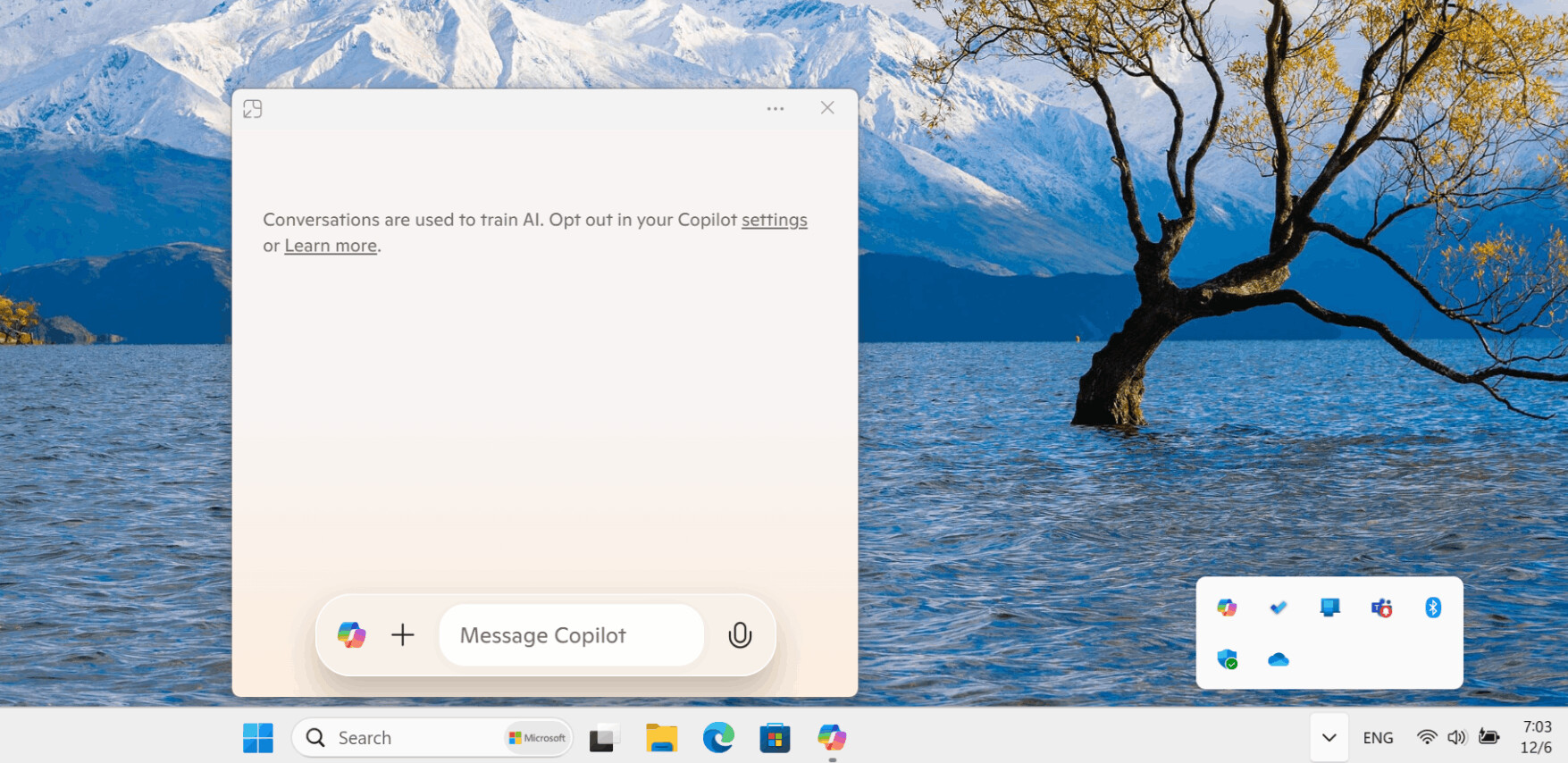
Quick access to Copilot
On Windows 10 and 11 PCs, you can now bring up a new compact Copilot window using the Alt + Space keyboard shortcut. You can move this window around and resize it to suit your preferences. You can close the window using the same keyboard shortcut.
To return to the full version of Copilot, click the button in the upper-left corner of the window. The Copilot key (on PCs that have one) will open the full version of Copilot. Microsoft is continuing to explore keyboard shortcut options for the app.
Microsoft's note: The Copilot Windows app uses the RegisterHotKey function for the keyboard shortcut . This keyboard shortcut is used by many apps today. Other apps may use this keyboard shortcut as well. Windows will assign this shortcut to the app that was launched first and is running in the background.
Editor's note: Someone at Microsoft has completely forgotten that the Alt + Space keyboard shortcut is used by Windows itself. It opens the active window's context menu with options like Move, Resize, etc. It is one of the classic options of the operating system. Using it as a global hotkey in apps is a bad style of coding. Despite that, it was first assigned to PowerToys Run, now it is used in Copilot. Apparently, the people who do this are not familiar with the hotkey combinations available in Windows.
Support us
Winaero greatly relies on your support. You can help the site keep bringing you interesting and useful content and software by using these options:
