Here are the methods you can use to change the Start menu color in Windows 11. Although Microsoft significantly redesigned the taskbar and Start menu in Windows 11, it left many personalization options to customize your experience and personalize Windows. One of those options is the ability to change the Start menu color that also changes the taskbar color.
Advertisеment
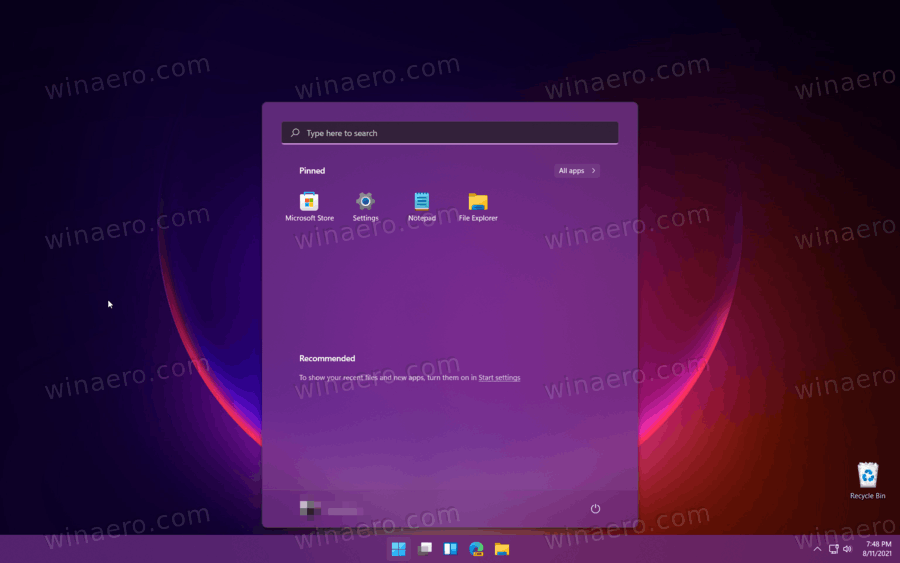
Before you begin, it is important to note that you cannot personalize Windows without activating it first. Inactivated copy of Windows 11 will nudge you to activate it before enabling any personalization options. You can learn how to check Windows 11 activation status in a dedicated post.
- Press Win + I to open Windows Settings in Windows 11.
- Click Personalization.
- Next, open the Colors section.
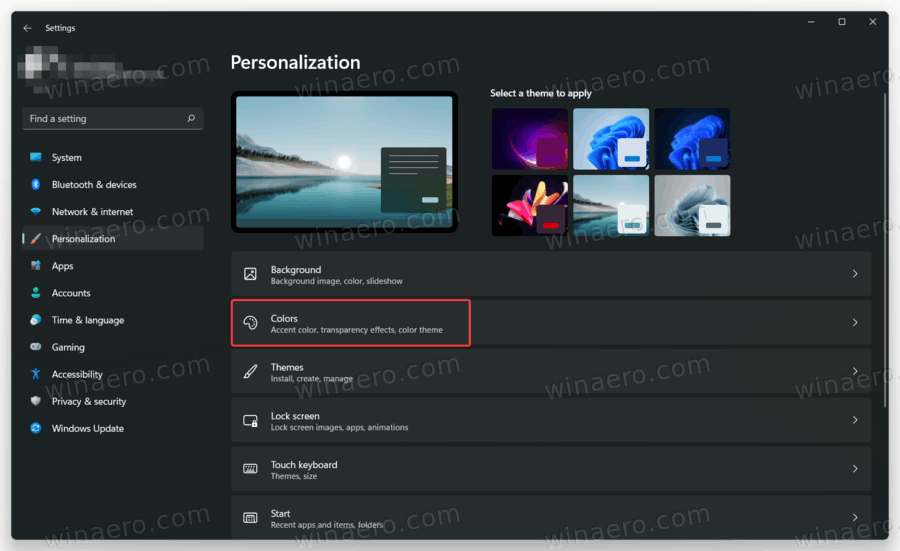
- Scroll the list of options to the very bottom and enable the Show accent color on Start and Taskbar option.
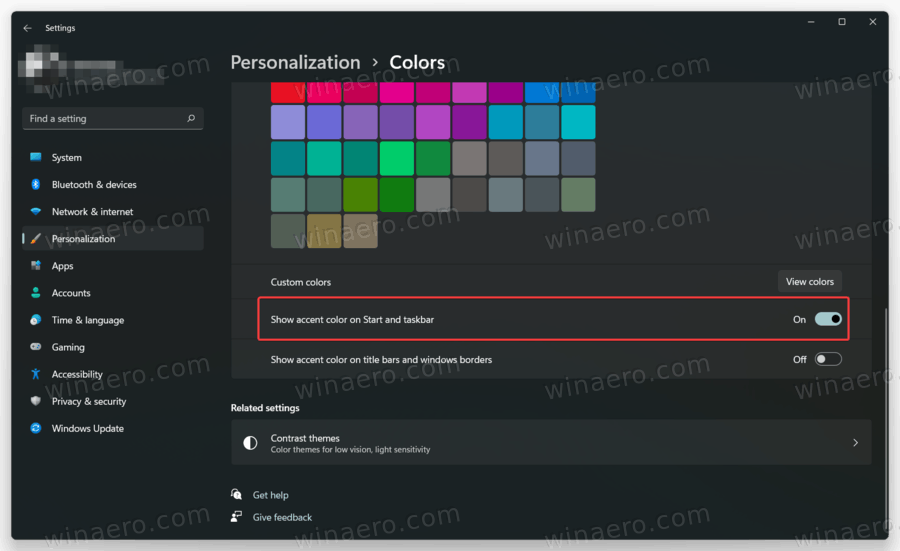
- Now scroll up and select a preferred color. Before that, make sure the Accent Colors option is set to Manual.
- Also, if the built-in palette has no color that fits your taste, click the View Colors to create a custom color for the taskbar and Start menu in Windows 11.
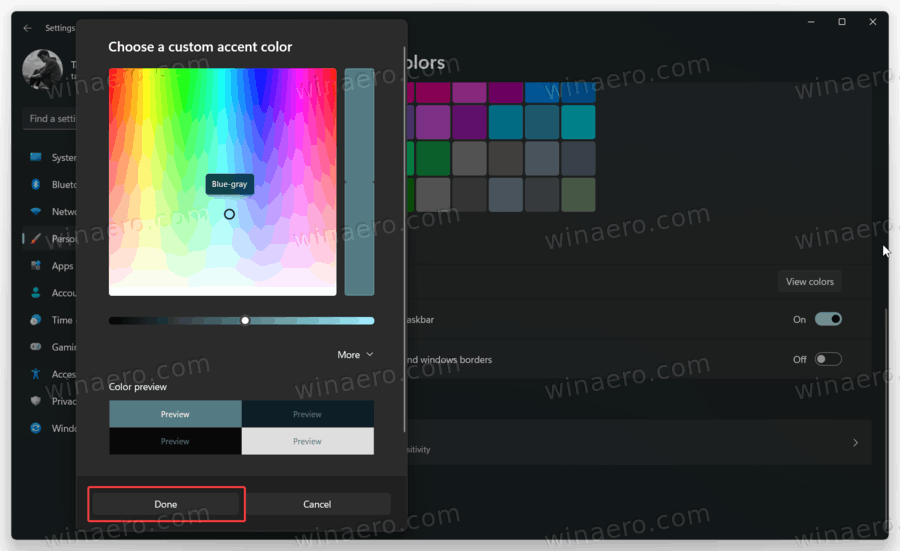
- Click Done to save changes once you finished selecting a custom color. If you use a pre-defined color, no need to save changes, as Windows will apply it right away.
Windows 11 also lets you set the accent color automatically by picking a dominant color on your wallpaper. That option will come in handy if you use several images in a single slideshow.
- Open Windows Settings, then go to the Personalization page.
- Click Colors.
- Find the Accent Colors option.
- Switch it to Automatic.
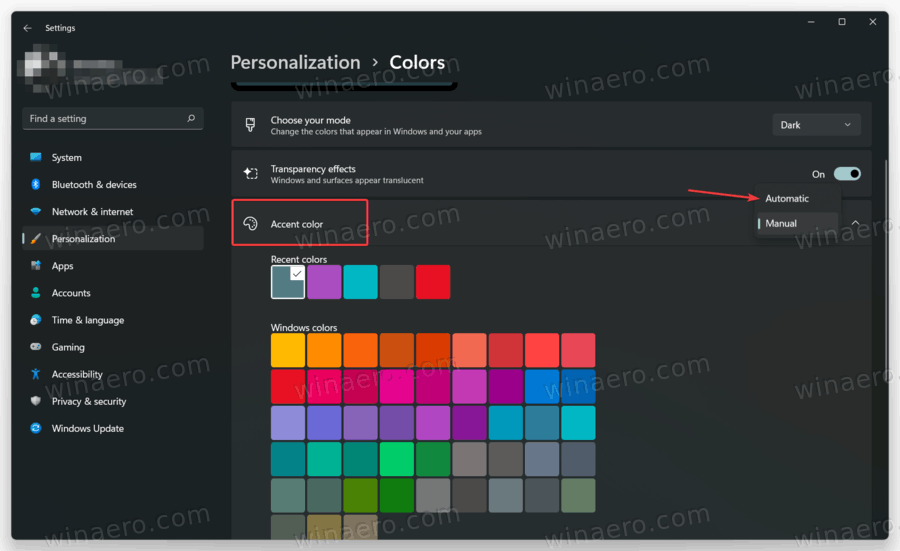
That is how you change the Start menu and taskbar colors in Windows 11.
Support us
Winaero greatly relies on your support. You can help the site keep bringing you interesting and useful content and software by using these options:
