Microsoft has released new Windows 11 preview builds 26100.7015 (24H2) and 26200.7015 (25H2) to Insiders in the Release Preview channel. The changes come via KB5067036 and include a staged set of features.
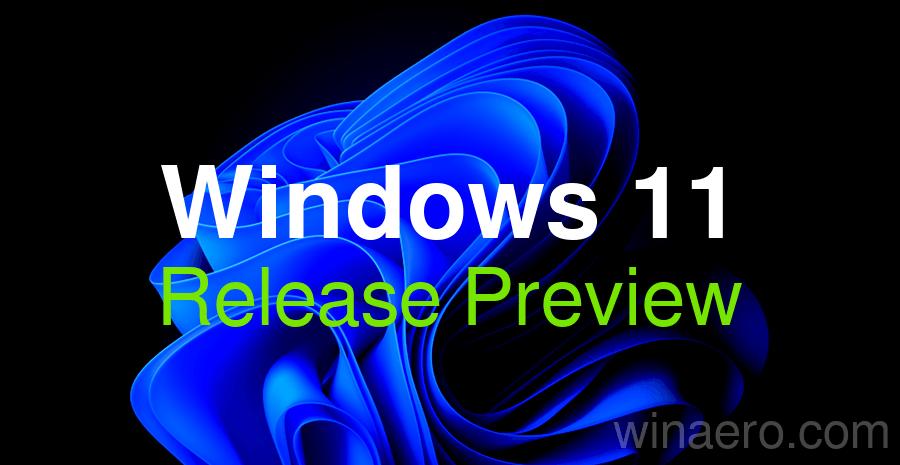
What's new in Windows 11 Build 26100.7015 and 26200.7015
Gradual roll-out
Start Menu
- The redesigned Start menu is designed for faster and easier access to apps. Its updated layout makes it easier to find the items you need.
- The "All apps" section has been moved to the top level, so you no longer need to go to a separate page to access the list of installed apps.
- Two new Start menu views have been added. The "Categories" view automatically groups your apps into categories for quick access to your most frequently used categories and apps. The "Grid" view is organized alphabetically, like the classic A-Z list, but makes it easier to browse your installed apps by making better use of horizontal space.
- Responsive sizing. The Start menu now adapts to your screen size. On larger displays, more pinned apps, recommendations, and categories are displayed by default. The Pinned and Recommended sections collapse or expand based on their content. You can customize this behavior in Settings > Personalization > Start .
- Link to Phone integration. A Link to Phone sidebar has been added that slides out to the right of the Start menu. It provides quick access to content from your connected smartphone when needed. If you don't need the sidebar, you can hide it with the click of a button. This feature supports Android and iOS devices in most regions and will be available to users in the European Economic Area (EEA) in 2025.
Voice access
- Fluid Dictation has been added to Copilot+ PC devices, making voice dictation more convenient and intelligent. This feature automatically corrects grammar, punctuation, and removes filler words in real time, reducing the need for manual text editing. Speech processing occurs locally on the device using small language models (SLM), ensuring high speed and privacy.
To try Fluid Dictation, launch the Voice Access feature and go through the initial setup. Fluid Dictation is enabled by default, but you can disable it in the settings menu or by using the voice command "turn on/off fluid dictation."The feature works in all text-based applications, but is automatically disabled in fields for entering sensitive data, such as passwords or PINs.Fluid Dictation is currently available on English-language versions of Windows on all devices labeled as Copilot+ PCs. - A new "Wait before performing an action" setting has been added, allowing users to adjust the delay before executing a voice command. This provides greater flexibility for users with different speech characteristics. The setting can be found under "Voice Access Settings" > "Wait before performing an action . "
- Voice Access now supports Japanese. You can now navigate, dictate, and interact with Windows using voice commands.
- Fixed an issue where Voice Access could unexpectedly stop working with error 9001.
AI Agent in Settings
- The new AI agent in Settings now supports French.
Settings
- The "Email & Accounts" section is now called "Your Accounts." You can manage all your accounts in Settings > Accounts.
Click to Do
- The suggestion area in Click to Do simplifies interaction with Copilot. Users can now enter their own query, which will be sent to Copilot along with the content selected on the screen. Suggested suggestions, generated locally using Phi-Silica, appear below the input field. Suggestions are available for selected text in English, Spanish, and French. This feature is not yet available in the European Economic Area (EEA) and China.
- Added the ability to translate text on your screen using Microsoft Copilot via Click to Do. When you select text in a language other than your system language or preferred language, a translation suggestion appears. The translated text will appear in the Copilot app. This feature is not yet available in the European Economic Area (EEA) or China.
- Click to Do now supports unit conversion for length, area, volume, height, temperature, and speed. Hovering over a unit displays a tooltip with the conversion result. Selecting a unit opens a context menu with additional conversion options. This feature is not yet available in the European Economic Area (EEA) or China.
- On Copilot+ touchscreen PCs, you can long-press two fingers anywhere on the screen to simultaneously launch Click to Do, highlight the object under your fingers, and see available actions.
- New, powerful methods for selecting objects in the Click to Do feature have been added: Lasso Select, Rectangle Select, and Ctrl-Click. These are designed to provide greater control over the process.
- Lasso Select mode. Tap the "Lasso Select" button in the toolbar to activate this mode. Then, use the stylus or your finger to trace around the desired objects. This makes the selection process more natural and intuitive, especially on touch devices.
- Rectangular Selection Mode. Click the Rectangular Selection button on the Click to Do toolbar, then drag a box around the elements you want to select. Everything within the box, regardless of type, will be included in your selection.
- Ctrl + Mouse Click. Use the keyboard and mouse to select multiple objects of different types, whether text, images, or anything else. To do this, hold down the Ctrl key and click each element you want to select.
- Click to Do can now recognize tables, making it easier to work with information faster and more efficiently. This could be a table from a Teams chat, a schedule from a photo, or any other document with an embedded table. You can simply select a table and immediately send it to Excel, or copy or share it without having to retype the data into cells.To access Click to Do, use the keyboard shortcut Win + <mouse click>, Win + Q, or swipe right and then select a table. Once selected, a menu will appear with available actions, including "Convert to table using Excel."Currently, the feature is only available to Windows Insiders on Copilot+ PCs with Snapdragon processors. Support for devices based on AMD and Intel chips will be available later. This feature requires the latest version of Microsoft Excel and a Microsoft 365 subscription. This change is not yet available in the European Economic Area (EEA).
- Live Persona Cards from Microsoft 365 are now available in Click to Do. The new action is available for email addresses recognized by Click to Do. Press Win + right-click on the address, and if it belongs to your work or school organization, the profile card will appear.
- Now, when you launch Click to Do, key elements on the screen, such as emails and spreadsheets, are highlighted with visual cues.
- Fixed an issue where Click to Do could sometimes be invoked unexpectedly when pressing WIN + P.
File Explorer
- The "Recommended" section on the File Explorer homepage is now available to all Insiders signed in with a personal Microsoft account or using a local profile. This section provides quick access to relevant files based on your activity. The section features a carousel with file previews. This section will display frequently used files, recently downloaded files, and items added to File Explorer's Gallery. Additional recommendation types are now available when using a work or school account (Entra ID).This change is not yet available in European Economic Area (EEA) countries.
- The File Explorer homepage now features new action buttons that appear when hovering over a file. For example, users can now quickly perform commands such as "Open file location" and "Ask Copilot about this file."
This feature is only available for users signed in with a Microsoft account. Support for work and school accounts (Entra ID) will be available in future builds. This change is not available for Insiders in the European Economic Area (EEA). - Added StorageProvider API support for cloud providers, enabling integration with the File Explorer homepage. Developer documentation can be found here.
- Fixed an issue where the File Explorer context menu could unexpectedly switch between the normal view and "Show advanced options" mode every time you right-clicked.
- Fixed an issue where opening a folder from another app (such as the Downloads folder from the browser) could reset custom view settings (sorting, icon size, grouping) to default values.
- Fixed an issue where the main area of the File Explorer window might stop responding to mouse clicks after calling the context menu.
- Fixed an issue where File Explorer might display an error (0x8000FFFF) when extracting large archives (over 1.5 GB).
- Fixed an issue where File Explorer could become unresponsive when opening the home page.
Taskbar
- Battery icons on the taskbar have been improved. Colored battery icons are now used to indicate battery status. You can also now display the battery percentage to the right of the icon. You can enable the percentage display in "Settings" > "Power & battery."
- When you hover over an open app's thumbnail on the taskbar, the "Share with Copilot" option will appear. This allows you to quickly start a new conversation with Copilot and use Copilot Vision to scan, analyze, and retrieve information about the app's window contents. You can disable this option in Settings > Personalization > Taskbar > Taskbar Behavior.
- Fixed an issue where clicking an application thumbnail on the taskbar would close the application but not bring the application window to the foreground.
Lock screen
- New colored battery icons with charge percentage are now displayed in the lower right corner of the lock screen.
Microsoft 365 Copilot
- Added a Microsoft 365 Copilot page to the Get Started app for managed, corporate-owned devices with an active Microsoft 365 subscription. This change will help users discover and get started with Microsoft 365 Copilot by providing quick access to key features and helpful recommendations right in the Get Started app.
Windows setup
- Added the ability to set the user folder name during the OOBE process. You can now customize the default user folder name (
C:\Users\<name>) during installation. To do this, follow these steps:- On the Microsoft account sign-in page, press Shift + F10 to open Command Prompt.
- Enter the following commands:
cd oobe, press Enter, and then typeSetDefaultUserFolder.cmd <ИмяВашейПапки>. -
<ИмяВашейПапки>may contain no more than 16 characters. - Only Unicode characters are supported, special characters will be removed.
- Continue signing in to your Microsoft account.
- If the folder name is correct, it will be applied.
- If no name is specified, Windows will automatically generate a profile folder name based on your Microsoft email address.
Login
- Changes have been made to improve the performance of loading the taskbar when the PC resumes from sleep mode.
Windows Update
- Fixed an issue where the "Update and shut down" option would not shut down the PC after an update.
- Fixed an issue that could cause Windows update installations to fail with error 0x800f0983.
Remote Credential Guard
- Fixed an issue where scenarios using Remote Credential Guard would fail between the latest Windows 11 builds and Server 2022 (and earlier).
Display and graphics
- Fixed an issue where content in apps and browsers could become partially frozen on the screen while other maximized or full-screen apps were refreshing in the background. This could be particularly noticeable when attempting to scroll, as only certain parts of the content would be refreshed.
- Fixed an issue where some videos and games would unexpectedly take on a red tint.
- If the Connected Devices Platform Service was disabled, the Settings app might crash when you tried to open Settings > System > Display.
Input
- Fixed an issue with microsoft.ink.dll and related APIs that could cause pen and ink input in applications to not work correctly or to crash due to unexpected exceptions.
Dialog boxes
- Fixed an issue where some applications might stop responding when launching Open or Save dialogs.
Administrator protection
- Admin Guard is a new platform security feature in Windows 11 designed to protect administrator accounts while allowing them to continue to perform full administrative functions with privileges granted on-demand (just-in-time). This feature is disabled by default and must be enabled in the Account Guard section of the Windows Security app or via Group Policy.
Available to all users
Authentication
- Fixed an issue that caused an ACCESS_DENIED error when users attempted to remotely change passwords on servers or devices in workgroups even though they had the necessary permissions.
Media
- Fixed an issue where playing protected content on some devices would fail after installing KB5064081.
Advertisеment
Support us
Winaero greatly relies on your support. You can help the site keep bringing you interesting and useful content and software by using these options:
