Microsoft has released new Insiders builds of Windows 11, build 26100.6713 (24H2) and build 26200.6713 (25H2) in the Release Preview channel. The update is coming via the KB5065789 patch.
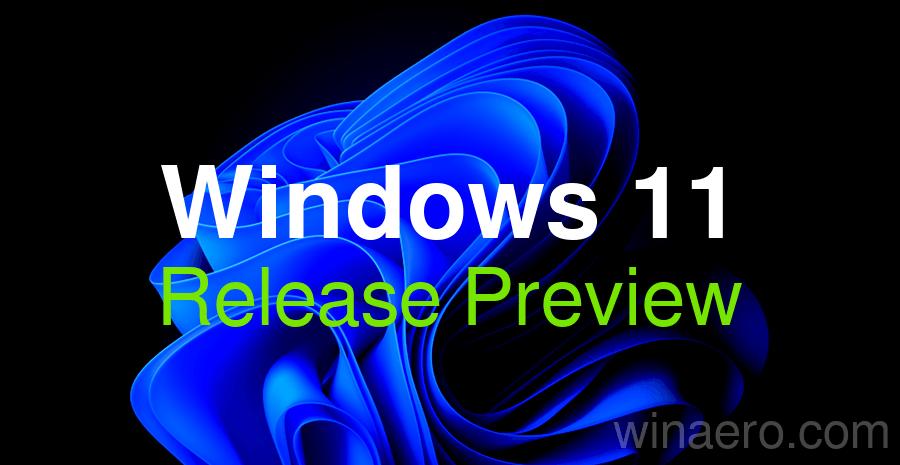
Changes in Windows 11 Builds 22631.6713 and 26200.6713
Gradual deployment
The following features and improvements may not be available to all users as they will be rolled out gradually. Please note that these features and improvements may not be released immediately and may not be available to everyone at the same time.
Advertisеment
Click to Do
- Click to Do can now recognize tables, allowing you to work with information faster and more efficiently. This could be a table from a Teams chat, a schedule from a photo, or any other document with an embedded table. You can simply highlight the table and instantly send it to Excel, or copy or share it without having to rewrite the data in cells.To invoke Click to Do, use the keyboard shortcut Win + <mouse click>, Win + Q, or swipe right and then select the table. Once selected, a menu will appear with available actions, including "Convert to table using Excel."The feature is currently only available to Windows Insiders on Copilot+ PCs with Snapdragon processors. Support for devices based on AMD and Intel chips will come later. Requires the latest version of Microsoft Excel and a Microsoft 365 subscription. This change is not yet available in the European Economic Area (EEA).
- New and popular action tags New and popular action tags have been added to the Click to Do context menu to help users discover and use the latest AI-powered features faster.
- The Quick Summary action for text snippets in Click to Do should become even more concise and succinct as we further optimize the feature.
AI agent in "Parameters"
- Added a direct link to the corresponding settings page from the agent search results. The change is only applicable to Copilot+ PC owners.
Desktop
- You can now move the hardware indicators for brightness, volume, airplane mode, and virtual desktops to different locations on the screen. To change their position, go to Settings > System > Notifications and select an option from the Pop-up position on screen drop-down list.
Taskbar
- IT administrators no longer need to restart explorer.exe to apply the icon pinning policy. After the policy is applied, users can expect to see the new icon on their taskbar for approximately 8 hours, depending on the refresh interval.
File Explorer
- AI actions have been added to the File Explorer context menu so you can quickly perform actions like editing images or summarizing documents. To try it out, right-click (or press Shift + F10) a file in File Explorer and you'll find a new AI actions item in the context menu, which hides available actions for your file.
- Image Actions Now you can use four AI actions on.jpg,.jpeg, and.png files. Visual Search searches the web by image instead of text. Blur Background opens the Photos app so you can select a subject and blur the background. Object Erase removes unwanted elements from your photo. Background Remover uses Paint to transform any image, leaving a neatly cut-out object.
- AI actions in Microsoft 365 make it easier to work with documents. With the Document Summary action in Copilot, you can quickly generate a quick summary of the contents of files stored in OneDrive and SharePoint without having to open each file. This AI action requires an active Microsoft 365 subscription and a Copilot license (Microsoft accounts and Microsoft Entra IDs are supported).
- The context menu in Explorer has been updated. The colored background under the icons of packaged applications in the Open with list (for example, for the Snipping Tool) has been removed.
- Changes have been made to improve the performance of launching cloud files from Explorer and loading context menus.
- Fixed an issue where icons and text on the desktop could overlap when using increased text scaling.
- Fixed an issue where icons in the Details, Preview, and Navigation panels in File Explorer would not display correctly when using Arabic or Hebrew as the display language.
- You can now pin your favorite apps to the Share window for quick access.
Emoji
- Added support for Emoji 16.0. This version includes a small but meaningful set of new emoji: Face with Bags Under Eyes, Fingerprint, Root Vegetable, Tree Without Leaves, Harp, Shovel, and Blob. These new emoji are designed to be understandable across cultures and contexts. You can find them in the Emoji Panel.
Additional options
- The redesigned Advanced settings page ( Settings > System > Advanced settings ) is an update to the For developers page. Among the settings, you'll find Explorer + Version Control, which displays Git details like the branch, change count, and last commit message right in Explorer when you select a repository folder.
Automatic Super Resolution (Auto SR)
- Auto SR on Snapdragon-powered Copilot+ PCs helps gamers improve image quality with minimal effort through simplified settings. When launching a supported game, Windows displays a notification prompting you to enable Auto SR with a single click. You can now find and manage the feature in the graphics settings, and in the future, you will be able to enable Auto SR from the Game Bar overlay while playing.
Input
- Insert dashes with new keyboard shortcuts. You can quickly insert an en dash (–) or em dash ( - ) while typing. Press Windows logo key + Minus (-) to insert an en dash, and Windows logo key + Shift + Minus (-) to insert an em dash. If Magnifier is running, Windows logo key + hyphen (-) will zoom out Magnifier instead of inserting an en dash.
- Fixed an issue where touch input might not work for entering a PIN on the sign-in screen after waking the PC from sleep.
Narrator
- Narrator has a new feature called Braille Viewer . It allows you to see both text and braille on your screen as it appears on a refreshable braille display. This is a useful tool for sighted teachers, trainers, developers, and testers who cannot read braille or have limited display access.To open Braille Viewer, launch Narrator with Win + Ctrl + Enter and press <Narrator key> + Alt + B. A new window will appear on the screen, with the contents updated as you use Narrator. The number of Braille cells displayed in the window depends on the size of the connected refreshable Braille display. If an 80-cell display is connected, the window will display 80 cells. If no display is connected, the default is 40 cells. You can change the size and position of the window in the Braille Viewer settings.Note: Braille Viewer requires that Braille display output be enabled in Narrator settings. To install the package, go to Settings > Accessibility > Narrator > Use a braille display with Narrator.
- Narrator has received improvements when working with Word documents. It has improved voice feedback, improved stability of continuous reading, and improved navigation through footnotes, comments, lists, and tables.
Administrator Protection (Preview)
- Admin protection is a new platform security feature in Windows 11 designed to protect administrator accounts while allowing them to continue to perform full administrative functions with privileges granted on-demand (just-in-time). This feature is disabled by default and must be enabled in the Account protection section of the Windows Security app or through Group Policy.
Access keys
- Seamless integration with access key provider plugins has been implemented. Go to Settings > Accounts > Access keys > Advanced settings to enable the Credential Manager plugin. Enable the feature and authenticate with Windows Hello (face recognition, fingerprint, or PIN). Now you can use existing access keys saved in the Credential Manager plugin or save new access keys.
Settings
- The "Manage or clear your Bing search history" option under Settings > Privacy & Security > Search > Search History has been removed. You can manage your Bing search history directly from the privacy dashboard, which can be accessed via the "Privacy resources" link under "Related settings" on the same page.
- Advanced time, language, and keyboard settings have been moved from Control Panel to Settings. You can now add additional clocks, change the time server, and customize date and time formats, including AM/PM symbols, right under Settings > Time & Language > Date & Time. Number and currency formats, Unicode UTF-8 support, and options to copy language and region settings to other accounts are now also under Settings > Time & Language > Language & Region. Keyboard character repeat and cursor blink settings can now be found under Settings > Ease of Access.
- Improved performance of loading the list of applications on the Applications > Installed Applications page.
- Fixed an issue where under Settings > System > Storage > Drives and Volumes a link to BitLocker Drive Encryption might appear even though the feature isn't supported. Clicking it would open BitLocker and display error 0×80004005.
Games
- Improvements have been made to the way Xbox game controllers work when used on Windows 11. A short press of the Xbox button now opens Game Bar, while a long press opens Task View. Pressing and holding the Xbox button still turns off the controller.
- Changes have been made to improve system performance when using Game Bar and other overlays on top of a running game. This improvement may be especially noticeable for users with multiple monitors that have different refresh rates.
Other
- Several dialog boxes (including the one that appears when an app fails to launch) have been redesigned using WinUI 3 and now better match the visual style of Windows 11.
Dynamic Lighting
- Fixed an issue where the Dynamic Lighting background controller could occasionally create excessive CPU usage after unlocking the PC.
Voice access
- Fixed an issue where Voice Access could get stuck in a state where it says it's listening but doesn't respond to commands.
Windows Hello
- Fixed an issue where Safe Mode login would not work. Some users would see the message "Something went wrong and your PIN is unavailable."
Windows Sandbox
- Fixed an issue where the vmmemCmFirstBoot process could create excessive CPU usage after login, causing the PC to hang.
HDR
- Fixed an issue where HDR could unexpectedly turn off immediately after being enabled in Settings.
Quick Actions
- Fixed an issue where pressing Enter would not confirm a PIN if one was required to cast from a device via the quick actions menu on the taskbar.
Available to all users
Input
- Fixed an issue where some characters were displayed incorrectly when using the Chinese Input Method Editor (IME).
- Fixed an issue where certain Chinese characters would appear as empty squares in some text fields (such as in the Connection Manager Administration Kit ) when a character limit was set.
Windows Update
- Addresses an issue that prevents Windows Update from working for clients using Windows Server Update Services (WSUS).
Windows Hello
- Fixed an issue where error 0x80090010 occurred when setting up a Windows Hello PIN on devices joined to Microsoft Entra ID domains after installing KB5060842 or later.
Support us
Winaero greatly relies on your support. You can help the site keep bringing you interesting and useful content and software by using these options:

22631.6713 doesn’t exist