Microsoft has released a new preview build of Windows 11, number 27938, to Windows Insiders using the Canary channel. Recently, the branch name from which builds are released has changed to BR_RELEASE. This is due to internal development cycles of the operating system. The Windows Insider team treats these builds the same as builds from the RS_PRERELEASE branch. However, due to the branch change, some features have been temporarily removed from Windows 11 Insider builds. Microsoft plans to bring them back in the future. BR_RELEASE builds do not refer to any feature update for Windows 11.
Advertisеment
New features
AI Actions in Explorer
AI actions in File Explorer let you interact more deeply with your files. Right-click to quickly perform actions like editing images or summarizing documents. Like Click to Do, AI actions in File Explorer let you stay in your workflow and use AI features to access in-app editing tools or Copilot features without opening the file itself.
To try out the new feature, right-click on a file in Explorer, and in the context menu you will find a new item "AI actions" that hides the available actions for your file.
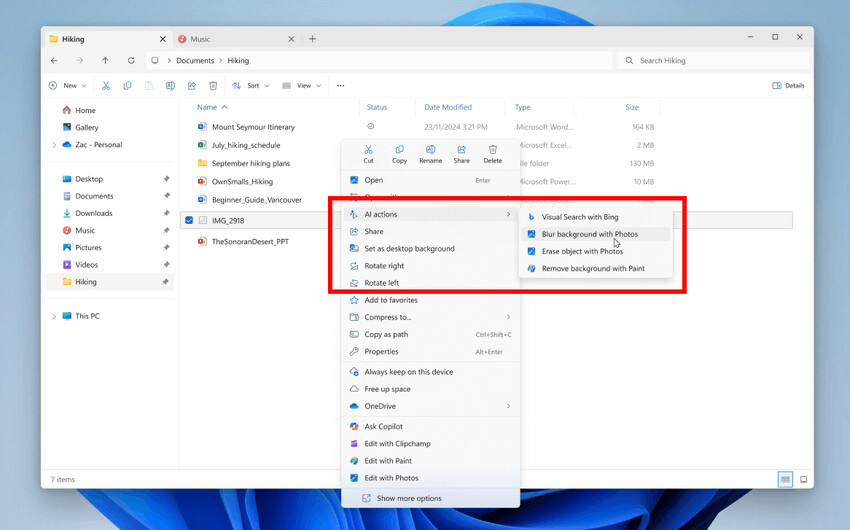
At the moment, you can test four image actions. The following file types are supported: .jpg,.jpeg and.png.
- Bing Visual Search. Lets you search the web using images instead of text. You can find similar images and products, get information about sites using the image, and identify landmarks, plants, and famous people.
- Blur the background. Opens the Photos app, which automatically detects the background in your photo and, with one click, selects the subject and blurs the background. You can customize the effect by adjusting the blur intensity or using the Brush tool to change the areas that are blurred.
- Object erasure In the Photos app, select or mark an unwanted element in your photo and Generative Erase will remove it. This allows you to fix and remove distracting elements from your photos.
- Background Removal. The Paint application allows you to remove the background from any image with one click, leaving only a neatly cut out object. The function can detect an object both on the entire canvas and in a selected area.
Currently, AI image actions are only supported for.jpg,.jpeg, and.png files.
Return the clock with seconds to the "Notification Center"
Microsoft has begun rolling out a long-awaited feature that was previously present in Windows 10. Now, the Notification Center will display a clock with seconds above the date and calendar.
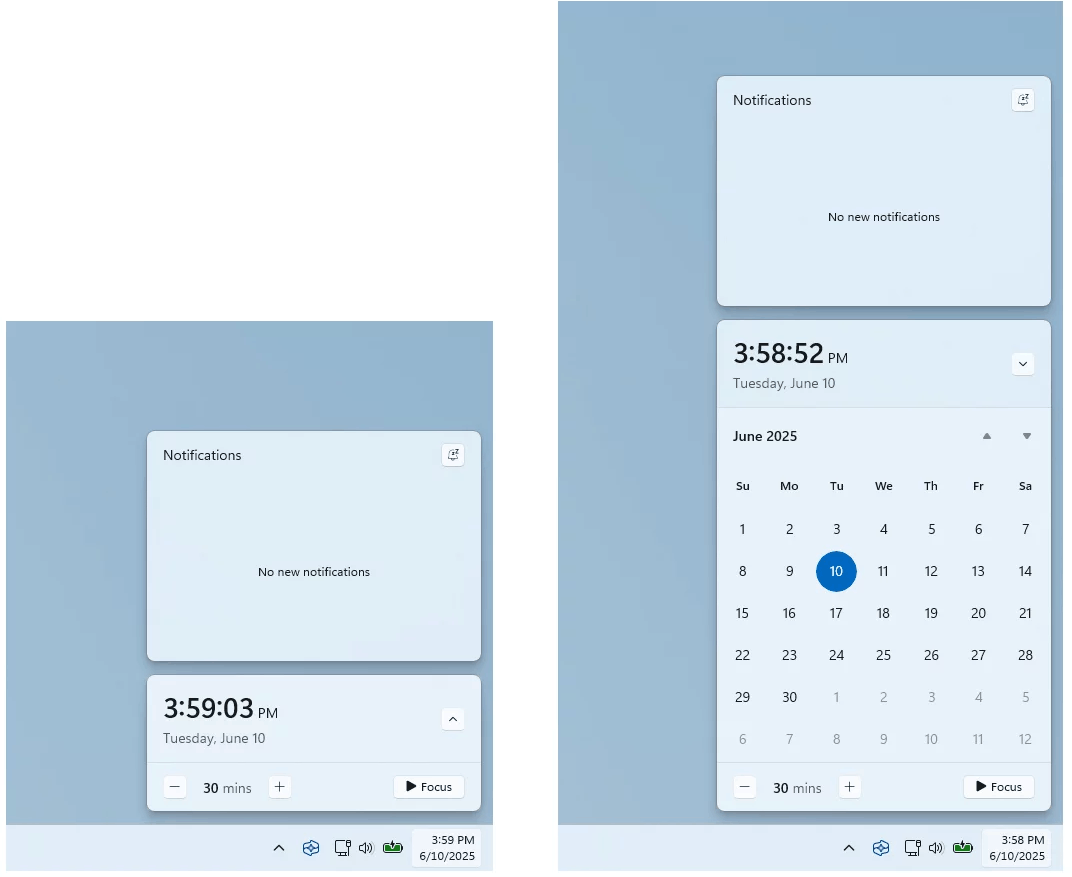
Go to Settings > Time & Language > Date & Time and enable the Show time in Notification Center option.
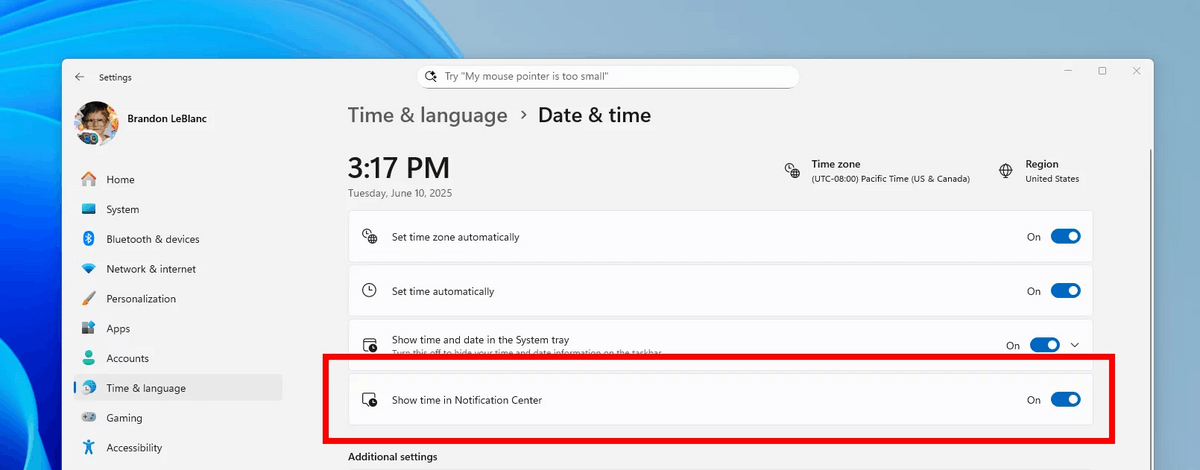
Changes and improvements
- Settings
- You can now go to Settings > Privacy & Security > Text & Image Generation to see which third-party apps have recently used the generative AI models provided by Windows. This page also lets you control which apps are allowed to use generative AI models, giving you full control over how AI works on your device.
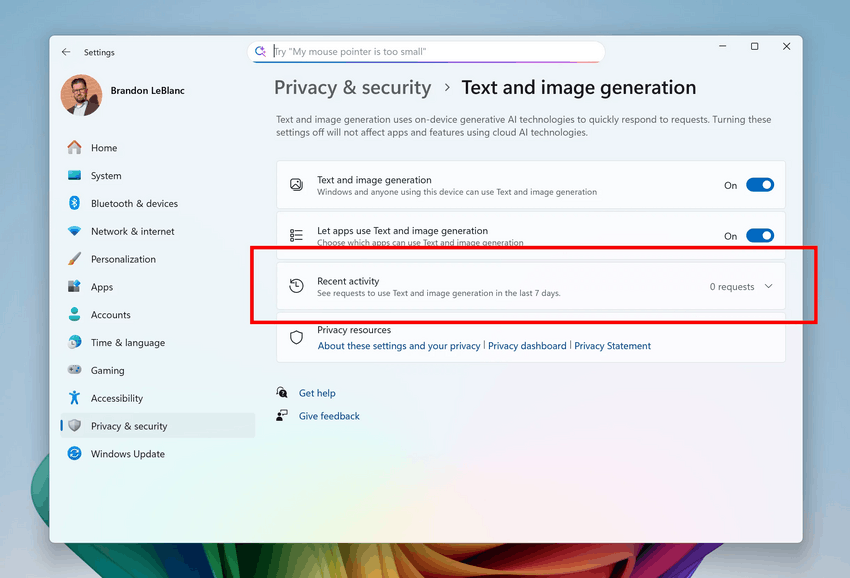
- You can now go to Settings > Privacy & Security > Text & Image Generation to see which third-party apps have recently used the generative AI models provided by Windows. This page also lets you control which apps are allowed to use generative AI models, giving you full control over how AI works on your device.
Fixes
System reset
- Fixed an issue where the Reset this PC option in Settings > System > Recovery wasn't working in the previous build.
File Explorer
- Fixed an issue where the red color used to indicate a drive with low free space in This PC might appear unexpectedly light in dark theme. Some other colors might also appear incorrectly, including black being used to indicate remaining space instead of the more visible color.
- Fixed an issue where File Explorer would not display thumbnails for video files containing certain EXIF metadata.
Windows Management Instrumentation (WMI)
- Improved performance related to registry scanning using WMI.
Login and Lock Screen
- Fixed an issue where some login options would show a blank icon.
Search
- Made some changes to reduce the number of cases where search could get stuck in loading state.
Input
- Fixed an issue where touch keyboard input using the Changjie, Bopomoji, or Japanese IME would not work if you switched to a previous version of the IME.
Task Manager
- Fixed an issue where Task Manager would freeze for some Insiders when navigating to Performance.
Other
- Fixed an issue causing some Insiders to experience a bugcheck with the error code IRQL_NOT_LESS_OR_EQUAL in previous Canary builds. The error indicated an issue with ntoskrnl.exe when attempting to boot into Safe Mode.
- Fixed an issue causing some Insiders to experience a GSOD with the error code CRITICAL_PROCESS_DIED in previous Canary builds.
Known issues
General
- [Important] When installing this build, some Insiders may encounter errors 0xC1900101-0×20017 or 0xC1900101-0×30017 and be rolled back to the previous build. Unfortunately, attempting to install the build again will result in another rollback. Our engineers are working on a fix.
- Investigating reports of the file scanning process freezing in Settings > System > Storage > Temporary files. We're also investigating an issue where Previous Windows installations aren't showing up.
For developers
- [New] PIX on Windows cannot play GPU recordings on this OS version. The issue will be fixed in the next PIX release, which is expected by the end of September. If necessary, you can contact the developers on the DirectX Discrod server to get private builds of the utility.
Graphics
- Investigating an issue resulting in some Insiders experiencing screen flickering when using the browser (and possibly other scenarios) in recent Canary builds.
Audio
- [New] Some Insiders in the Dev and Beta channels are experiencing an issue where the system loses audio and one or more devices (including the ACPI Audio Compositor) are marked with a yellow exclamation point in Device Manager. The properties of these devices display the message "Windows could not load the driver software for this device. The driver may be corrupted or missing." If you are experiencing this issue, follow these steps:
- Right-click on the device with the yellow exclamation mark in Device Manager and select Update Driver.
- Select Browse my computer for driver software, and then select Let me pick from a list of available drivers on my computer.
- Select the driver with the most recent date from the list and click Next. If you are offered a list of hardware types instead of one or more specific drivers, this means that this device is not related to the problem.
- The device should be back to working order and the yellow exclamation mark should be gone. If the exclamation mark remains, it is not related to this issue.
- Repeat these steps for each device with a yellow exclamation mark.
Support us
Winaero greatly relies on your support. You can help the site keep bringing you interesting and useful content and software by using these options:
