Microsoft has released Windows 11 Build 27898 to Insiders in the Canary channel, introducing several new features and improvements. The company is testing taskbar icon scaling to allow more apps to be visible without overflow, with customizable options for when icons should shrink.
Advertisеment
What's new in Windows 11 Build 27898 (Canary)
Scaling icons on the taskbar
Microsoft has started testing taskbar icon scaling with Insiders in the Canary ring. This improvement ensures that you can quickly access more apps, even when the taskbar is full. When the taskbar starts to fill up with pinned or open apps, the icons will automatically get smaller, allowing you to see more icons and potentially eliminating the need to open the taskbar overflow menu.

The developers understand that users may have different preferences for how this feature works, so you can customize it to your liking:
- When the taskbar is full. By default, the icons on the taskbar will automatically shrink when the taskbar is full. This will help keep more apps accessible without any extra steps.
- Never If you prefer that icons always stay the same size, no matter how many apps are open, you can turn off the shrink icon feature.
- Always If you like the way the small icons look and want them to always stay that way, you can force small icons to be enabled permanently.
To adjust the scaling options for taskbar icons, right-click an empty area of the taskbar and select "Taskbar settings". In the window that opens, expand the "Taskbar behavior" section and select the desired option for "Show smaller taskbar buttons".
Quick Machine Recovery feature
Quick machine recovery (QMR) is part of the Windows Resiliency Initiative announced at Ignite 2024 and is now available in the latest Windows 11 Dev Channel build for Windows Insiders.
When enabled, the feature will resolve common boot issues on Windows 11 devices by automatically detecting and applying fixes directly from the Windows Recovery Environment (WinRE), thereby reducing system downtime and the need for manual intervention.
If there is a critical failure while booting the OS, the device will enter the WinRE environment, connect to the Internet, and send diagnostic data to Microsoft. The company can then deploy targeted fixes via Windows Update.
IT professionals can also use Microsoft Intune to centrally configure Quick Machine Recovery settings. For details, see the documentation: RemoteRemedationCSP.
The Settings app also now has a dedicated page for the Quick Machine Recovery (QMR) feature. You can find it in System > Recovery.
The feature is enabled by default for users of Home editions of Windows.
Voice Access Improvements
You can now add your own words to the Voice Access dictionary. Adding words to the dictionary, including difficult-to-pronounce words, can help improve dictation accuracy. This increases the likelihood that these words will be recognized more accurately, creating a bias that helps Voice Access better understand context and proactively understand your specific vocabulary. This feature will be available in all languages currently supported by Voice Access, which include English, French, German, Spanish, and Chinese.
You can add your words to the Voice Access dictionary in several ways:
- After spelling a word using the "Spell that" command or making a correction using " Correct that".
- Anywhere you want to manually add a word using the " Add to Vocabulary" command.
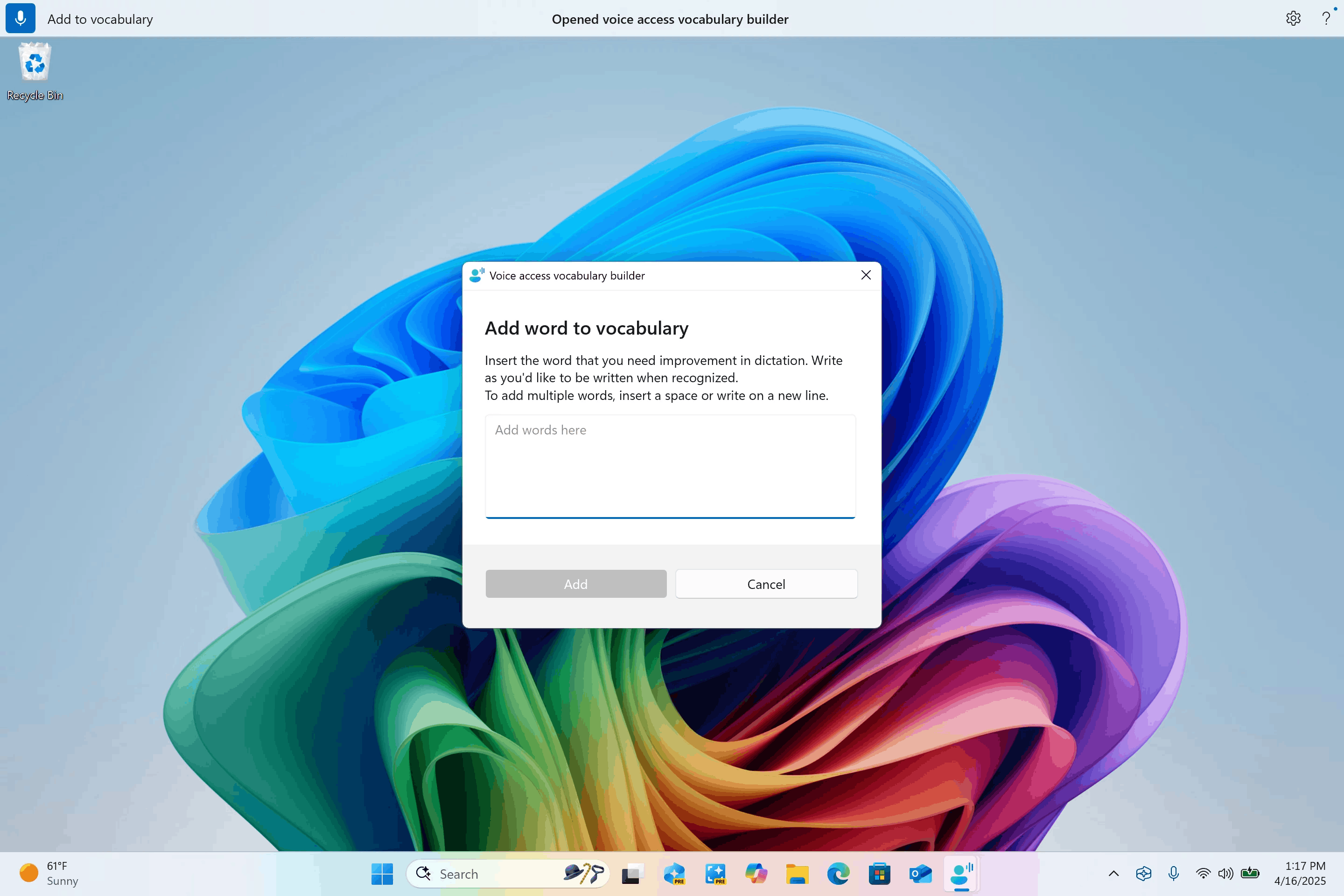
Image by Microsoft - Directly through the Voice Access settings menu.
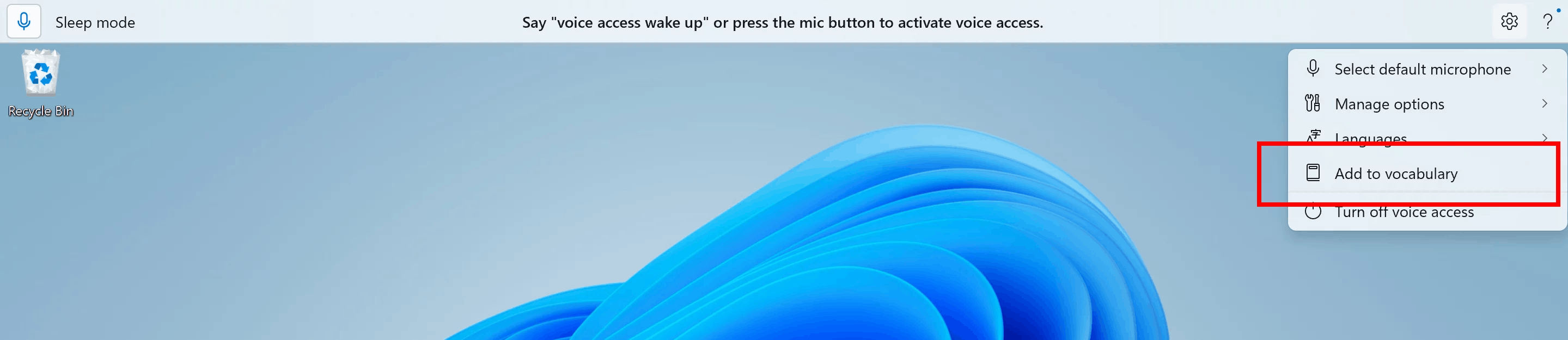
Image by Microsoft
Screen Curtain feature in Narrator
Screen Curtain is designed to enhance the privacy and focus of users using screen readers. It completely darkens the display, ensuring that only the user can hear what is on the screen, while visual content remains hidden from view. This is especially useful in public spaces or when sharing devices, allowing users to read and work with sensitive information without revealing it to others.
Turning Screen Curtain on and off
- Turn on Narrator using the shortcut .Ctrl + Win + Enter
- Press Caps Lock + Ctrl + C to turn on Screen Curtain.
- Try using Narrator with Screen Curtain enabled.
- Press Caps Lock + Ctrl + C to turn off Screen Curtain.
Changes and improvements
General
- Updated the design of privacy dialogs for granting permissions to apps. When an app requests access to your location, camera, microphone, etc., a system dialog will appear on the screen. When these dialogs appear, the screen will dim slightly and the dialog will be centered on the screen.
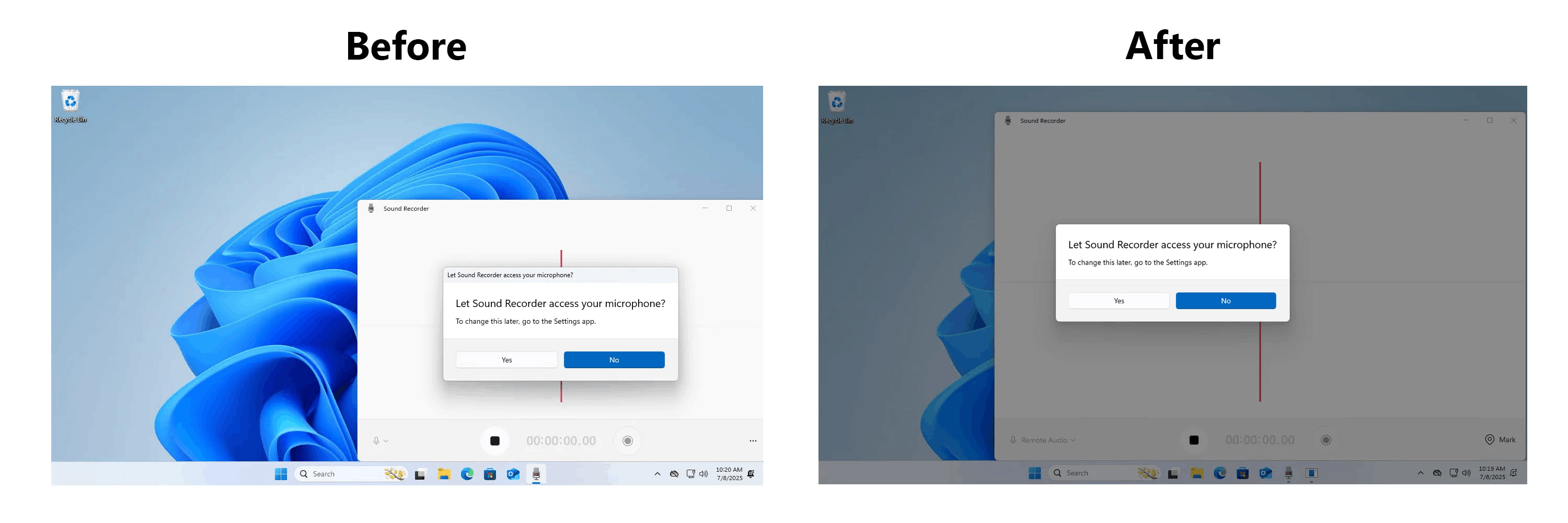
Image by Microsoft - Microsoft is implementing a change that will cause Microsoft Entra ID authentication requests to be processed using WebView2 instead of WebView1.
Taskbar and system tray
- In addition to grouping items under Accessibility, the Quick Actions window now includes text descriptions for assistive technologies like Narrator, Voice Access, and more to make them easier to find.
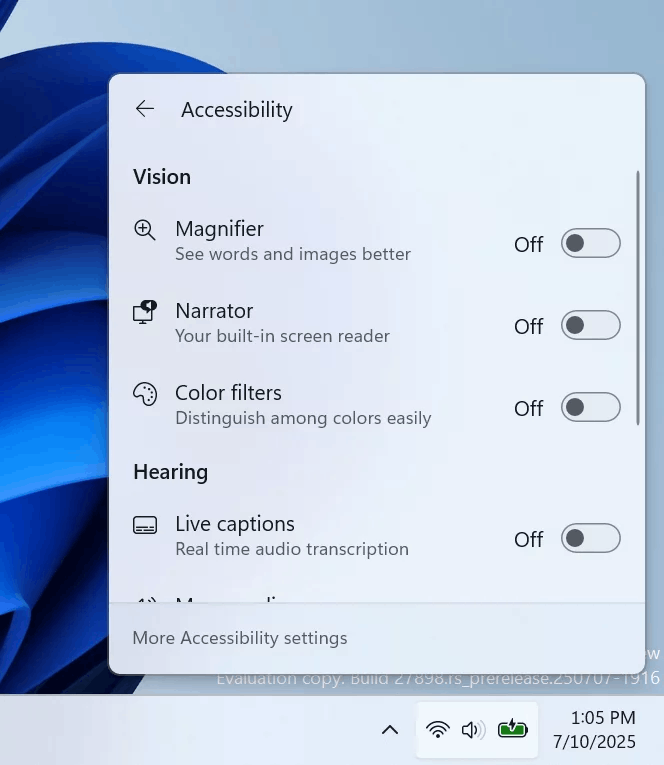
Image by Microsoft - Administrators can now allow users to unpin specific pinned apps, ensuring that they are not pinned again during the next policy refresh cycle. The PinGeneration option is used to configure this. Details can be found
here.
File Explorer
- Added separators to the buttons that appear at the top or bottom of the Explorer context menu.
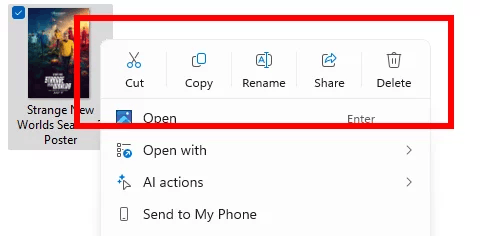
Image by Microsoft
Energy saving
- Microsoft is starting to test the Adaptive Power Saving feature. This is an optional feature that will automatically enable and disable battery saving without changing screen brightness based on the device’s power state and current system load. The feature is only available on devices with a battery.
Some Insiders in the Canary channel may notice that the feature is enabled by default. This is for testing purposes. You can manage power saving settings in Settings > System > Power & battery.
Image by Microsoft
- Now when you send links or web content through the Share window, a preview of the content will be displayed.

Image by Microsoft - The Share window UI has been changed to allow you to select the image compression level from High Quality, Medium Quality, or Low Quality. Previously, it offered a scale from 0 to 100.
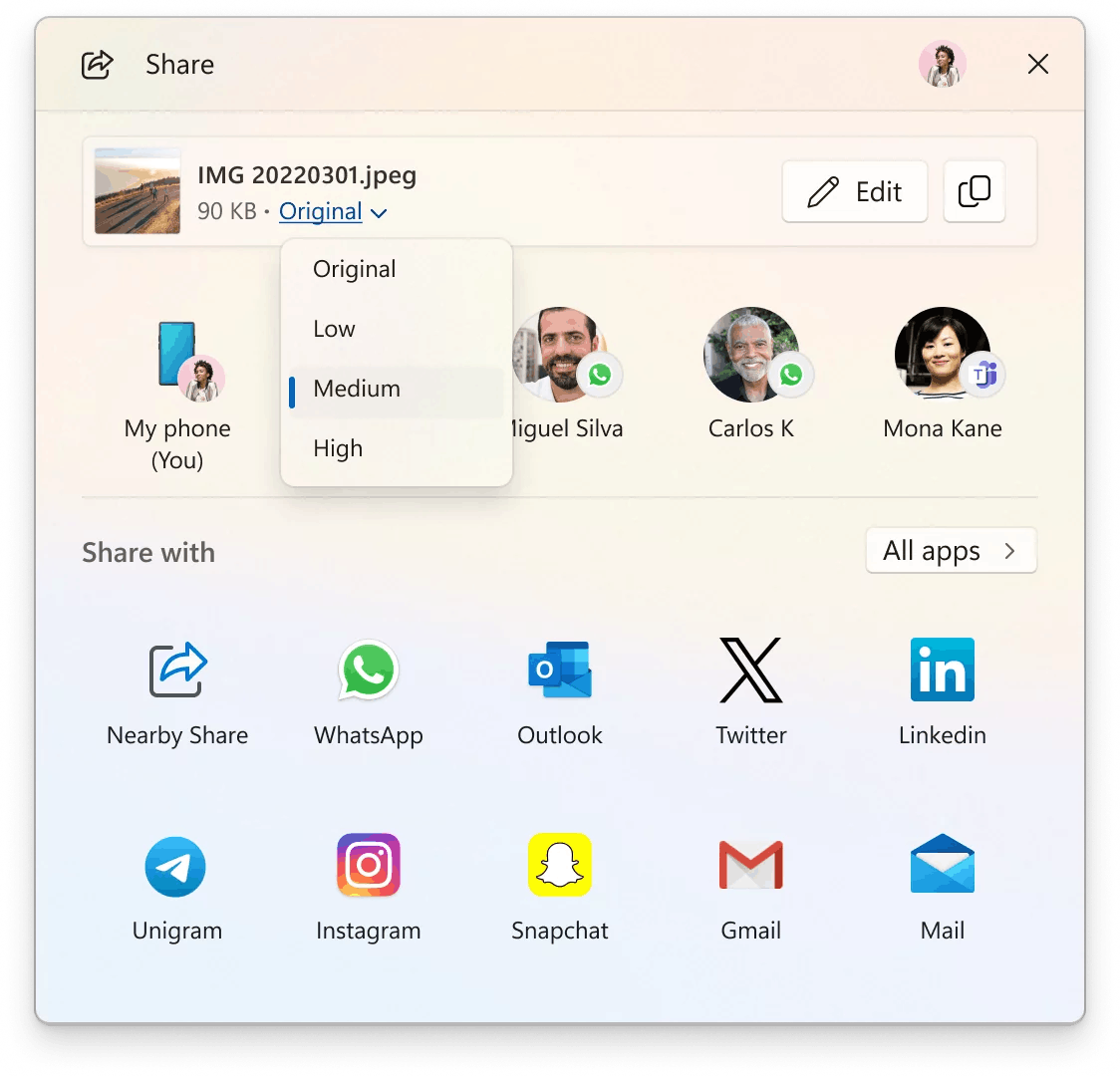
Image by Microsoft
Voice access
- Microsoft is resuming testing of Chinese language support for Voice Access. Japanese language support has also been added. You can now use Voice Access to navigate, dictate, and interact with Windows using voice commands in Simplified Chinese, Traditional Chinese, and Japanese. Japanese language support is in development, so you may experience some issues when using it.
Snipping Tool
- In this update, the developers have added a Win + Shift + T keyboard shortcut that allows you to quickly launch the Text Extraction feature in the Snipping Tool app. Details about the feature can be found
in our article.
Settings
- Information about the country or region that was selected during initial setup of the device has been added to the Settings > Time & Language > Language & Region section.
- Microsoft is making a small change to how the "Set as default" button works for users in the European Economic Area (EEA).
- Additional file and link types are now automatically assigned to the new browser by default if they have been registered by the browser.
- The new browser will be automatically pinned to the taskbar and Start menu by default unless you uncheck the appropriate boxes.
- Added a separate button that allows you to quickly set the browser as the default PDF viewer if the browser has registered this capability.
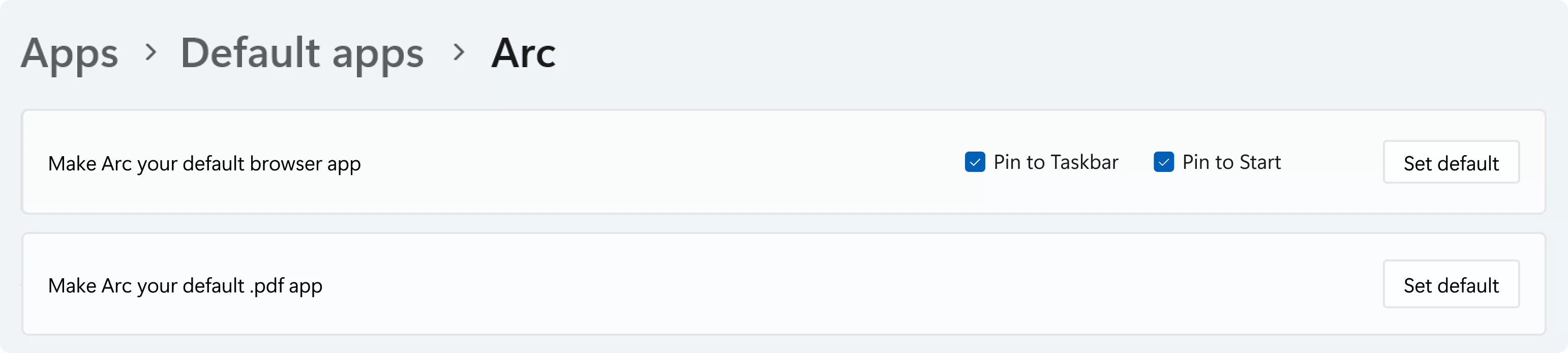
Image by Microsoft
Fixes
File Explorer
- Implemented additional changes to improve the performance of extracting files from archives. This will be noticeable when copying and pasting a large number of files from large.7z or.rar archives.
Input
- Fixed an issue where Japanese input using the touch keyboard might stop working after switching to and from the English layout.
Settings
- Fixed an issue that could cause the Settings app to crash when changing mouse cursor settings.
- Fixed an issue where the Settings app window might become stuck and unresponsive to input or resizing until the window was closed and reopened.
Other
- Fixed an issue introduced in the previous build where this function
Math.Pow()would return an incorrect result, which could cause unexpected behavior in apps and games. - The error text that appears when Windows Update was unable to complete the installation of an update due to insufficient free space on the reserved system partition has been adjusted. The error text now better informs about the problem.
Known issues
General
- [Important note for Copilot+ devices] If you are upgrading to the Canary channel from the Dev, Release Preview, or Stable channels on a Copilot+ device, you will encounter an issue using your PIN or biometrics when attempting to sign in. You will see the error "Something went wrong, your PIN is not available" with the code 0xd0000225. To reset your PIN, click the "Set up PIN" button.
File Explorer
- [New] This build addresses an issue where File Explorer may not retain view settings. The issue affects desktop icons, which may move unexpectedly or revert to their default size.
Settings
- Investigating an issue that may cause the Settings app to crash when interacting with settings under Settings > System > Power & battery.
Remote Desktop
- In this build, you may experience significant graphical corruption and rendering issues when using Remote Desktop on machines with an ARM64 processor.
Support us
Winaero greatly relies on your support. You can help the site keep bringing you interesting and useful content and software by using these options:
