Windows 11 Insiders in the Canary channel now getting Build 27881 from the rs_prerelease branch. It includes a number of improvements for Narrator, Voice Typing, Taskbar and more.
Advertisеment
What's new in Windows 11 Build 27881 (Canary)
Setting up a profanity filter for voice typing
Based on feedback, Microsoft has begun rolling out a new setting that lets you control the profanity filter for voice typing. When enabled, Voice Typing will continue to filter profanity by replacing it with asterisks. When disabled, profanity will be entered into the text field like any other word.
To change the setting, launch the Voice Typing feature with the Win+ H shortcut, go to Settings, and toggle the Filter profanity switch.
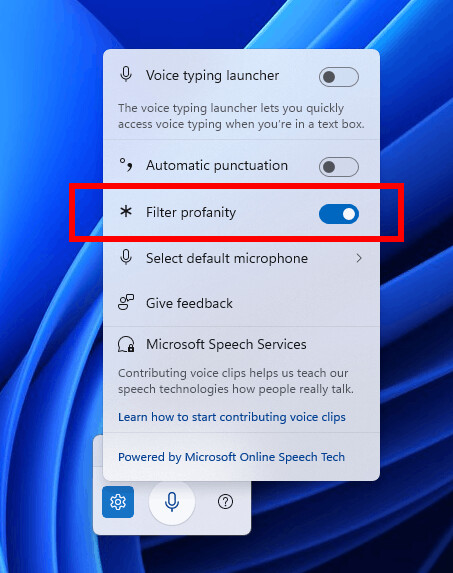
Speech Recap feature for Narrator
Microsoft has introduced a new feature called Speech Recap that will allow you to track what Narrator has said and quickly access it for reference. With simple keyboard shortcuts, you can quickly access spoken content, follow the real-time transcription, and copy what Narrator last said.
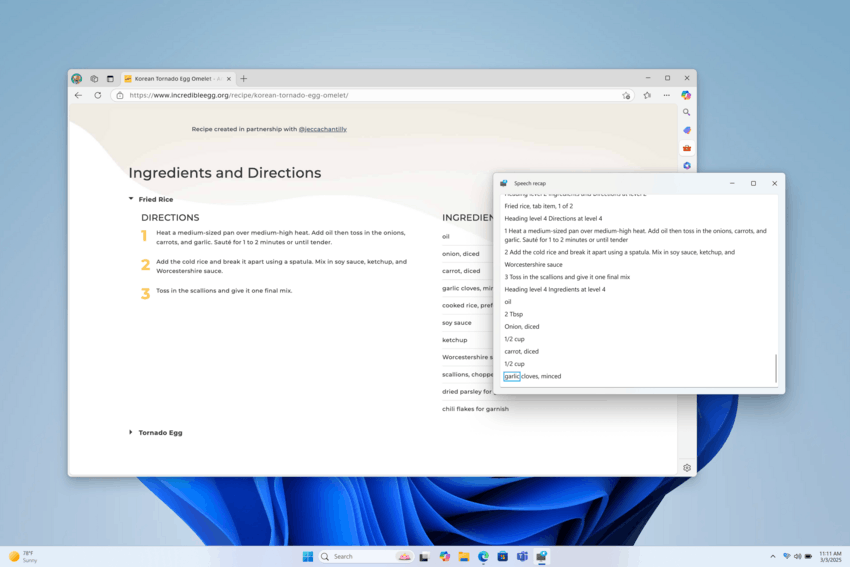
You can open the Speech Recap window by pressing the Narrator key+ Alt+X key combination and find the last 500 lines spoken by Narrator. Note that the text in this window is updated each time you run Narrator. You can use standard reading commands and arrow keys to read the contents of the Speech Recap window and copy the text you need for reference.
Need to save or share what Narrator said? You can instantly copy the information without opening the Speech Recap window. Use the Narrator key+ Ctrl+ X shortcut to copy the last spoken phrase to the clipboard.
Other scenarios where you can use Speech Recap and its associated keyboard shortcuts:
- referring to the prompt you heard when opening a new window;
- copying the spoken error code;
- adding the phrase "Screen Narrator" to the training materials.
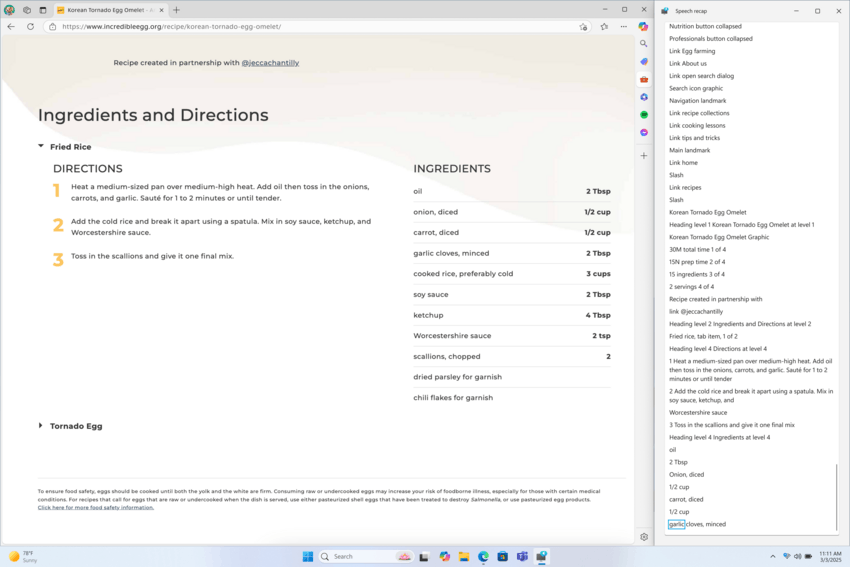
Narrator's real-time transcription is useful for assistive technology (AT) instructors, teachers of visually impaired students (TSVI) who support students in the classroom, and hearing-impaired professionals who want to use Narrator. To see Narrator's real-time transcription, use the same Narrator key+ Alt+ X shortcut to open the Speech Recap window and pin it to the part of your screen where you want to see it. You'll be able to see Narrator's real-time transcription as you perform tasks.
These keyboard shortcuts follow a simple pattern, making them easy to remember:
- Ctrl+ Win+ Enter - Turn on/off "Narrator";
- Narrator key+ X - Listen again to what Narrator said last;
- Narrator key+ Ctrl+ X - Copy what Narrator said last;
- Narrator key+ Alt+ X - Open the Speech Recap window for history and real-time transcription.
Changes and improvements
General
- Preview builds in the Canary channel are signed with security certificates that are updated annually. This year, Microsoft made this change early. If your PC is in the Canary channel, we recommend installing the latest build to avoid expiration notifications and stay protected from the latest security threats. Note that the new expiration date is August 11, 2026.
Taskbar and system tray
- The indicator under taskbar app icons that require attention has been adjusted to be wider and more visible.
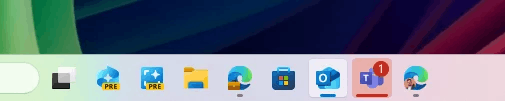
Image by Microsoft - Improved the Accessibility flyout in the quick actions on the taskbar. Assistive technologies are now grouped into categories: vision, hearing, motor, and mobility. This will help you find the feature you need faster.
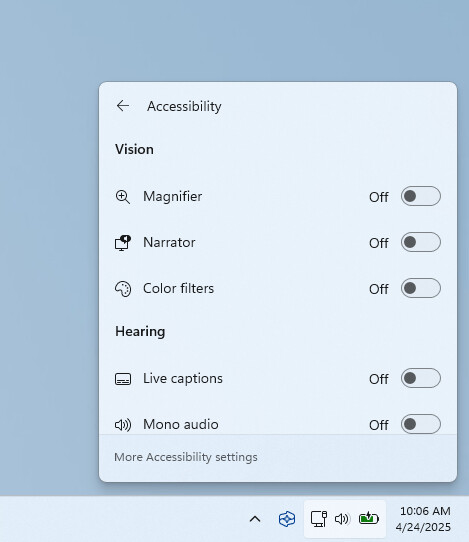
Search on the taskbar
- Web search has been updated for users in the European Economic Area (EEA) to better support third-party search engines. Finding your search engine setting is now easier.
- The Share window now allows you to quickly edit and enhance images before sending. Editing features such as cropping, rotating, and applying filters are supported. You can also compress the image to reduce the file size. The feature only works for local images stored on your computer. Supported image formats:.jpg,.jpeg,.dib,.png,.tif,.tiff, and bmp.
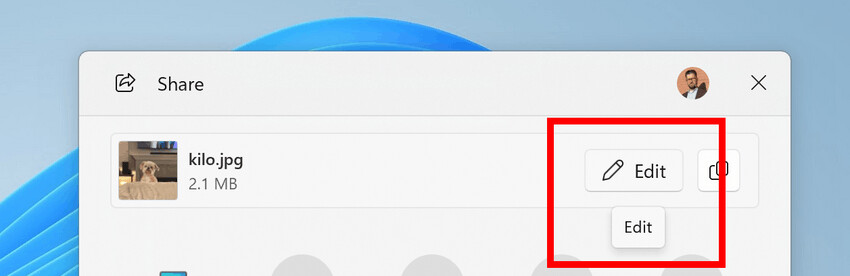
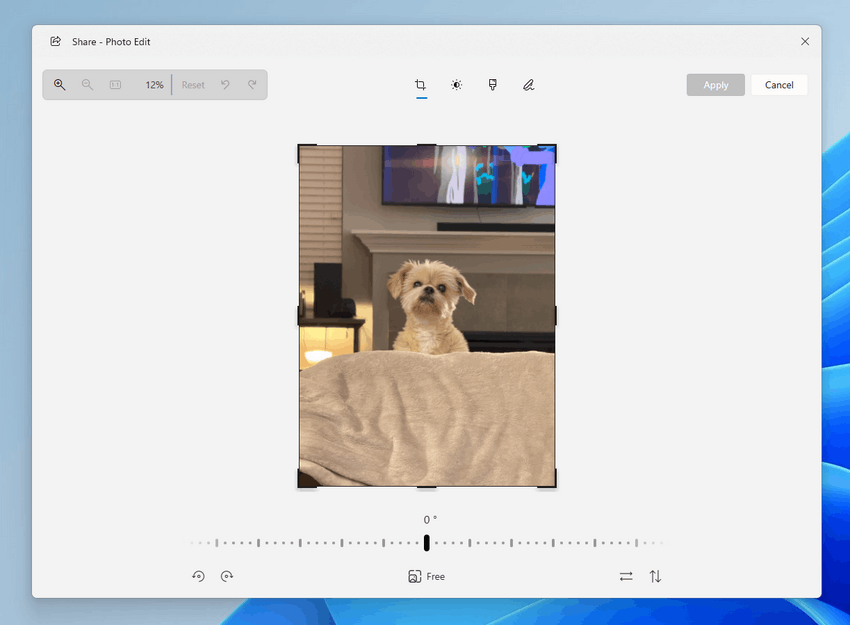
- Added the ability to quickly share local files in applications that support the Share feature in Windows by right-clicking on the desired file in Explorer or on the desktop.
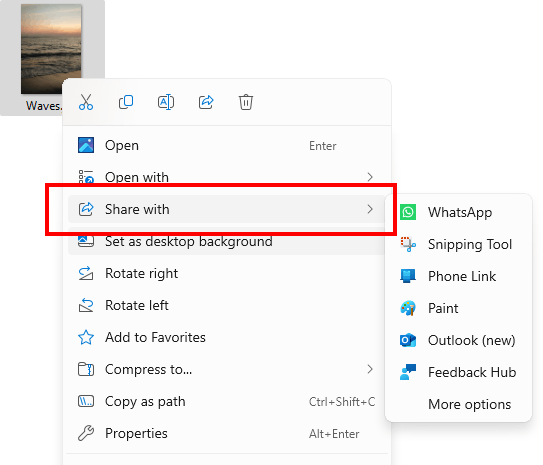
New Share menu in File Explorer. Image credits: Microsoft
Settings
- Microsoft is making it easier to find answers to common PC questions with a dedicated Frequently Asked Questions section in Settings > System > About . It provides useful information about system configuration, performance, compatibility, and more. The company hopes that the section will help you make informed decisions about your device.
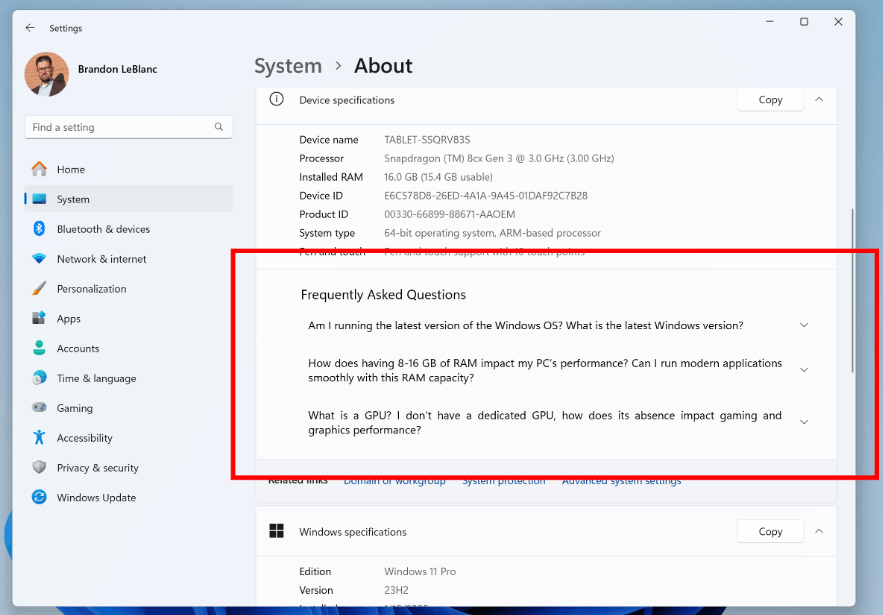
- The printer rename dialog box in Settings > Bluetooth & devices > Printers & scanners now matches the Windows 11 design.
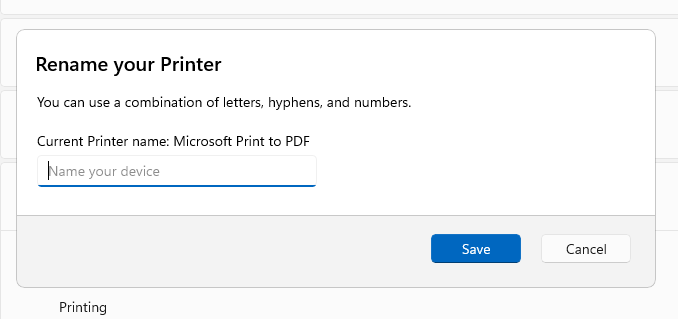
Input
- Microsoft is testing a small design change to the visual feedback when you drag your finger across the screen, which is part of internal rendering work. The new design looks like animated bubbles. If you have a PC with a touchscreen, the company encourages you to try the change and leave feedback in the Feedback Hub under Input & language > Touch & gestures.
Other
- When running the pnputil /enum-drivers command, a new field has been added that lists the attributes of the driver package directory, indicating the driver type and whether it has an attestation signature.
Fixes
General
- Fixed an issue resulting in some text in Windows being rendered with incorrect characters in the previous flight, resulting in gibberish in places like Task Manager. This affected non-A-Z characters, including Chinese characters and accents in German and Polish.
- Fixed an issue where booting into Safe Mode wouldn't work for some Insiders, with the message "Something happened and your PIN isn't available."
File Explorer
- Fixed an issue where File Explorer would crash when clicking the View button using touch.
Start Menu
- Fixed an issue resulting in Start crashing when opening it for some Insiders in recent flights.
Taskbar
- Fixed an issue where keyboard focus would be set to the taskbar widget button when signing in, which could result in widgets launching unexpectedly.
- Fixed an issue where media controls in taskbar app preview windows (that support them) might flicker.
- Fixed an issue where when using the Taband Shift+ keys Tabto move keyboard focus around the taskbar, if you navigated back at least once, keyboard focus could get stuck on the taskbar border, causing screen readers to simply say the word "pane".
- Fixed an issue where the WIN+ CTRL+ keyboard shortcut <цифра>did not work to switch between open application windows in the corresponding taskbar position.
Input
- Fixed an issue where Japanese input using the touch keyboard might stop working after switching to and from the English layout.
- Fixed an issue where voice input would not trigger from the touch keyboard when using the narrow layout for Chinese (Simplified).
- Fixed an issue where, when using the Symbols section of the touch keyboard, pressing the page change button could result in a symbol being inserted into password fields.
Settings
- Fixed an issue where you couldn't switch the active hours from manual to automatic in Settings > Windows Update.
- Adjusted the placement of the Intensity and Color Gain sliders in Settings > Accessibility > Color Filters so that the color swatches at the top of the page are visible while adjusting the sliders.
Voice access
- Fixed an issue where Voice Access would crash when using the Spanish language.
Other
- Fixed an issue where an empty Windows.old folder was unexpectedly created after a clean install of Windows from installation media.
- Another change was made to fix an issue where opening the Group Policy Editor might cause an error message related to Administrative Templates to appear.
Known issues
General
- [Important note for Copilot+ devices] If you are upgrading to the Canary channel from the Dev, Release Preview, or Stable channels on a Copilot+ device, you will encounter an issue using your PIN or biometrics when attempting to sign in. You will see the error "Something went wrong, your PIN is not available" with the code 0xd0000225. To reset your PIN, click the "Set up PIN" button.
- Investigating an issue where the taskbar isn't using the Acrylic effect after updating to this build. This issue also impacts other components, causing some UI elements to appear black or white.
- [New] The "Reset this PC" option in Settings > System > Recovery will not work after updating to Build 27881. You can still use the "Go back" option to roll back to a previous build, or download the Build 27881 ISO here to reinstall Windows.
Settings
- [New] Investigating an issue that may cause the Settings app to crash when opening the microphone properties under Settings > System > Sound.
Support us
Winaero greatly relies on your support. You can help the site keep bringing you interesting and useful content and software by using these options:
