Microsoft has released Windows 11 Build 26220.7271 (KB5070307) to Insiders in the Dev and Beta channels. Insiders in the Beta channel will now receive builds based on version 25H2, just like Insiders in the Dev channel. This update is currently recommended.
Advertisеment
If you're using the Dev channel, you now have the option to upgrade to the Beta channel. This option will be available as long as the Dev and Beta channels receive the same builds. At the end of February, higher build numbers will appear on the Dev channel, and upgrading to the Beta channel will no longer be possible.
Future builds on the Dev channel may not be as stable as they are now. Microsoft strongly recommends considering which update channel you want to stay on.
What's new in Windows 11 Build 26220.7271
Xbox app fullscreen for PC
The Xbox Full-Screen Experience (FSE) is now available on more Windows portable devices. And with this Insider Preview build, the new Xbox full-screen experience is now available on other device form factors.
The Xbox Full-Screen Experience offers a simple interface and navigation system inspired by Xbox consoles, allowing you to comfortably use the device with a controller. Simply connect the controller to your computer and enjoy an optimized gaming experience on your PC, laptop, or tablet.
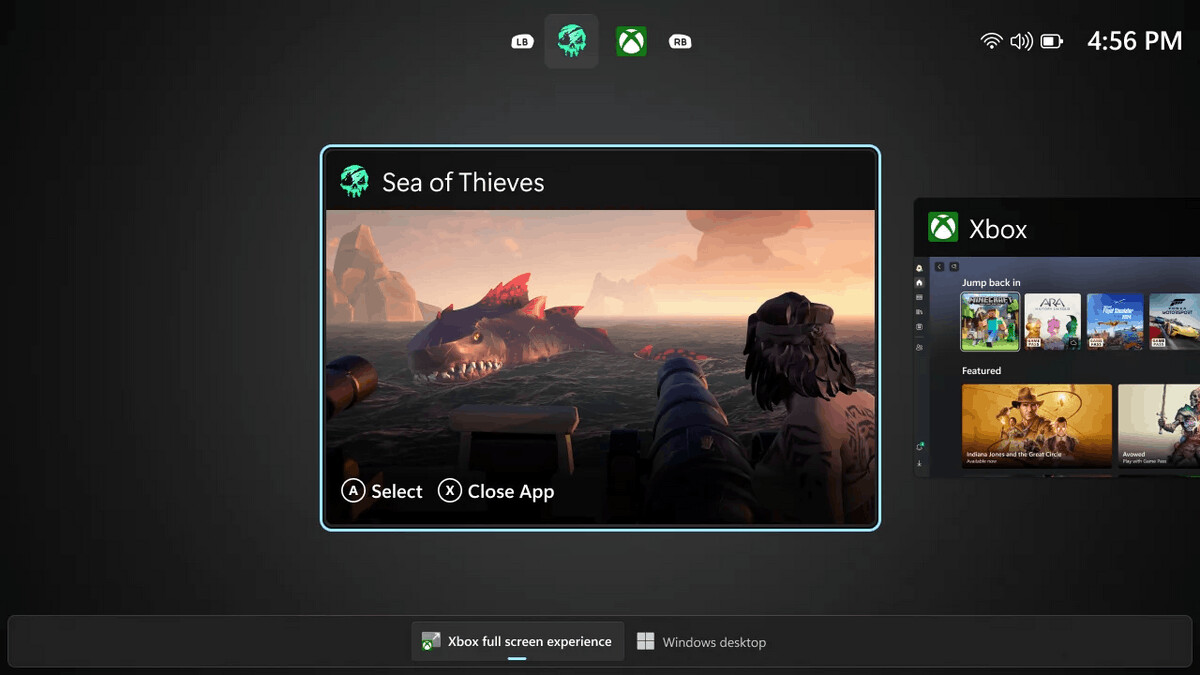
How do I launch the Xbox app in full screen mode?
Toggle full-screen mode in the Xbox app from Task View, Game Bar settings, or by using the keyboard shortcut to toggle it on and off.Win + F11
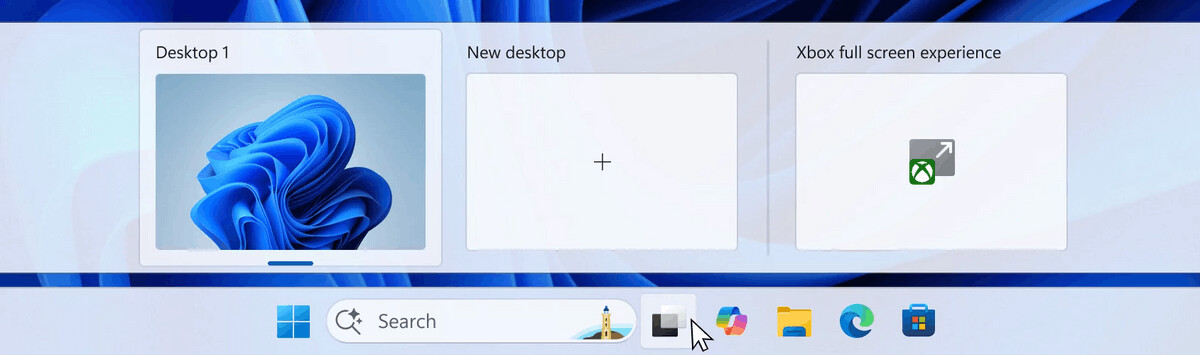
It's important to note that the "Xbox Full-Screen Experience" is not yet available to all Windows Insiders in the Dev and Beta channels. To use it, you must also be registered as an Xbox Insider. The feature is expected to become available to all Windows 11 Insiders without an Xbox Insider registration later.
For Insiders with the "Get the latest updates as soon as they're available" toggle enabled
New features
Point-in-time recovery
Microsoft has introduced a new point-in-time restore feature for the Windows operating system. This flexible restore feature allows you to quickly return your device to a previous state, minimizing downtime and simplifying troubleshooting in the event of a failure. Whether you're experiencing a major outage or a single issue, point-in-time restore helps you restore your system (including apps, settings, and user files) so you can get back to work faster. Learn more in the documentation.
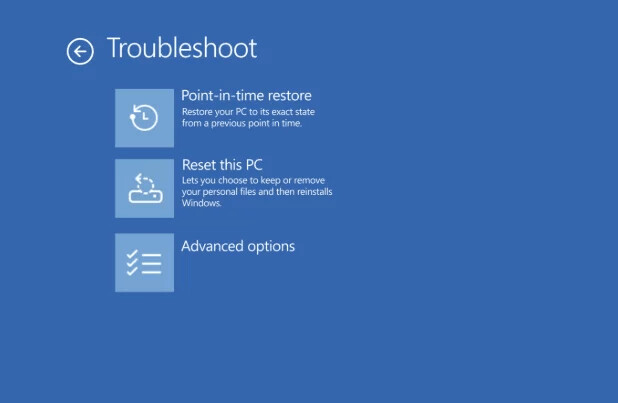
Fluid Dictation for voice input
Fluid Dictation, a voice input feature, is now available on devices with a neural processing unit (NPU). It was previously available for Voice Access users. Fluid Dictation is designed to make voice dictation more convenient and intelligent. This feature automatically corrects grammar, punctuation, and removes filler words in real time, thereby reducing the need for manual text editing. Speech processing occurs locally on the device using small language models (SLM), ensuring high speed and privacy.
To try Fluid Dictation, place your cursor in a text field and start voice typing by pressing Win + H. If you're using the feature for the first time, you'll need to complete the initial setup. Fluid Dictation is enabled by default, but you can disable it in the settings pop-up.
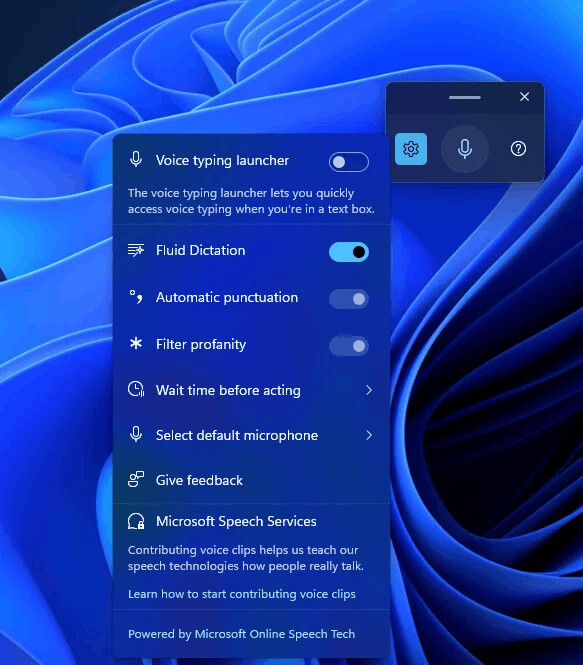
Changes and improvements
Phone connection
- Vivo Android smartphone users can now continue browsing the web from Vivo Browser on their PC as their default browser.
- Honor, Huawei, Oppo, Samsung, and Vivo smartphone users can continue working with online files opened in the M365 Copilot app on their PC. Word, Excel, and PowerPoint files will open in the corresponding app on their PC (if installed) or in their default browser. Offline files are not yet supported.
Click to Do
- Microsoft is testing and refining the Click to Do top bar to determine the optimal solution for future updates. Functionality may vary by device and market.
File Explorer
- Changes have been made to the context menu to reduce space and group similar tasks:
- The "Zip", "Copy as path", "Set as desktop background", "Rotate right" and "Rotate left" commands have been moved to the new "File Management" pop-up menu.
- Cloud provider options such as "Always keep on this device" and "Free up space" have been moved to the corresponding provider pop-up menu.
- The "Send to My Phone" option is now located next to the cloud provider options.
- The "File Location" option is now located next to "Open" and "Open with".
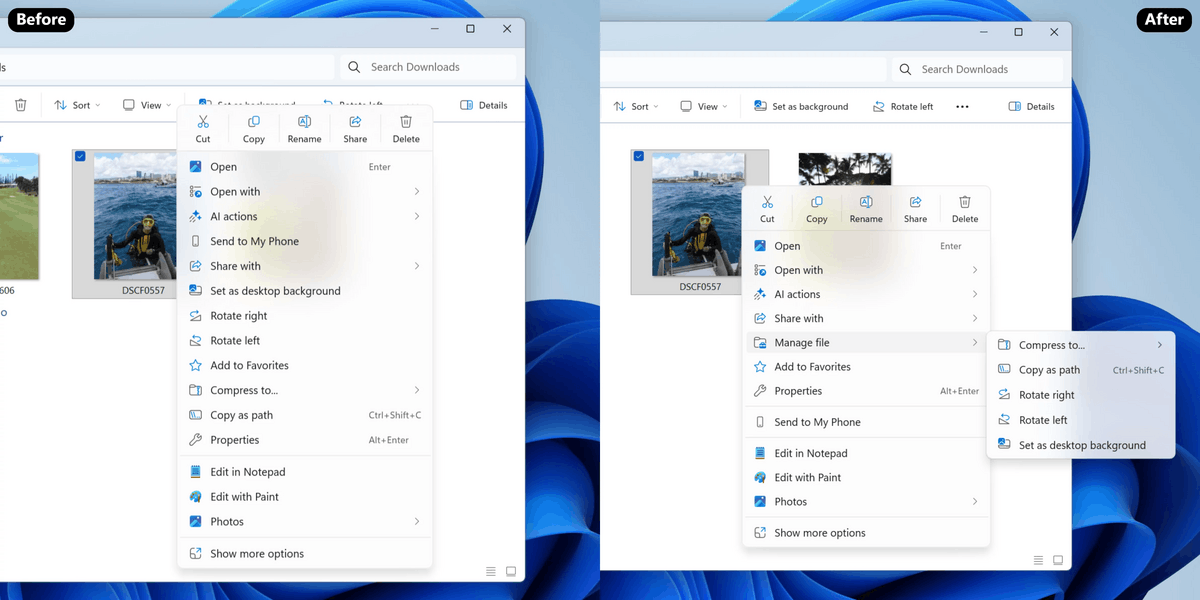
Image by Microsoft - Please note that the name of the File Management item may change.
- Investigating the possibility of preloading File Explorer in the background to improve its startup speed. This feature can be disabled in Folder Options > View by unchecking "Enable window preloading for faster startup."
Microsoft Store
- Added the ability to uninstall Store-managed apps directly from the Library section. To do this, find the installed app, tap the three-dot menu, and select "Uninstall."
- This improvement is available to all Windows Insiders across all channels. Microsoft Store version 22510.1401.xx or later is required.
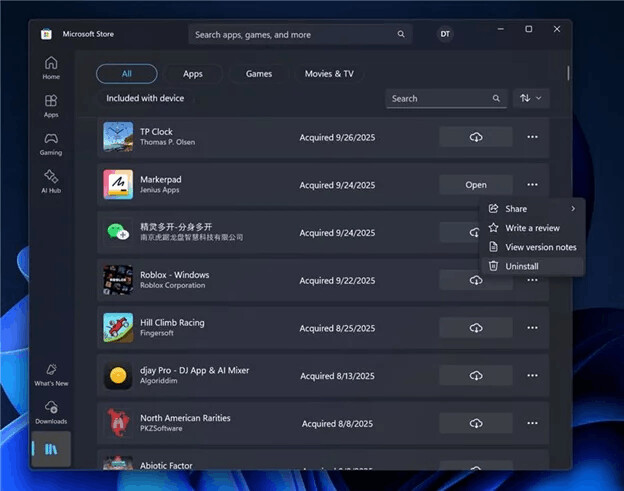
Image by Microsoft
Fixes
Taskbar and system tray
- Fixed an issue that could cause the Taskbar to freeze after receiving certain notifications.
- Fixed an issue where the battery icon on the taskbar might unexpectedly display its own background when hovering over it, instead of being combined with the Wi-Fi and volume icons.
Network and Internet
- Improvements have been made to address an issue that could result in no internet connection after resuming from standby with the network disconnected.
Basket
- Fixed an issue where the Empty Recycle Bin command could remain visible in the command bar after navigating from Recycle Bin to another section.
Settings
- Fixed an issue that could cause Settings to crash when navigating to Privacy & Security > Camera, Location, or Microphone.
Display and graphics
- Fixed an issue where some games might display the message "Unsupported graphics card detected" even though a supported graphics card was being used.
Task Manager
- If you are using Die or CAMM form factor memory modules, Task Manager will now display this information under Performance > Memory > Form Factor, rather than leaving the field blank.
.NET Framework and Visual Studio
- Fixed an issue where users on ARM64 devices might experience crashes in Visual Studio or applications that depend on the.NET Framework. To resolve this issue, simply scan for Windows updates and install the latest.NET Framework update.
Known issues
"Xbox Full-Screen Experience" for PC
- [New] Users with controllers on non-touchscreen devices are unable to see the virtual keyboard. As a temporary workaround, please use a physical keyboard.
- [New] Some applications may behave incorrectly when using FSE, especially if they have a fixed window size or launch additional windows.
Taskbar and system tray
- Investigating an issue where the Start menu doesn't open when clicking the Start button for some Insiders, but does open when pressing the Windows key. This issue is also believed to affect the Notification Center (which can be opened with WIN + N).
- Investigating an issue where some Insiders aren't seeing apps in the system tray area when they should be.
File Explorer
- In the dark theme, when scaling text in the copy dialog, the scroll bar and footer are missing and a white box is displayed instead.
- [New] Investigating an issue where File Explorer may show a white flash when navigating between pages after installing the previous build.
Bluetooth
- [New] Investigating an issue where the battery level of Bluetooth devices isn't showing up for some Insiders.
Support us
Winaero greatly relies on your support. You can help the site keep bringing you interesting and useful content and software by using these options:
