Microsoft has released a new preview build of Windows 11 26220.7262 (KB5070303) to Insiders in the Dev and Beta channels. Narrator and Magnifier now support HD voices for US English, offering more natural-sounding speech through generative AI models. Additionally, Narrator can now read mathematical expressions in Microsoft 365 apps like Word, aiding blind and low-vision users in STEM fields. Other updates include enhancements to Click to Do, which now reveals context menu activates automatically for large images or tables, and various fixes.
Advertisеment
Insiders in the Beta channel will now receive builds based on version 25H2, just like Insiders in the Dev channel. If you're using the Dev channel, you now have the option to upgrade to the Beta channel. This option will be available as long as the Dev and Beta channels receive the same builds. At the end of February, higher build numbers will appear on the Dev channel, and upgrading to the Beta channel will no longer be possible.
Future builds on the Dev channel may not be as stable as they are now. Microsoft strongly recommends considering which update channel you want to stay on.
For Insiders with the "Get the latest updates as soon as they're available" toggle enabled
New features
HD voices in Narrator and Magnifier
Narrator and Magnifier now support HD voices for US English, powered by the latest local text-to-speech models from Azure. These voices use generative AI to adjust pitch and tempo, making speech more natural and expressive.
When reading with Narrator or listening to text with Magnifier, HD voices provide clearer and more fluid audio, reducing listening fatigue during long sessions. Users can adjust the speech rate and switch between voices at any time.
HD voices are currently only available for English (US) and come in two variants: male (Andrew) and female (Ava).
To enable HD voice in Narrator
- Go to Settings > Ease of Access > Narrator.
- Go to the "Add Natural Voice" button.
- Download your preferred HD voice.
To enable HD voice in Magnifier
- Go to Settings > Ease of Access > Magnifier.
- Go to the "Add Natural Voice" button.
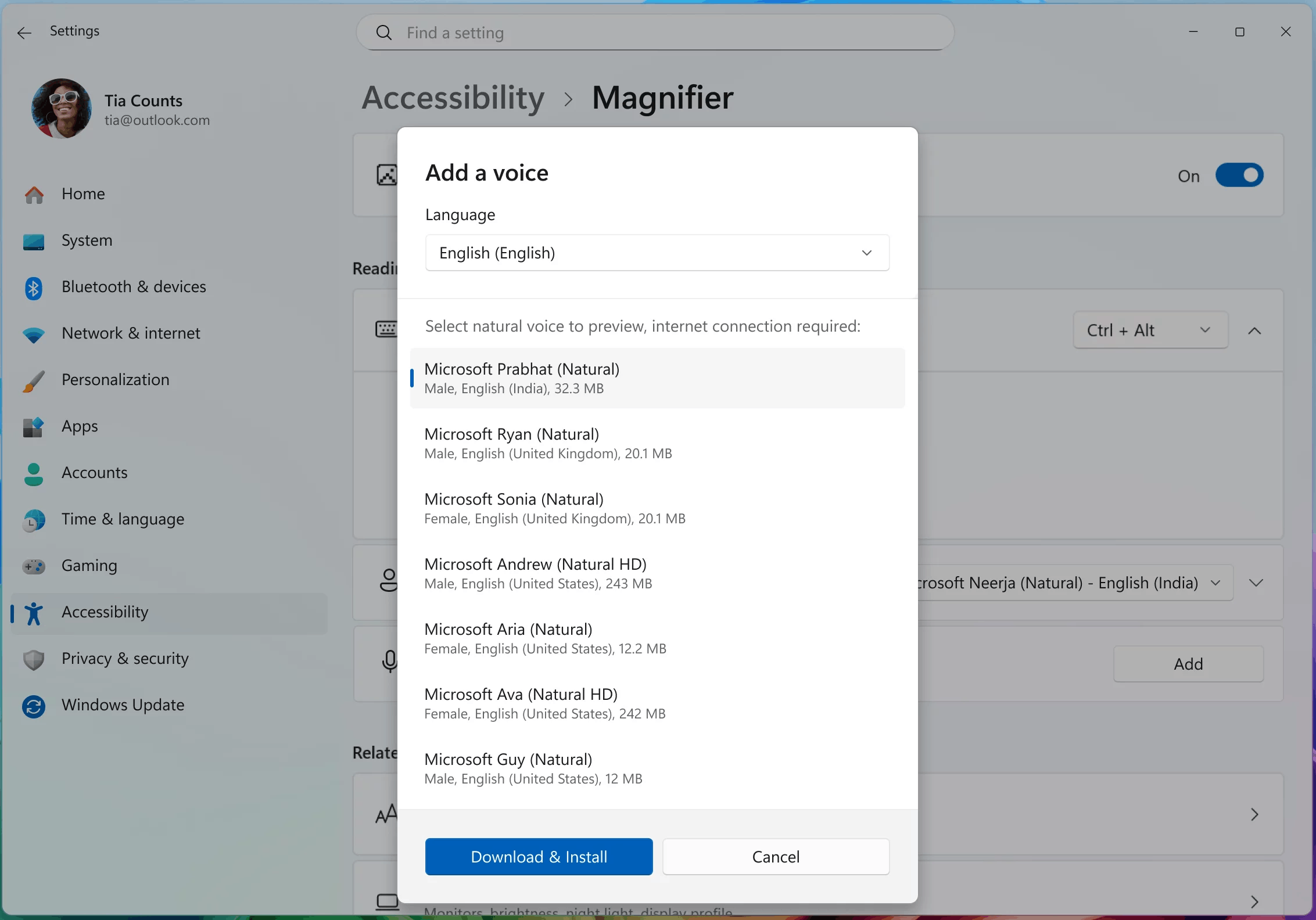
Image by Microsoft - Upload your preferred voice.
Support for mathematical expressions in Narrator
Microsoft has launched Narrator's math reading feature, a significant step toward improving accessibility for blind and low-vision users. With this update, Narrator can now interpret and read equations in Microsoft 365 applications, such as Word. Since mathematics is a foundation of STEM education, this improvement empowers students and professionals to independently and confidently explore formulas, equations, and scientific notation.
To try out the new feature, simply activate Narrator (using the keyboard Win + Ctrl + Enter shortcut), open a Word document containing mathematical equations, and use standard reading commands. The system will automatically recognize the equation and read it in a natural, structured format.
Setting up AI components
In the Settings app, under System > AI Components, a new toggle has been added called "Experimental Agent Features." This setting allows agents to take advantage of new Windows agent features. Learn more at this link.

Changes and improvements
Click to Do
- The Click to Do context menu has been updated to make it easier to find the information you need. It's also easier to access frequently used commands like Copy, Save, Share, and Open.
- The context menu now appears automatically when there is a large image or table on the screen.
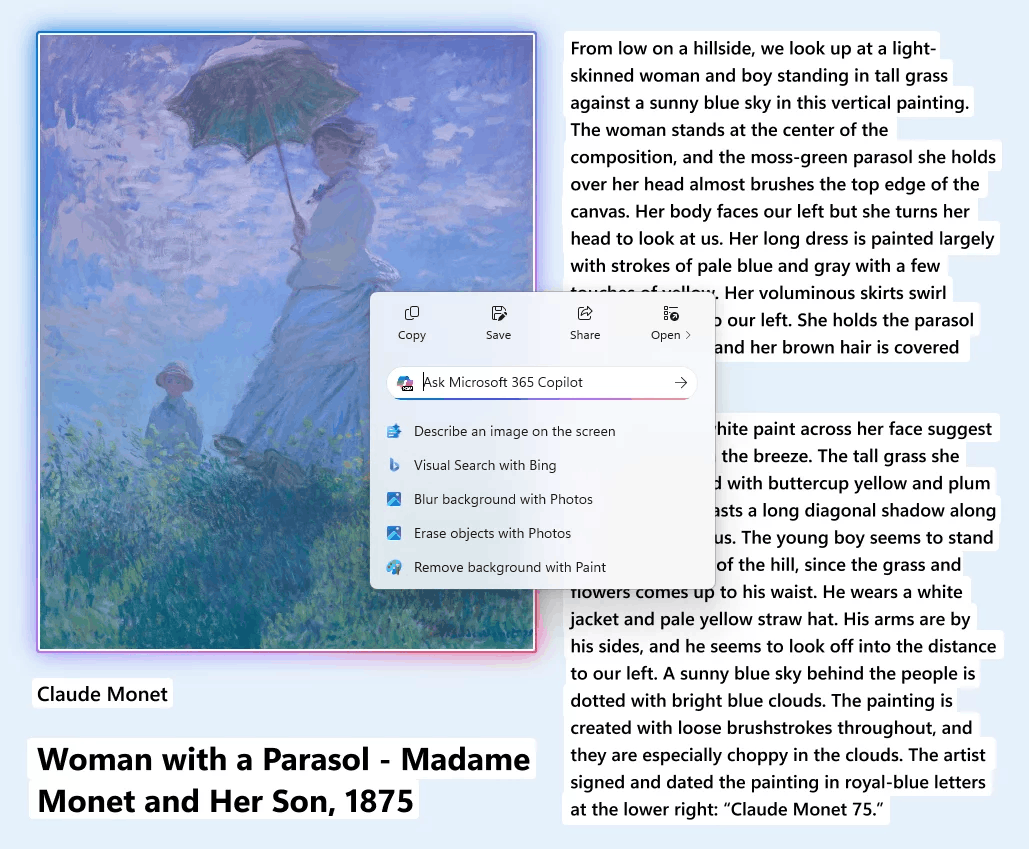
Image by Microsoft
Selecting objects in an image in Click to Do
- The ability to select objects in an image in Click to Do has been temporarily disabled. This feature was first introduced in builds 26220.6772 (Dev) and 26120.6772 (Beta).
Updated tutorial tips
- Improved tutorial tips and the start screen in training mode.
- A new "Start Tutorial" button has been added and instructions have been updated to make it easier to get started with the tutorial.
Input
- Support for pens and styluses with haptic feedback has been added. Users can now feel vibration when interacting with interface elements, such as when hovering over a window's close button or when docking and resizing windows.
File Explorer
- Microsoft is reconfiguring the Controlled Feature Rollout (CFR) that enabled AI-powered actions in File Explorer. Some Insiders may temporarily lose image actions and the ability to create summary information with Copilot as the feature has been relaunched and is once again being rolled out to Insiders in the Dev and Beta channels.
- We're temporarily pausing the rollout of the feature that allows new folders in File Explorer to open in tabs instead of new windows because it wasn't working correctly.
- Work is underway to combine the "Share" options in the context menu into a single item.
Administrator protection
- The rollout of the Admin Protection feature has been temporarily suspended.
Fixes
General
- Fixed an issue resulting in mouse and keyboard not working for some Insiders in the Windows Recovery Environment (WinRE) and Advanced Startup Options.
Recall
- Fixed an issue where some Insiders might see a message stating they didn't have a suitable camera for Recall, even though they actually did.
Task Manager
- Fixed an issue where the Task Manager process would terminate abnormally after closing the application. This could also lead to Task Manager launching unexpectedly during system startup.
Settings
- Fixed an issue where the virtual desktop options in Settings > System > Advanced weren't working correctly. This feature is now available to Insiders.
- Fixed an issue where processor information in Settings > System > About might appear truncated.
Known issues
Taskbar and system tray
- Investigating an issue where the Start menu doesn't open when clicking the Start button for some Insiders, but does open when pressing the Windows key. This issue is also believed to affect the Notification Center (which can be opened with WIN + N).
- Investigating an issue where some Insiders aren't seeing apps in the system tray area when they should be.
File Explorer
- In dark theme, when scaling text in the copy dialog, the scrollbar and footer are missing and a white box is displayed instead.
.NET Framework and Visual Studio
- [New] Users of ARM64-based devices may experience crashes in Visual Studio or applications that depend on the.NET Framework. To resolve this issue, we recommend checking Windows for updates and installing the latest.NET Framework update.
Support us
Winaero greatly relies on your support. You can help the site keep bringing you interesting and useful content and software by using these options:
