Microsoft has released Windows 11 Build 26220.6772 (KB5065797) to Windows Insiders in the Dev channel. It adds new capabilities to Click to Do, including object recognition in images and unit converter. Windows Hello now supports external fingerprint scanners. And more.
Advertisеment
For Insiders with the "Get the latest updates as soon as they're available" toggle enabled
New features
Click to Do
Selecting objects in an image in Click to Do. This feature allows you to speed up your creative process and precisely select objects in images. Simply hover your cursor over the image to see the areas available for selection. Once selected, you can easily copy and paste the object into other apps or use it to start a chat with Copilot for more detailed information or creative actions.
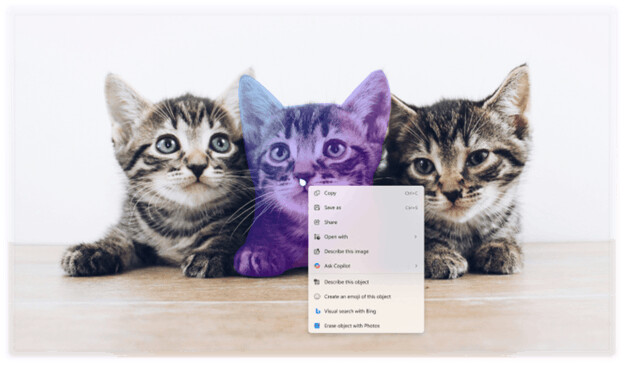
Unit Conversion. Added the ability to convert units of measurement to Click to Do to help you quickly convert combinations of numbers and units of measurement displayed on the screen. Currently, conversions of length, area, volume, weight, temperature, and speed are supported.
When the user hovers over a number + unit of measurement, a tooltip appears with the conversion result.
When the user selects a number + unit of measurement, a context menu opens with additional conversion options.
Users can access more conversions through the Copilot app (currently supported in Microsoft Copilot). This feature is not yet available for Windows Insiders in the EEA (European Economic Area) and China.
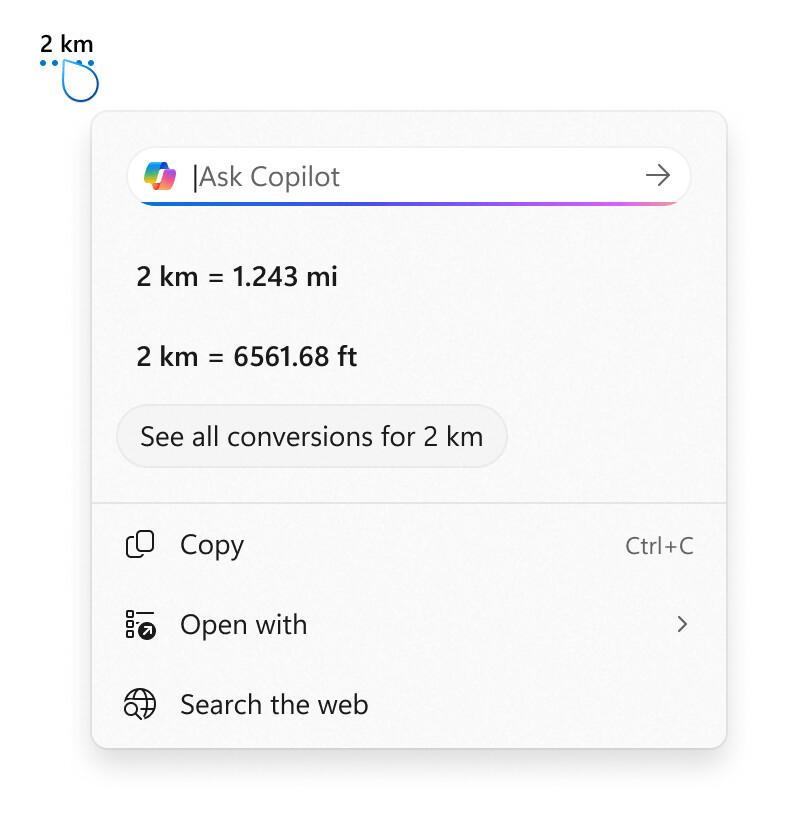
Windows Hello
Windows Hello Enhanced Sign-in Security now supports peripheral fingerprint scanners in Windows 11. Previously, ESS was only available on PCs with built-in biometric sensors, but now Windows 11 PCs, including desktops and Copilot+ PCs, can take advantage of the most secure sign-in method offered by Windows Hello. Simply connect an ESS-compatible fingerprint scanner, go to Settings > Accounts > Sign-in options, and follow the instructions to sign in.
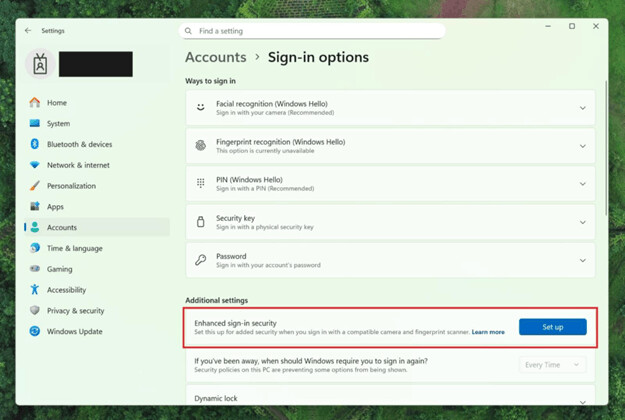
Changes and improvements
Windows setup
- Added the ability to set the user folder name during the OOBE process. You can now customize the default user folder name (
C:\Users\<name>) during installation. To do this, follow these steps:- On the Microsoft account sign-in page, press Shift + F10 to open Command Prompt.
- Enter the following commands:
cd oobe, press Enter, and then typeSetDefaultUserFolder.cmd <yourfoldername>. -
<yourfoldername>may contain no more than 16 characters. - Only Unicode characters are supported, special characters will be removed.
- Continue signing in to your Microsoft account.
- If the folder name is correct, it will be applied.
- If no name is specified, Windows will automatically generate a profile folder name based on your Microsoft email address.
- Removing the option to create a local account. Microsoft is removing known mechanisms for creating a local account during the Windows out-of-box experience (OOBE). While these methods were often used to bypass Microsoft account setup, they also resulted in critical pages being skipped, potentially leaving users with an incomplete device. Users will need to complete setup with an internet connection and a Microsoft account to ensure proper device functionality.
File Explorer
- Dark theme. Microsoft has improved the dark theme in File Explorer, applying it to key dialog boxes like copy, move, and delete. You'll now see a consistent dark theme across the following elements:
- In the standard and expanded view of the copy, move and delete dialog boxes.
- In progress indicators and chart views.
- In dialog boxes to confirm actions such as skipping, replacing, and selecting files.
- In various confirmation and error dialog boxes.
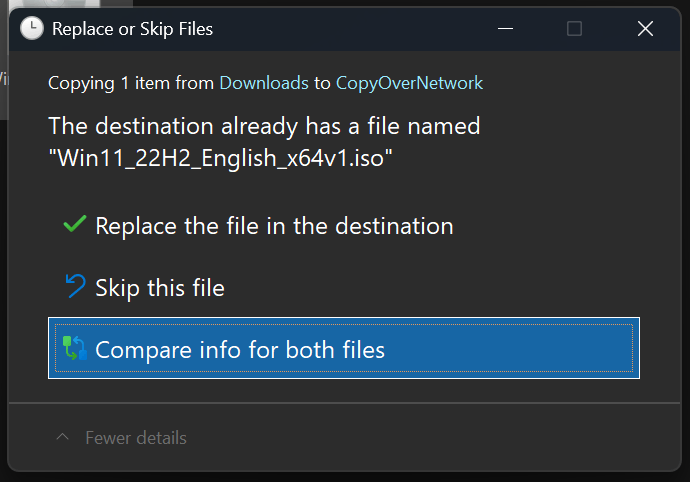
Image by Microsoft 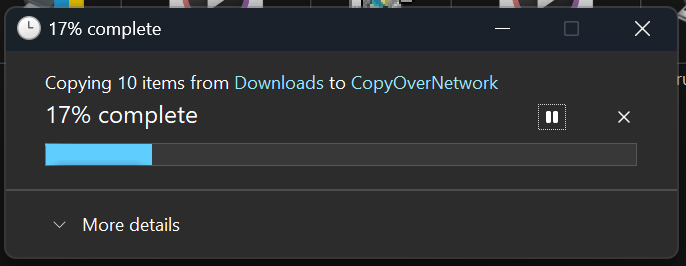
Image by Microsoft 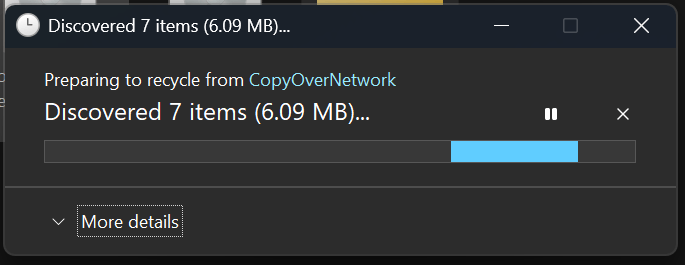
Image by Microsoft 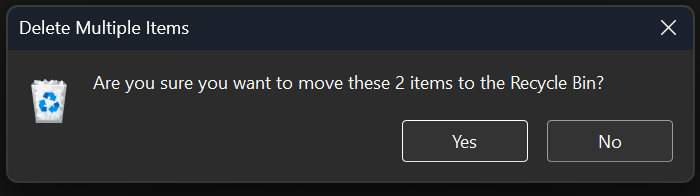
Image by Microsoft
Fixes
General
- Fixed an issue where some Insiders might see new features disappear despite having the "Get the latest updates as soon as they're available" toggle enabled.
Taskbar and system tray
- Fixed an issue where, with the "Auto-hide the taskbar" option enabled, the system tray would sometimes remain visible even when the taskbar was hidden. We also fixed an issue where the taskbar would become unhidden when the user was on the desktop with all application windows minimized.
- Fixed an issue where clicking an application thumbnail on the taskbar would close the application but not bring the application window to the foreground.
File Explorer
- Fixed an issue where dialog boxes related to the Encrypting File System (EFS) in File Explorer would not respond to text zoom.
Windows Studio Effects
- Fixed an issue where, for some types of external webcams, enabling the "Use Windows Studio Effects" option in the advanced camera settings could cause the preview to fail. If you encountered this issue and disabled Windows Studio Effects in the camera settings, you can now re-enable them.
Settings
- Fixed an issue where some network adapters were displaying incorrect connection speeds.
Other
- Fixed an issue that affected the ability to run Hyper-V virtual machines with a Trusted Platform Module (TPM) on ARM64 devices.
- Fixed an issue that affected playback of protected content in some Blu-ray, DVD, and digital TV applications using the Enhanced Video Renderer with HDCP.
Known issues
Click to Do
- Launching Click to Do on the primary display using a swipe from the right edge causes visual effects to appear on the other display. This issue is being investigated.
Lock and login screen
- [New] The touch keyboard may not launch on the login screen. If you encounter this issue, you can use the on-screen keyboard from the Ease of Access menu as a temporary workaround.
Taskbar
- New animations for taskbar app thumbnails have been temporarily disabled because they interfere with the "Share Window" feature, which is located in the thumbnail window. The company will notify you when the animations are back in place.
Search
- Some search queries may cause unexpected text to be displayed instead of the expected results and images.
Xbox Controllers
- Some Insiders have encountered an issue where using an Xbox controller via Bluetooth causes a bug check. To resolve this, open Device Manager and select View > Devices by Driver. Find the driver named "oemXXX.inf (XboxGameControllerDriver.inf)" in the list, where "XXX" is the device number on your computer. Right-click it and select Uninstall.
Support us
Winaero greatly relies on your support. You can help the site keep bringing you interesting and useful content and software by using these options:
