Microsoft is releasing Windows 11 Insider Preview Build 26220.5770 (KB5064093) to the Dev Channel. The base build number has increased to 26220 for this release. This build number applies only to Dev Channel flights. Windows 11, version 25H2, will launch as Build 26200 and is currently available in the Release Preview Channel.
Advertisеment
New Copilot+ PC Experiences
New Microsoft 365 Text Action in Click to Do
A new text action in Click to Do is now in early rollout.
Convert to table with Excel: Click to Do now identifies tables in content. Users can highlight a table from sources such as a Teams meeting, a photo of a school calendar, or any document with a table, then send it directly to Excel, copy it, or share it without manual re-entry. To use, press Win + Click, Win + Q, or perform a right swipe and tap to select the table. The "Convert to table with Excel" option appears in the Click to Do menu after selection.
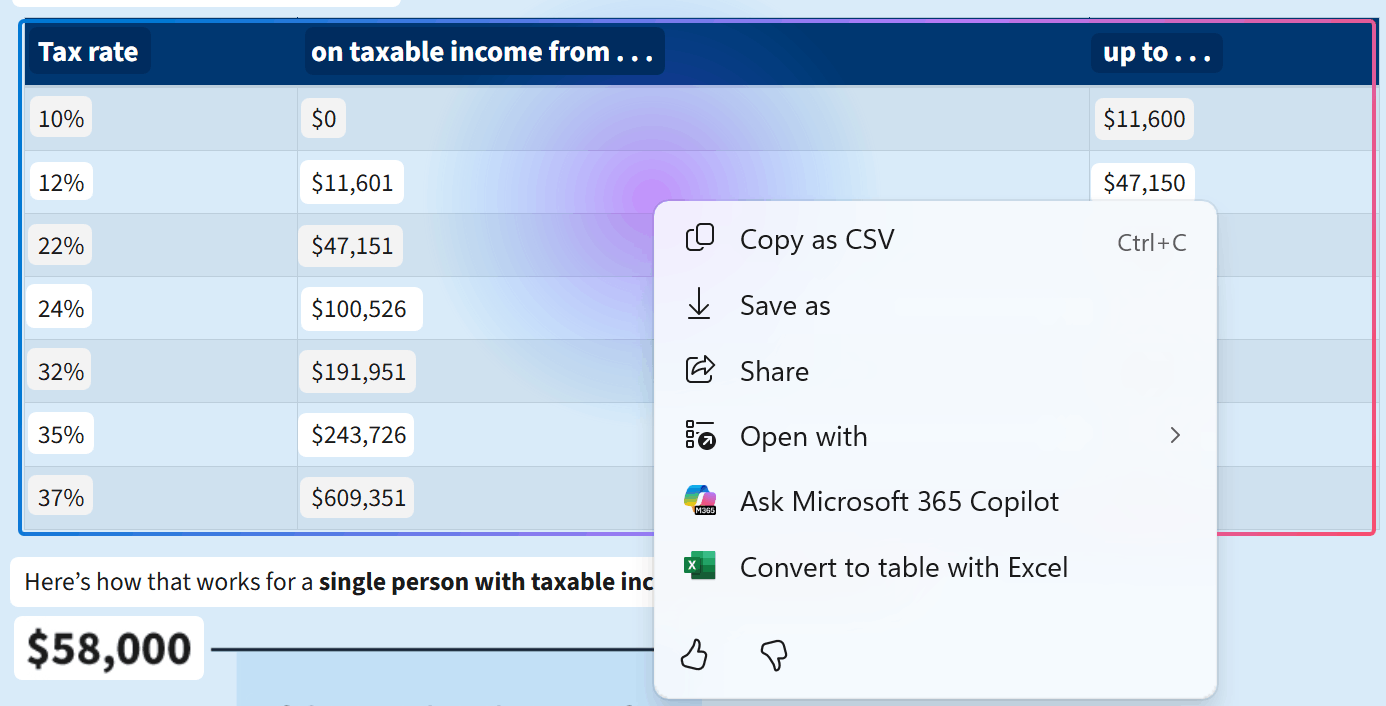
This feature is in early preview. Table detection may not always work correctly, but accuracy will improve in future Dev and Beta Channel releases.
Convert to table with Excel is currently available to Windows Insiders on Snapdragon-powered Copilot+ PCs. Support for AMD and Intel-powered Copilot+ PCs will arrive soon. The latest Microsoft Excel app and a Microsoft 365 subscription are required. This feature is not available to Insiders in the European Economic Area (EEA).
View Microsoft 365 Profile Cards: Click to Do now displays Microsoft 365 profile cards when users press Win + Click on an email address. The card shows contact details and collaboration history. This feature applies to emails from work or school accounts.
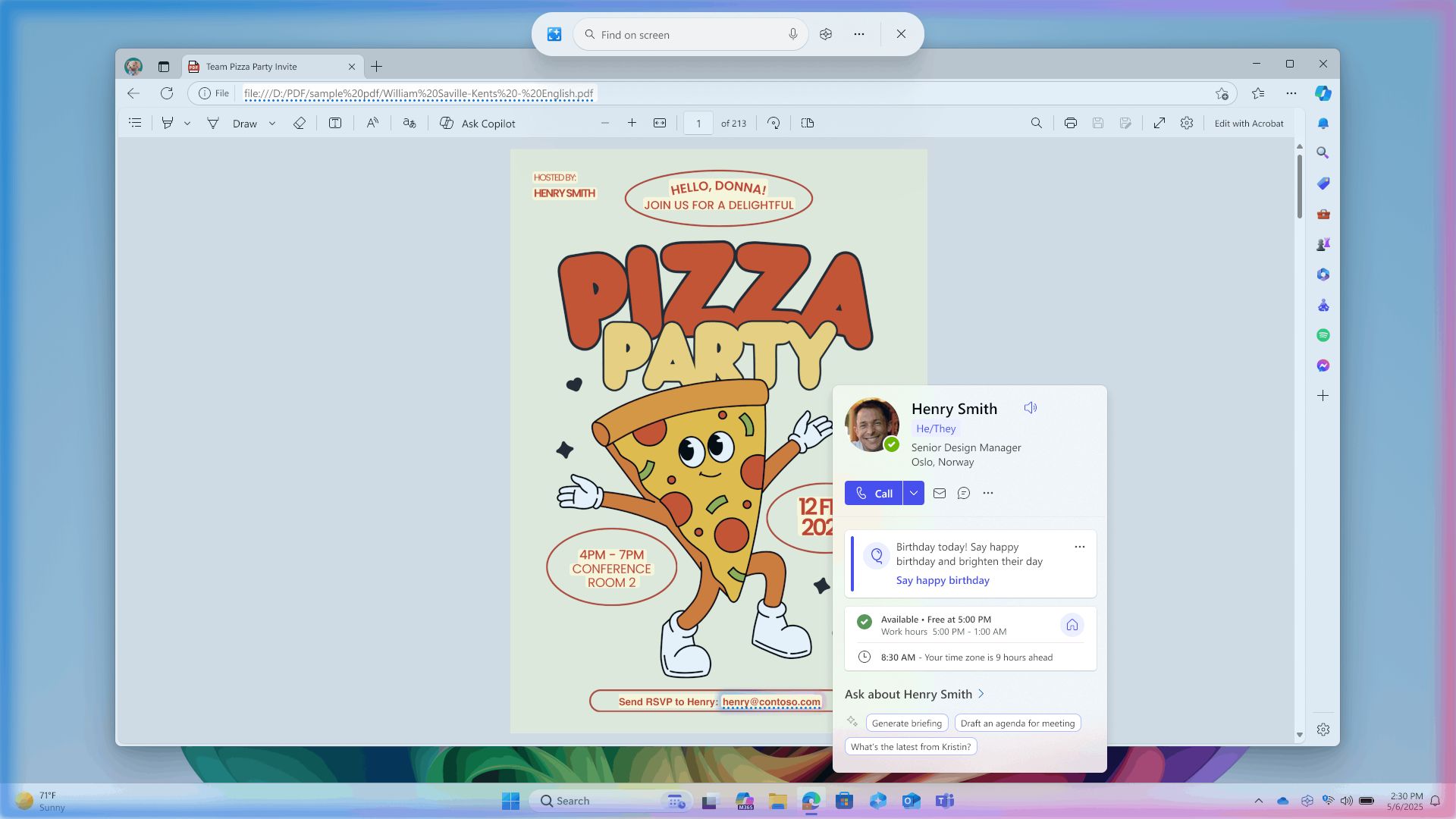
To use this feature, users must sign in with a work or school account (Entra ID) and have a Microsoft 365 subscription. It is not available in the EEA at this time.
Further information on Click to Do usage is available on Microsoft’s support site.
New Features Gradually Rolling Out to Dev Channel (Toggle Enabled)
Get On-Screen Braille and Text Output with Braille Viewer
Narrator now includes a Braille viewer that displays on-screen text and Braille output corresponding to content shown on a refreshable Braille display. This feature supports sighted educators, assistive technology trainers, developers, and testers who do not read Braille or lack access to physical Braille devices.
Teachers of Students with Visual Impairments (TVIs) can use the Braille viewer to monitor student progress during Braille reading activities.
To open the Braille viewer, start Narrator (Win + Ctrl + Enter) and press Narrator key + Alt + B. A floating window appears and updates dynamically as Narrator operates. The number of Braille cells displayed matches the connected Braille device (e.g., 80 cells for an 80-cell display). If no device is connected, the viewer defaults to 40 cells. Users can adjust the viewer’s size and position via its settings menu.
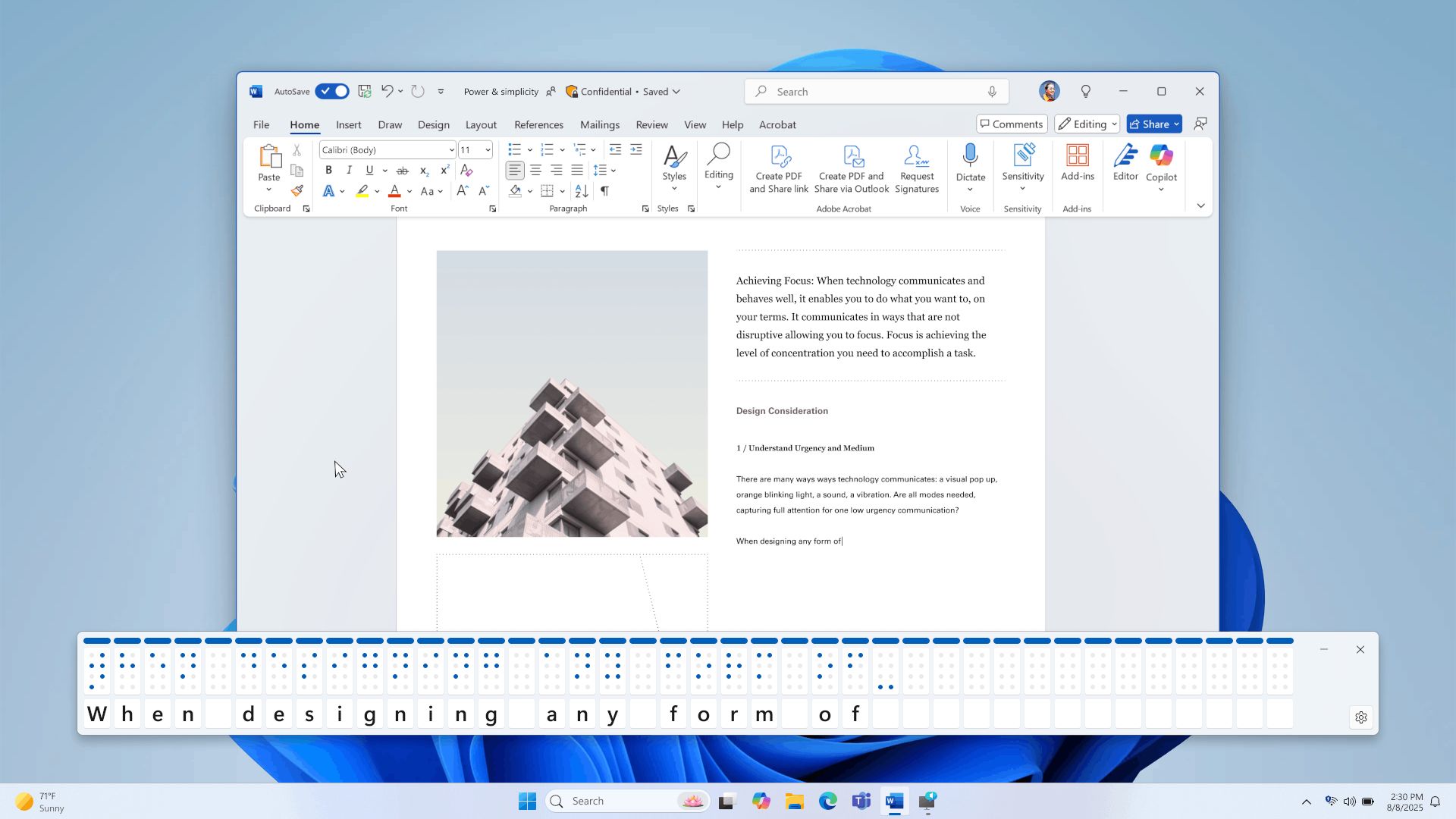
Note: To enable Braille viewer, ensure Narrator is configured for Braille output. Install the Braille package via Settings > Accessibility > Narrator > Use a Braille display with Narrator.
Feedback: Report issues in Feedback Hub under Accessibility > Narrator.
Changes and Improvements Gradually Rolling Out to Dev Channel (Toggle Enabled)
The Windows share window now includes a "Find Apps" option under "Share using." Users can search for apps installed on their device or available in the Microsoft Store directly within the share interface.
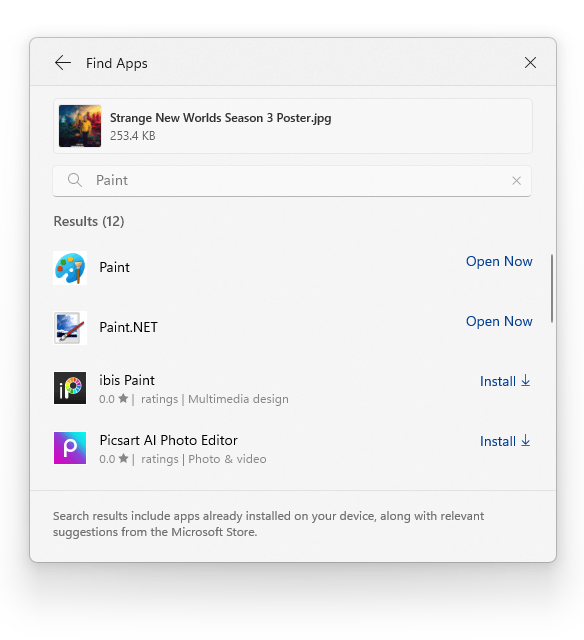
Other
The Windows OS version of Direct3D 12 has been updated to align with Agility SDK 1.616.1.
Fixes Gradually Rolling Out to Dev Channel (Toggle Enabled)
Taskbar & System Tray
- The team resolved an issue where clicking the date and time on a secondary monitor opened the flyout on the primary monitor.
- A fix addresses duplicate preview thumbnails in the taskbar when switching between desktops after minimizing an app.
Windowing
A crash in explorer.exe during ALT + Tab usage has been fixed for some Insiders.
Display
The issue where the HDR setting under Settings > System > Display turned off unexpectedly after being enabled has been resolved.
Audio
Audio now continues correctly after a short delay following casting to a TV.
Other
- A fix resolves driver compatibility issues for certain smart cards that previously showed error 31.
- A typo in the diskusage help command (diskusage /?) has been corrected.
- The PIN confirmation issue in Quick Settings during device casting has been fixed. Pressing Enter now confirms the PIN.
- The tooltip for the “Abort if insufficient memory” setting in Task Manager’s advanced settings has been corrected.
Known Issues
File Explorer
The Shared section in File Explorer Home may appear for some users even when no shared content exists.
Settings
The team is investigating reports that the Temporary files section under Settings > System > Storage gets stuck during scanning. The team is also examining why previous Windows installations do not appear in this section.
Audio
[NEW] Some Insiders in the Dev and Beta Channels report audio failure accompanied by yellow exclamation marks in Device Manager for devices such as “ACPI Audio Compositor.” Error message: “Windows cannot load the device driver for this hardware. The driver may be corrupted or missing.”
To resolve:
- Right-click the affected device in Device Manager and select “Update driver.”
- Choose “Browse my computer for drivers,” then “Let me pick from a list of available drivers on my computer.”
- Select the driver with the most recent date and click “Next.” If presented with general hardware types instead of specific drivers, the device is not affected.
- Repeat for each device showing a yellow exclamation mark.
If the exclamation mark persists, the issue is unrelated to this known problem.
Xbox Controllers
Some Insiders experience system crashes (bugchecks) when using Xbox Controllers over Bluetooth.
To resolve:
- Open Device Manager via the taskbar search box.
- Select “View” > “Devices by Driver.”
- Locate the driver labeled “oemXXX.inf (XboxGameControllerDriver.inf)” (XXX varies by device).
- Right-click the driver and select “Uninstall.”
Support us
Winaero greatly relies on your support. You can help the site keep bringing you interesting and useful content and software by using these options:
