Microsoft has released Windows 11 build 26200.5751 (KB5064071) to Insiders in the Dev channel. The update introduces new selection modes in Click to Do: lasso, rectangular, and Ctrl-click. The Snipping Tool (version 11.2507.14.0) now supports recording video of a specific app window. The "Open with" context menu in File Explorer has been updated to remove accent underlays beneath packaged app icons, improving visibility. Taskbar hover animations have been refined. Fixes address duplicate date/time tooltips, Start menu layout issues, incorrect icon placement, low-contrast drive indicators in dark theme, and login interface problems. Live Captions stability has improved. Known issues include installation rollback errors, Visual Studio crashes on Arm64, Recall functionality failures in the EEA, empty sections in File Explorer, Settings storage scanning delays, and Xbox controller Bluetooth GSODs. Now let's dive into details.
Advertisеment
New for PC Copilot+
New Selection Modes in Click to Do
Microsoft has introduced powerful new ways to select objects in Click to Do - lasso, rectangle, and Ctrl-click - to give you more control over what's happening.
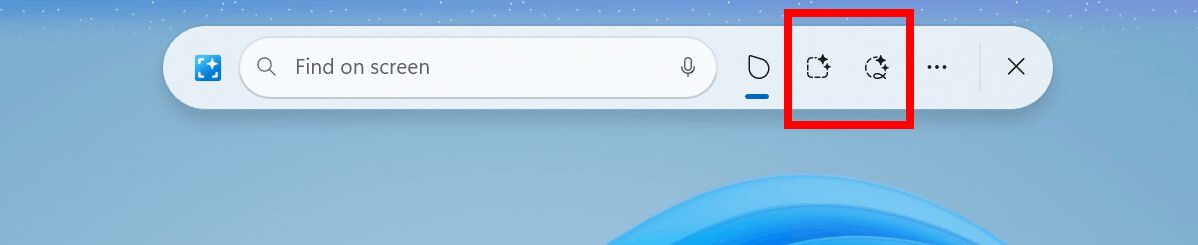
Lasso Select mode. Click the Lasso Select button in the toolbar to activate this mode. Then use the stylus or your finger to trace around the objects you want to select. This makes the selection process more natural and intuitive, especially on touch devices.
Rectangular Selection Mode Click the Rectangular Selection button on the Click to Do toolbar, then drag a box around the items you want to select. Anything inside the box, regardless of type, will be included in your selection.
Ctrl + Mouse Click. Use your keyboard and mouse to select multiple objects of different types, whether text, images, or anything else. To do this, hold down the Ctrl key and click the mouse on each item you want to select.
These modes allow you to select multiple objects of different types with a single movement, making Click to Do more efficient. Selection in Click to Do is also smarter, faster, and smoother.
Snipping Tool Update
Microsoft has released an update to the Snipping Tool (version 11.2507.14.0) for Windows 11 Insiders running Dev and Canary builds. This version adds the ability to record a video of a specific app window. To get started, switch to the Record option on the toolbar and select Windowed mode from the Recording area drop-down menu.
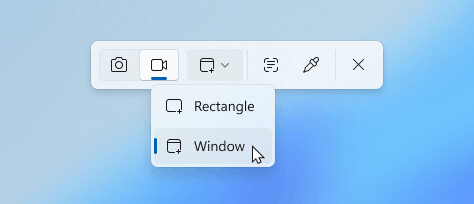
When you select windowed mode, the Snipping Tool will automatically resize the recording area to fit the selected app window, making adjustments quick and precise. However, once you start recording, the area will remain fixed - so if the app moves or is covered by another window, the recording area will not move with it. This gives you a simple and convenient way to record what’s happening in a specific area of your screen without having to crop or adjust it later.
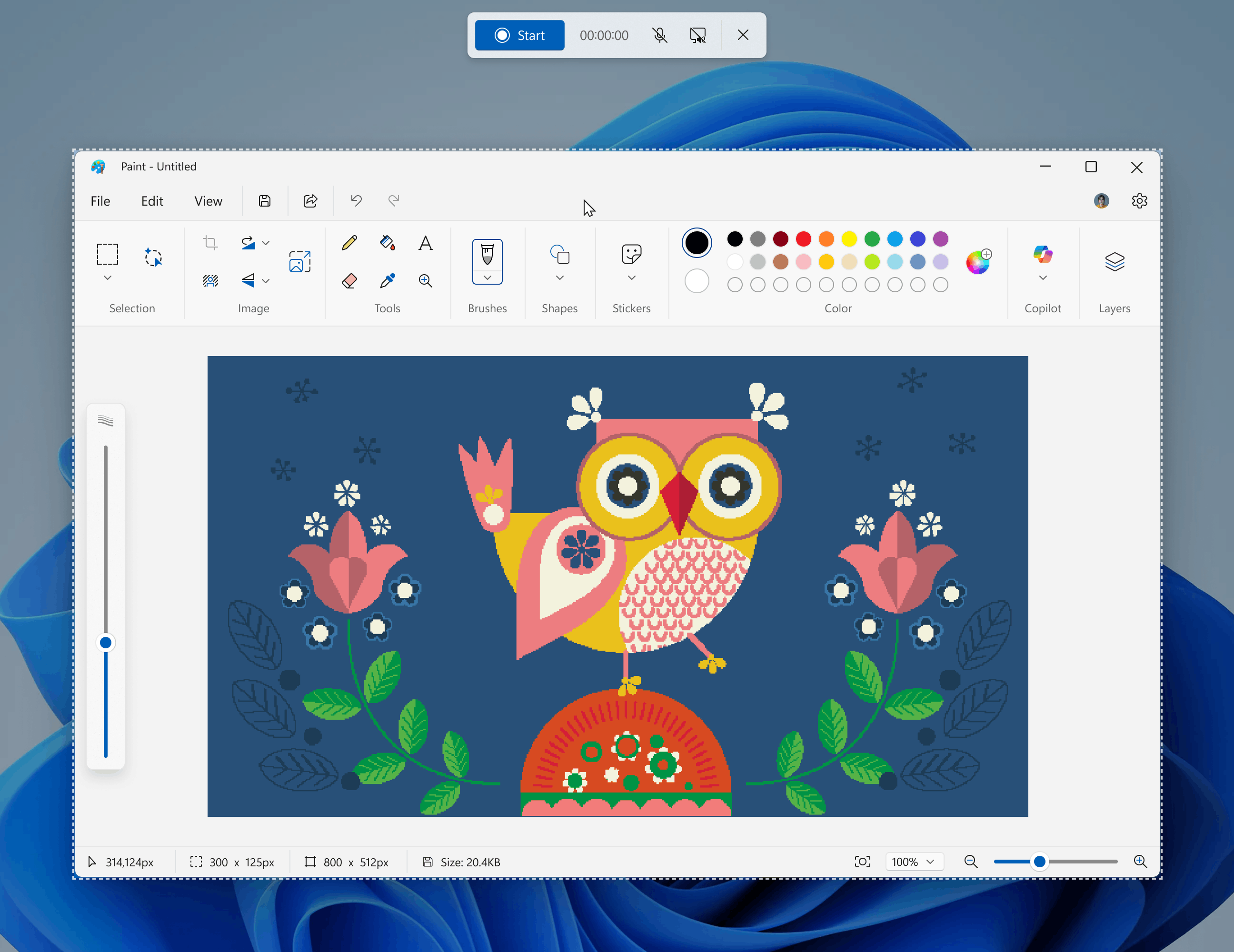
For Insiders with the "Get the latest updates as soon as they're available" toggle turned on
Changes and improvements
General
- IT administrators can now remove some preinstalled apps from the Microsoft Store using Group Policy/MDM CSP on Enterprise/EDU devices. Learn more here.
File Explorer
- The "Open with" section of the Explorer context menu that appears when you right-click a file has been updated. The accent color underlay under packaged application icons (such as the Snipping Tool) has been removed. This makes the icons larger and more visible.
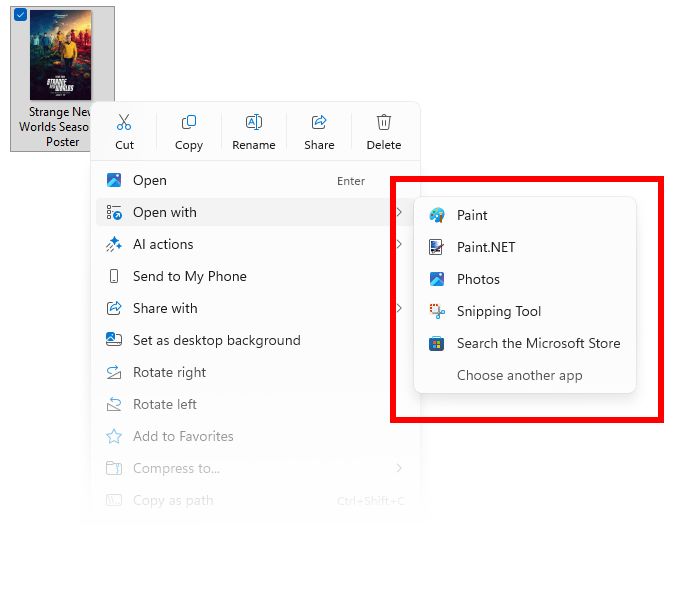
Image by Microsoft
Taskbar and system tray
- Updated the animations that appear when you hover over groups of applications on the taskbar.
Fixes
Taskbar and system tray
- Fixed an issue where the date and time tooltip could duplicate additional hours if the corresponding option was enabled.
Start Menu
- Fixed an issue where Insiders with the new Start menu might temporarily see a reduced layout (for example, 6 columns of pinned apps instead of 8).
- Fixed an issue where the new Start menu would not open when running in Safe Mode.
- Fixed an issue where right-clicking the Start menu could cause the context menu to appear a large distance away from the button.
- Fixed an issue where the "Hide this panel" option for the Phone Link panel was difficult to see if a custom accent color was enabled for the Start menu.
File Explorer
- Fixed an issue where the red color used to indicate a drive with low free space in This PC was too light in dark theme. Also fixed other incorrect colors, including using black to indicate remaining space instead of a more visible color.
Login and Lock Screen
- Fixed an issue where some login options would appear as empty square icons.
- Made some changes to improve the stability of the lock screen. In particular, fixed several basic issues that could cause it to freeze.
Live Captions
- Fixed an issue where Live Captions could crash when trying to use the real-time translation feature.
Other
- Fixed an issue resulting in increased DWM process crashes in the previous build.
- Fixed an issue where using the new option to change the placement of hardware indicators made it impossible to interact with the area of the screen underneath the visible indicator (its entire length).
For all users
Fixes
Click to Do (Preview)
- Fixed an issue where text and image actions in Click to Do were not working and the feature itself was crashing after updating to build 26200.5742.
Taskbar and system tray
- After updating to the latest builds on the Dev channel, apps pinned to the taskbar should no longer become unpinned.
Known issues
General
- Some Insiders may experience an error installing this build and then roll back to the previous build with error 0×80070005 in Windows Update. If you encounter this issue, try going to Settings > System > Recovery and selecting Troubleshoot with Windows Update. This may resolve the issue.
For developers
- Investigating reports that after updating to Dev Channel builds 26200.5722 and above, Visual Studio on Arm64 devices may crash when running various scenarios that rely on Windows Presentation Foundation (WPF).
Recall
- [New] Insiders in the European Economic Area (EEA) may experience Recall not working correctly after updating to the latest Dev and Beta builds. To fix this, go to Settings > Privacy & security > Recall & snapshots > Advanced options > Reset Recall and click Reset Recall.
File Explorer
- [New] For some users, the General section on the Home page in File Explorer may be visible even though it has no content to display.
Settings
- [New] Investigating reports that Settings > System > Storage > Temporary Files gets stuck while scanning files. We're also investigating an issue where Previous Windows installations aren't showing up.
Xbox Controllers
- Some Insiders have encountered an issue where using an Xbox controller via Bluetooth causes a GSOD. To resolve the issue, open Device Manager, select View > Devices by Driver. Find the driver named oemXXX.inf (XboxGameControllerDriver.inf) in the list, where XXX is the device number on your computer. Right-click it and select Uninstall.
Support us
Winaero greatly relies on your support. You can help the site keep bringing you interesting and useful content and software by using these options:

I wish they’d make the Start Menu resizeable already.